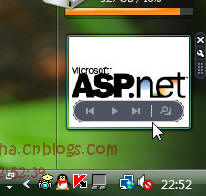写作目的:扩展ajaxtoolkit应用
ajaxtoolkit版本:Version 1.0.10606.0
ASP.NET AJAX 版本:version 1.0
测试环境:vista+vs2005sp1+IE7
适应人群:M$的asp.net发烧友
概述:
官方网站的DEMO:(http://ajax.asp.net/ajaxtoolkit/SlideShow/SlideShow.aspx)您访问时也许已经升级,请注意版本
这个web控件主要来源于ms古老的幻灯片,vista的sidebar也有相应的控件,用以显示图片,无论在winform上还是webform上都是一种很cool的用户体验:
问题:
虽然这次发布的版本中加入了一个新的属性:ImageTitleLabelID,用来显示图片的描述,但是如果想做为广告显示幻灯片放映,还需要使用链接来转到相应的广告
方法:
1.需要下载ajaxtoolkit的相应版本的源代码包,请到官网下载
2,在你已经引用控件包的网站中新建网站,加入以下代码:
 <ajaxToolkit:ToolkitScriptManager ID="ToolkitScriptManager1" runat="server">
<ajaxToolkit:ToolkitScriptManager ID="ToolkitScriptManager1" runat="server">2
 </ajaxToolkit:ToolkitScriptManager>
</ajaxToolkit:ToolkitScriptManager>3
 <asp:Image ID="Image1" runat="server" Height="175px" Width="300px" /><br />
<asp:Image ID="Image1" runat="server" Height="175px" Width="300px" /><br />4
 <asp:Label ID="Label_Title" runat="server"></asp:Label><br />
<asp:Label ID="Label_Title" runat="server"></asp:Label><br />5
 <asp:Label ID="Label_Description" runat="server"></asp:Label><br />
<asp:Label ID="Label_Description" runat="server"></asp:Label><br />6
 <asp:Button ID="Button_Preview" runat="server" Text="上一个" />
<asp:Button ID="Button_Preview" runat="server" Text="上一个" />7
 <asp:Button ID="Button_Stop" runat="server" Text="停止" />
<asp:Button ID="Button_Stop" runat="server" Text="停止" />8
 <asp:Button ID="Button_Next" runat="server" Text="下一个" /><br />
<asp:Button ID="Button_Next" runat="server" Text="下一个" /><br />9
 <ajaxToolkit:SlideShowExtender ID="SlideShowExtender1" runat="server" AutoPlay="True"
<ajaxToolkit:SlideShowExtender ID="SlideShowExtender1" runat="server" AutoPlay="True"10
 Loop="True" SlideShowServiceMethod="GetSlides" SlideShowServicePath="~/WebService/ad.asmx"
Loop="True" SlideShowServiceMethod="GetSlides" SlideShowServicePath="~/WebService/ad.asmx"11
 TargetControlID="Image1" ImageDescriptionLabelID="Label_Description" ImageTitleLabelID="Label_Title" NextButtonID="Button_Next" PlayButtonID="Button_Stop" PlayButtonText="播放" PreviousButtonID="Button_Preview" StopButtonText="停止" >
TargetControlID="Image1" ImageDescriptionLabelID="Label_Description" ImageTitleLabelID="Label_Title" NextButtonID="Button_Next" PlayButtonID="Button_Stop" PlayButtonText="播放" PreviousButtonID="Button_Preview" StopButtonText="停止" >12
 </ajaxToolkit:SlideShowExtender>
</ajaxToolkit:SlideShowExtender>我的ad.asmx中有一个GetSlides的方法,用于从数据库中获取每个图片的url,标题和描述.
当然作为演示,你也可以使用demo中所给出的页面方法来实现,只不过数据是硬性写入的.
如果这个网页可以正常工作,请看下一步:
3.从你的源代码包中拷贝出SlideShowBehavior.js文件,它会出现在X: \解压目录\AjaxControlToolkit\SlideShow目录下,复制它到你的网站中,比如~/js/SlideShowBehavior.js
设置你的SlideShowExtender的ScriptPath属性为~/js/SlideShowBehavior.js
4,因为我们只需图片标题和链接,所以可以把描述的字段替换成链接的地址,我们修改js文件中的写部分:

 updateImage : function(value)
updateImage : function(value)  {
{2
 /// <summary>
/// <summary>3
 /// Set current image to be the specified Slide.
/// Set current image to be the specified Slide.4
 /// </summary>
/// </summary> 5
 /// <param name="value" type="Object" mayBeNull="false" />
/// <param name="value" type="Object" mayBeNull="false" />6
 /// <returns />
/// <returns />7

8

 if (value)
if (value)  {
{9

 if (this.raiseSlideChanging(this._currentValue, value))
if (this.raiseSlideChanging(this._currentValue, value))  {
{10
 return;
return;11
 }
}12
 this._currentValue = value;
this._currentValue = value;13
 this._elementImage.src = value.ImagePath;
this._elementImage.src = value.ImagePath;14
 this._elementImage.alt = value.Name;
this._elementImage.alt = value.Name;15

16

 if (this._imageDescriptionLabel && value.Description)
if (this._imageDescriptionLabel && value.Description)  {
{17
 this._imageDescriptionLabel.innerHTML = value.Description;
this._imageDescriptionLabel.innerHTML = value.Description;18
 }
}19

 if (this._imageTitleLabel && value.Name)
if (this._imageTitleLabel && value.Name)  {
{20
 this._imageTitleLabel.innerHTML ="<a href=\""+value.Description+"\" target=\"_blank\">" + value.Name + "</a>";
this._imageTitleLabel.innerHTML ="<a href=\""+value.Description+"\" target=\"_blank\">" + value.Name + "</a>";21
 }
}22
 this.raiseSlideChanged(value);
this.raiseSlideChanged(value);23
 this.resetButtons();
this.resetButtons();24
 }
}25
 },
},黄色背景部分为添加的内容.看一下效果:

最后修改一下显示效果,再把Description的label隐藏掉就行了.
希望本文能对您有所帮助.