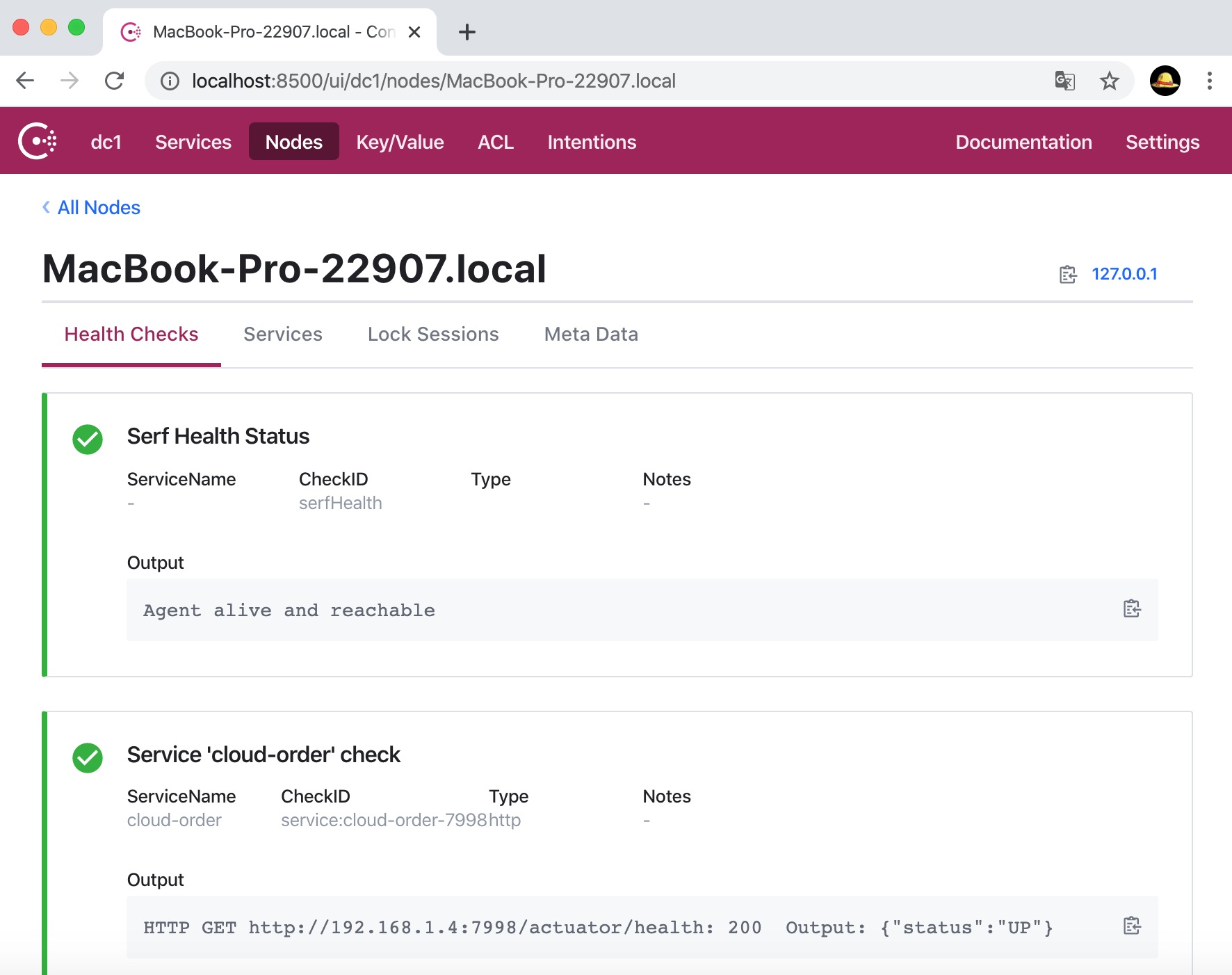本章学习便是使用Consul作为注册中心。关于Consul介绍和安装参考【Application】Consul安装及运行
本章使用的Consul版本是 1.7.2
项目架构图如下:
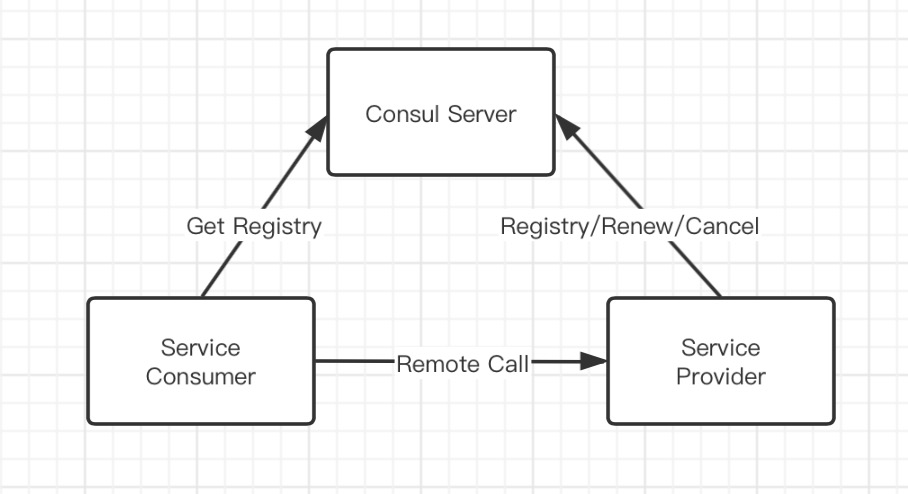
搭建服务提供者
1、新建一个maven项目(test-springcloud-provider-payment8006)
结构如下:

2、引入依赖,编辑pom文件
1 <!-- spring-cloud 整合 consul --> 2 <dependency> 3 <groupId>org.springframework.cloud</groupId> 4 <artifactId>spring-cloud-starter-consul-discovery</artifactId> 5 </dependency>
完整pom.xml文件如下:

1 <?xml version="1.0" encoding="UTF-8"?> 2 <project xmlns="http://maven.apache.org/POM/4.0.0" 3 xmlns:xsi="http://www.w3.org/2001/XMLSchema-instance" 4 xsi:schemaLocation="http://maven.apache.org/POM/4.0.0 http://maven.apache.org/xsd/maven-4.0.0.xsd"> 5 <parent> 6 <artifactId>test-springcloud</artifactId> 7 <groupId>com.test</groupId> 8 <version>1.0-SNAPSHOT</version> 9 </parent> 10 <modelVersion>4.0.0</modelVersion> 11 12 <artifactId>test-springcloud-provider-payment8006</artifactId> 13 14 <dependencies> 15 16 <!-- spring-cloud 整合 consul --> 17 <dependency> 18 <groupId>org.springframework.cloud</groupId> 19 <artifactId>spring-cloud-starter-consul-discovery</artifactId> 20 </dependency> 21 22 <!-- spring boot --> 23 <dependency> 24 <groupId>org.springframework.boot</groupId> 25 <artifactId>spring-boot-starter-web</artifactId> 26 </dependency> 27 <dependency> 28 <groupId>org.springframework.boot</groupId> 29 <artifactId>spring-boot-starter-actuator</artifactId> 30 </dependency> 31 32 <dependency> 33 <groupId>org.springframework.boot</groupId> 34 <artifactId>spring-boot-devtools</artifactId> 35 <scope>runtime</scope> 36 <optional>true</optional> 37 </dependency> 38 <dependency> 39 <groupId>org.projectlombok</groupId> 40 <artifactId>lombok</artifactId> 41 <optional>true</optional> 42 </dependency> 43 44 <dependency> 45 <groupId>org.springframework.boot</groupId> 46 <artifactId>spring-boot-starter-test</artifactId> 47 <scope>test</scope> 48 </dependency> 49 50 </dependencies> 51 52 <build> 53 <finalName>test-springcloud-provider-payment8006</finalName> 54 </build> 55 56 </project>
3、编辑配置文件application.yml
1 # 端口 2 server: 3 port: 8006 4 5 spring: 6 application: 7 name: cloud-payment-service 8 cloud: 9 consul: 10 host: localhost 11 port: 8500 12 discovery: 13 # hostname: 127.0.0.1 14 service-name: ${spring.application.name}
4、编写主启动类
1 @EnableDiscoveryClient 2 @SpringBootApplication 3 public class PaymentMain8006 { 4 public static void main(String[] args) { 5 SpringApplication.run(PaymentMain8006.class, args); 6 } 7 }
5、编写Controller
1 @RestController 2 @Slf4j 3 public class PaymentController { 4 5 @Value("${server.port}") 6 private String serverPort; 7 8 @RequestMapping(value = "payment/consul") 9 public String paymentconsul(){ 10 return "springcloud with consul:" + serverPort + " " + UUID.randomUUID(); 11 } 12 }
6、启动项目,测试项目
1)启动Consul服务,使用开发模式,命令:consul agent -dev
2)启动项目(test-springcloud-provider-payment8006)
3)使用地址:http://localhost:8006/payment/consul
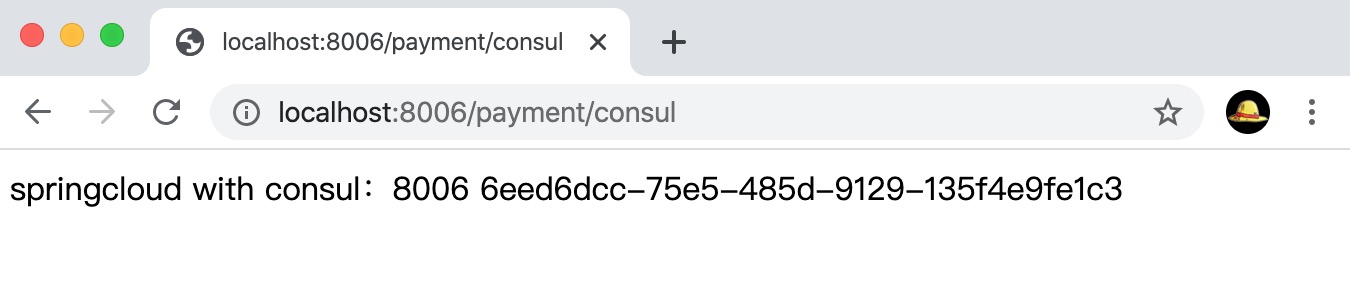
4)打开Consul的界面,地址:http://localhost:8500/

搭建服务消费者
1、新建一个maven项目(test-springcloud-order7998)
项目结构如下:
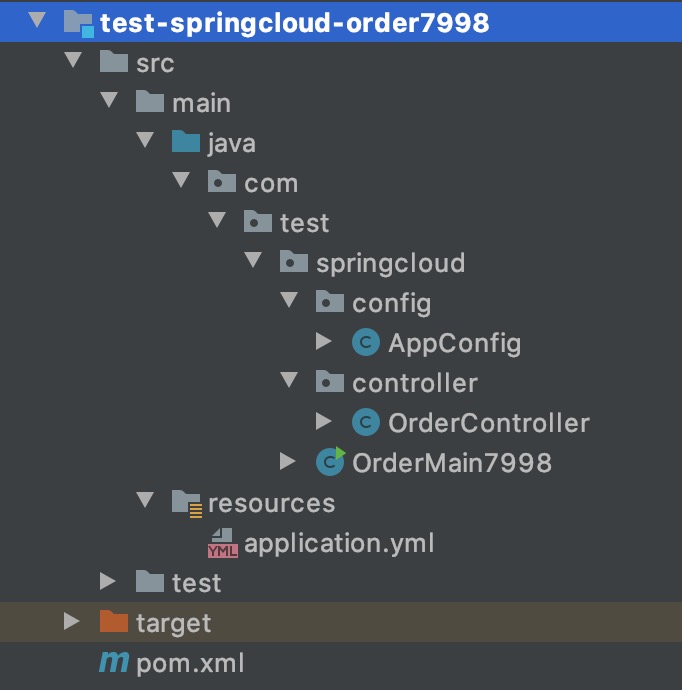
2、引入pom依赖,同上(与服务提供者依赖相同)
3、编辑application.yml文件
1 # 端口 2 server: 3 port: 7998 4 5 spring: 6 application: 7 name: cloud-order 8 cloud: 9 consul: 10 host: localhost 11 port: 8500 12 discovery: 13 # hostname: 127.0.0.1 14 service-name: ${spring.application.name}
4、编辑启动类
1 @SpringBootApplication 2 public class OrderMain7998 { 3 public static void main(String[] args) { 4 SpringApplication.run(OrderMain7998.class, args); 5 } 6 }
5、编辑配置类,注入RestTemplate对象
1 @Configuration 2 public class AppConfig { 3 4 /** 5 * 注入restTemplate,请用请求rest接口 6 * @return 7 */ 8 @Bean 9 // 标注此注解后,RestTemplate就具有了客户端负载均衡能力 10 // 负载均衡技术依赖于的是Ribbon组件~ 11 // RestTemplate都塞入一个loadBalancerInterceptor 让其具备有负载均衡的能力 12 @LoadBalanced 13 public RestTemplate restTemplate(){ 14 return new RestTemplate(); 15 } 16 }
6、编辑Controller
1 @RestController 2 @Slf4j 3 public class OrderController { 4 5 public static final String PAYMENT_URL = "http://cloud-payment-service"; 6 7 @Autowired 8 private RestTemplate restTemplate; 9 10 @GetMapping("/consumer/payment/consul") 11 public String paymentconsul(){ 12 return restTemplate.getForObject(PAYMENT_URL + "/payment/consul", String.class); 13 } 14 15 }
7、启动项目,测试
1)启动项目(test-springcloud-order7998)
2)使用地址:http://localhost:7998/consumer/payment/consul,进行访问
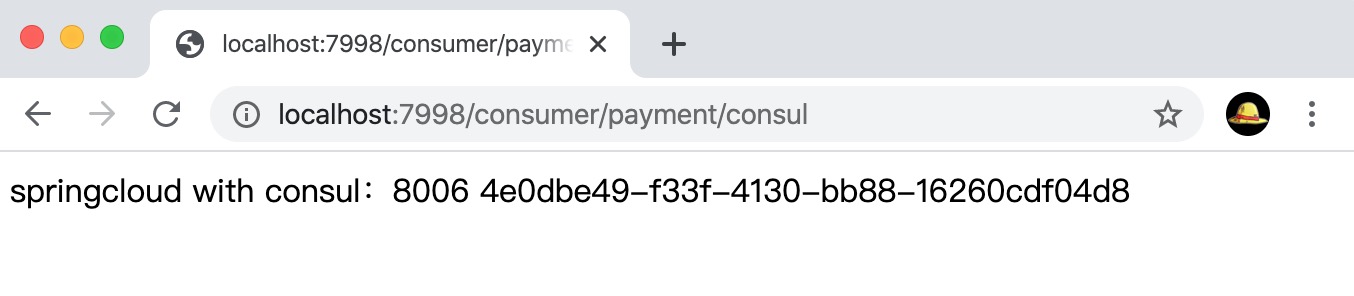
3)打开Consul的界面,地址:http://localhost:8500/
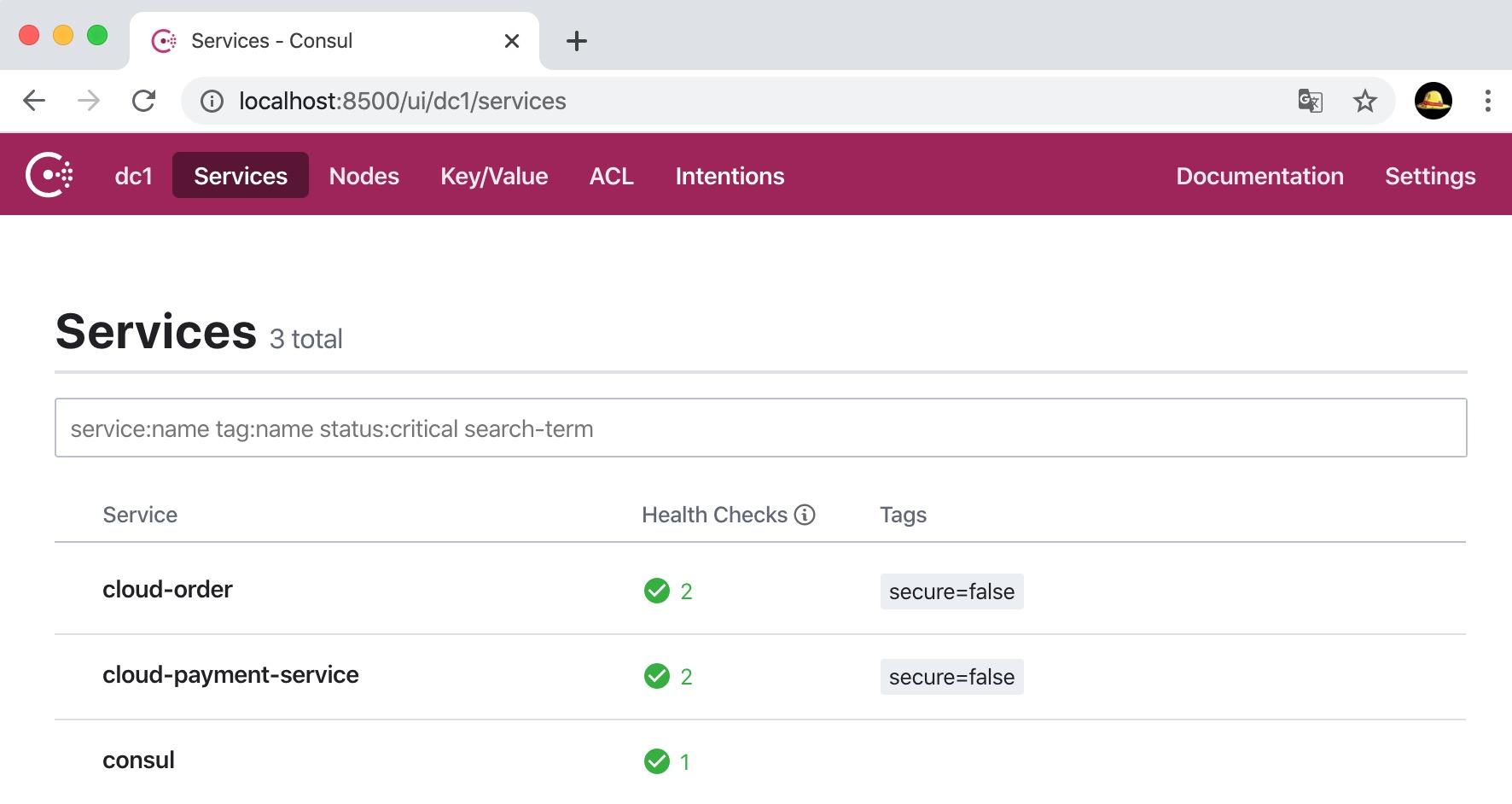
节点信息: