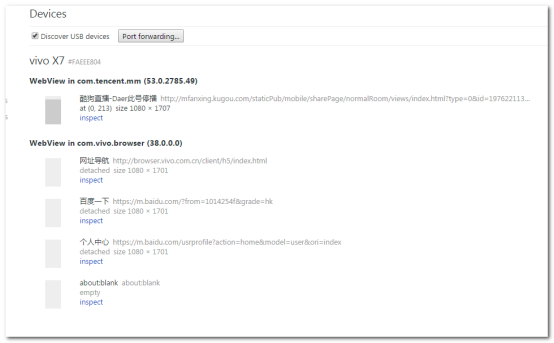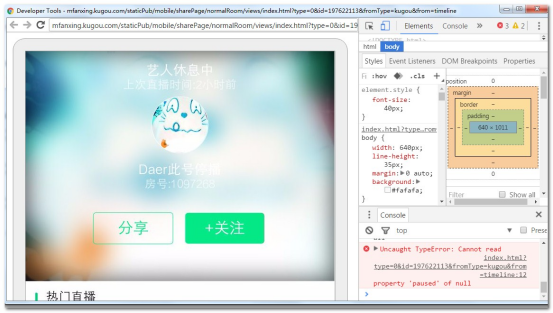背景
前几天接到H5开发人员那边的业务开发需求单,说想将H5接入到自动化系列中,特此记录分享一下。
也可参考testerhome发表的文章链接:https://testerhome.com/topics/7866
环境前置准备
- 手机与电脑USB连接,开启USB调试模式,通过adb devices可查看到此设备。
- 电脑端、移动端安装chrome浏览器。(尽量保证移动端chrome版本低于电脑端)
- App webview开启debug模式
- 在电脑端Chrome浏览器地址栏输入chrome://inspect/#devices,进入调试模式:
- 此时页面显示了手机型号、驱动名称、APP要调试的WebView名称
- 点击inspect,若成功加载与APP端相同界面的调试页面,则配置成功
- 若获取不到WebView或者调试页面预览框显示空白,则需要进行VPN破解–安装翻墙软件(由于默认的DevTools使用的是appspot服务器,这在国内是需要翻越GWF)
尝试解决方法:
1、在windows host文件中增加:
61.91.161.217 chrome-devtools-frontend.appspot.com
61.91.161.217 chrometophone.appspot.com
2、使用翻墙软件,如Lantern蓝灯
环境检查
App webview 调试模式检查与开启
-
基础检查方式
- 打开app对应的h5页面,在chrome://inspect/#devices地址中,检查是否显示对应的webview,如没有,则当前未开启调试模式。
- 在自动化代码中,进入到对应的H5页面,输出当前context,如果一直显示为Natvie,则webview未开启。
-
开启方式
在app中配置如下代码(在WebView类中调用静态方法setWebContentsDebuggingEnabled):if (Build.VERSION.SDK_INT >=Build.VERSION_CODES.KITKAT) { WebView.setWebContentsDebuggingEnabled(true); }
注:此步骤,一般需要App前端开发人员协助增加
浏览效果
chrome://inspect/#devices地址效果图类似如下:
点击inspect,正常则显示为如下:
代码实现
下述演示demo,均以微信App中的H5为例:
微信默认H5调试模式处于关闭,可用微信打开聊天窗口,输入debugx5.qq.com, 在弹出内核调试【信息】页面中 勾选"是否打开TBS内核Inspector调试功能" 来打开调试功能。
Python+Appium+WebDriver
__author__ = 'mikezhou' #coding=utf-8 #appium 微信h5自动化示例 from appium import webdriver import time packageName='com.tencent.mm' appActivity='.ui.LauncherUI' desired_caps = {} desired_caps['platformName'] = 'Android' desired_caps['platformVersion'] = '5.1.1' desired_caps['deviceName'] = 'K31GLMA660800338' desired_caps['appPackage'] = packageName desired_caps['appActivity'] = appActivity desired_caps['fullReset'] = 'false' desired_caps['unicodeKeyboard'] = 'True' desired_caps['resetKeyboard'] = 'True' desired_caps['fastReset'] = 'false' desired_caps['chromeOptions']={'androidProcess': 'com.tencent.mm:tools'} #驱动H5自动化关键之一 driver = webdriver.Remote('http://127.0.1.1:4723/wd/hub', desired_caps) driver.implicitly_wait(30) driver.find_element_by_name('我').click() print driver.contexts driver.find_element_by_name('相册').click() driver.find_element_by_xpath("//*[contains(@text,'正在繁星直播')]").click() print driver.current_context driver.find_element_by_xpath("//*[contains(@text,'正在繁星直播')]").click() print driver.current_context driver.switch_to.context('WEBVIEW_com.tencent.mm:tools') print driver.current_context print driver.page_source driver.find_element_by_xpath('//*[@id="btnRecommend"]/div[1]').click() driver.switch_to_default_content() time.sleep(2) driver.quit()
Python+AppiumLibrary+RobotFramework
注:RF关键字与用例部分,只提供关键代码,一些前置需要导入的library,自行添加:
App启动关键字
Open MobileFx Android App_H5 [Arguments] ${remote_url} ${deviceName} ${appActivity} ${appPackage} ${platformVersion} ${Process} ... ${app}=${Empty} [Documentation] *启动手机繁星app_H5[Android]* ... ... 入参顺序: ... ... Arguments: 远程服务地址|设备名称|待测应用appActivity| 待测应用package包名|平台版本号|webveiw进程名 ... ... Examples: ... ... | Open MobileFx Android App H5 | http://localhost:4723/wd/hub | Android Emulator | .ui.LauncherUI | 'com.tencent.mm | 4.4.2 | com.tencent.mm:tools | ${androidProcess}= Create Dictionary androidProcess=${Process} Open Application ${remote_url} alias=fanxingappForAndroid platformName=Android deviceName=${deviceName} automationName=appium appActivity=${appActivity} ... appPackage=${appPackage} platformVersion=${platformVersion} unicodeKeyboard=True resetKeyboard=True app=${app} chromeOptions=${androidProcess}
套件用例区
*** Settings *** Suite Setup 启动app Suite Teardown Close All Applications Library AppiumLibrary *** Variables *** ${appActivity} .ui.LauncherUI ${appPackage} com.tencent.mm ${deviceName} ${get_deviceName} ${platformVersion} ${get_platform_version} ${remote_url} ${android_remote_url} ${androidProcess} com.tencent.mm:tools *** Test Cases *** 微信分享验证 [Documentation] 检查首页搜索 [Tags] mikezhou main online [Setup] [Timeout] Click Element Wait name=我 ${contexts} get_contexts ${current_context} get_current_context log ${contexts} log ${current_context} Click Element Wait name=相册 ${current_context} get_current_context log ${current_context} Click Element Wait xpath=//*[contains(@text,'助力鹿晗')] ${current_context} get_current_context log ${current_context} Click Element Wait xpath=//*[contains(@text,'助力鹿晗')] ${current_context} get_current_context log ${current_context} Switch To Context WEBVIEW_com.tencent.mm:tools ${current_context} get_current_context log ${current_context} ${page} Log Source log ${page} Page Should Contain Text 鹿晗 timeout=15 Page Should Contain Text 概念诠释冒险精神 Click Element Wait xpath=/html/body/div[1]/div sleep 3 [Teardown] *** Keywords *** 启动app Open MobileFx Android App_H5 ${remote_url} ${deviceName} ${appActivity} ${appPackage} ${platformVersion} ${androidProcess}
结束语
感慨最近事事不利,感昌近十几天了都未好转。
福利
最近TesterHome社区创始人思寒在极客时间出版了个人专栏,针对移动端自动化测试实战,推荐给大家,希望对大家有所帮助