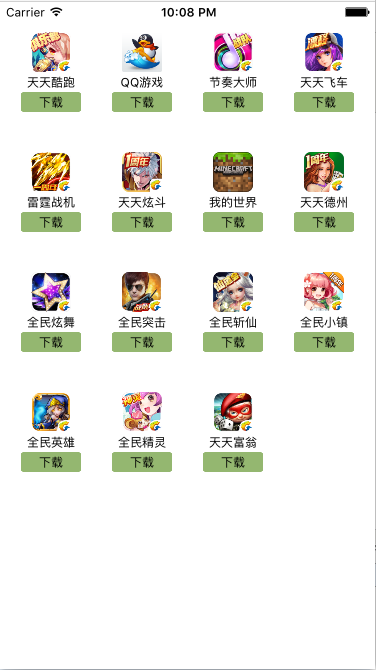// // ViewController.m // 01-应用管理器 // #import "ViewController.h" #import "QYButton.h" #define QYScreenW [UIScreen mainScreen].bounds.size.width @interface ViewController () @property (nonatomic, strong) NSArray *apps; @end @implementation ViewController //懒加载apps -(NSArray *)apps{ if (_apps == nil) { NSString *path = [[NSBundle mainBundle] pathForResource:@"apps" ofType:@"plist"]; _apps = [NSArray arrayWithContentsOfFile:path]; } return _apps; } - (void)viewDidLoad { [super viewDidLoad]; //总列数 int column = 4; //appView的宽高 CGFloat appViewW = 80; CGFloat appViewH = 90; //两个相邻appView之间的间距 CGFloat appViewSpaceX = (QYScreenW - appViewW * column) / (column + 1); CGFloat appViewSpaceY = 30; //注意使用通过懒加载方式初始化的apps的时候,必须使用self.apps for (int i = 0; i < self.apps.count; i++) { //获取每个应用程序的行和列 int appViewRow = i / column; int appViewColumn = i % column; //计算每个应用的位置 CGFloat appViewX = appViewSpaceX * (appViewColumn + 1) + appViewW * appViewColumn; CGFloat appViewY = appViewSpaceY * (appViewRow + 1) + appViewH * appViewRow; //添加appView UIView *appView = [[UIView alloc] initWithFrame:CGRectMake(appViewX, appViewY, appViewW, appViewH)]; [self.view addSubview:appView]; //appView.backgroundColor = [UIColor redColor]; //添加子视图 //提取当前appView对应的字典 NSDictionary *dict = self.apps[i]; //添加图标 CGFloat iconW = 40; CGFloat iconH = 40; CGFloat iconX = (appViewW - iconW) / 2; CGFloat iconY = 0; UIImageView *icon = [[UIImageView alloc] initWithFrame:CGRectMake(iconX, iconY, iconW, iconH)]; [appView addSubview:icon]; NSString *imageName = dict[@"icon"]; icon.image = [UIImage imageNamed:imageName]; //添加标题 CGFloat titleW = 80; CGFloat titleH = 20; CGFloat titleX = 0; CGFloat titleY = iconH + iconY; UILabel *title = [[UILabel alloc] initWithFrame:CGRectMake(titleX, titleY, titleW, titleH)]; [appView addSubview:title]; title.text = dict[@"name"]; title.font = [UIFont systemFontOfSize:12.0]; title.textAlignment = NSTextAlignmentCenter; //添加下载按钮 CGFloat btnW = 60; CGFloat btnH = 20; CGFloat btnX = (appViewW - btnW) / 2; CGFloat btnY = titleH + titleY; QYButton *downLoadBtn = [QYButton buttonWithType:UIButtonTypeCustom]; [appView addSubview:downLoadBtn]; downLoadBtn.frame = CGRectMake(btnX, btnY, btnW, btnH); [downLoadBtn setTitle:@"下载" forState:UIControlStateNormal]; [downLoadBtn setTitleColor:[UIColor blackColor] forState:UIControlStateNormal]; [downLoadBtn setBackgroundImage:[UIImage imageNamed:@"buttongreen"] forState:UIControlStateNormal]; [downLoadBtn setBackgroundImage:[UIImage imageNamed:@"buttongreen_highlighted"] forState:UIControlStateHighlighted]; downLoadBtn.titleLabel.font = [UIFont systemFontOfSize:12.0]; [downLoadBtn addTarget:self action:@selector(downLoad:) forControlEvents:UIControlEventTouchUpInside]; #if 0 downLoadBtn.tag = i + 100; #else downLoadBtn.linkString = dict[@"link"]; #endif } // Do any additional setup after loading the view, typically from a nib. } -(void)downLoad:(QYButton *)sender { #if 0 NSDictionary *dict = self.apps[sender.tag - 100]; NSString *linkString = dict[@"link"]; [[UIApplication sharedApplication] openURL:[NSURL URLWithString:linkString]]; #endif [[UIApplication sharedApplication] openURL:[NSURL URLWithString:sender.linkString]]; } - (void)didReceiveMemoryWarning { [super didReceiveMemoryWarning]; // Dispose of any resources that can be recreated. } @end
效果图: