Homebrew/Linuxbrew 镜像使用帮助
注:该镜像是 Homebrew/Linuxbrew 的 formula 索引的镜像(即 brew update 时所更新内容)。本镜像站同时提供相应的二进制预编译包的镜像,请参考 Homebrew bottles 镜像使用帮助 和 Linuxbrew bottles 镜像使用帮助。
首次安装 Homebrew
官网上提供的安装脚本是 /bin/bash -c "$(curl -fsSL https://raw.githubusercontent.com/Homebrew/install/master/install.sh)" ,为了加速克隆的速度,你需要下载 https://raw.githubusercontent.com/Homebrew/install/master/install.sh 并编辑其中的:
BREW_REPO="https://github.com/Homebrew/brew"
# 变成:
BREW_REPO="https://mirrors.tuna.tsinghua.edu.cn/git/homebrew/brew.git"
接着,运行 install.sh 以安装 Homebrew:
HOMEBREW_CORE_GIT_REMOTE=https://mirrors.tuna.tsinghua.edu.cn/git/homebrew/homebrew-core.git bash install.sh
这样在首次安装的时候也可以使用镜像。
替换现有上游
# brew 程序本身,Homebrew/Linuxbrew 相同
git -C "$(brew --repo)" remote set-url origin https://mirrors.tuna.tsinghua.edu.cn/git/homebrew/brew.git
# 以下针对 mac OS 系统上的 Homebrew
git -C "$(brew --repo homebrew/core)" remote set-url origin https://mirrors.tuna.tsinghua.edu.cn/git/homebrew/homebrew-core.git
git -C "$(brew --repo homebrew/cask)" remote set-url origin https://mirrors.tuna.tsinghua.edu.cn/git/homebrew/homebrew-cask.git
git -C "$(brew --repo homebrew/cask-fonts)" remote set-url origin https://mirrors.tuna.tsinghua.edu.cn/git/homebrew/homebrew-cask-fonts.git
git -C "$(brew --repo homebrew/cask-drivers)" remote set-url origin https://mirrors.tuna.tsinghua.edu.cn/git/homebrew/homebrew-cask-drivers.git
# 以下针对 Linux 系统上的 Linuxbrew
git -C "$(brew --repo homebrew/core)" remote set-url origin https://mirrors.tuna.tsinghua.edu.cn/git/homebrew/linuxbrew-core.git
# 更换后测试工作是否正常
brew update
复原
(感谢Snowonion Lee提供说明)
# brew 程序本身,Homebrew/Linuxbrew 相同
git -C "$(brew --repo)" remote set-url origin https://github.com/Homebrew/brew.git
# 以下针对 mac OS 系统上的 Homebrew
git -C "$(brew --repo homebrew/core)" remote set-url origin https://github.com/Homebrew/homebrew-core.git
git -C "$(brew --repo homebrew/cask)" remote set-url origin https://github.com/Homebrew/homebrew-cask.git
git -C "$(brew --repo homebrew/cask-fonts)" remote set-url origin https://github.com/Homebrew/homebrew-cask-fonts.git
git -C "$(brew --repo homebrew/cask-drivers)" remote set-url origin https://github.com/Homebrew/homebrew-cask-drivers.git
# 以下针对 Linux 系统上的 Linuxbrew
git -C "$(brew --repo homebrew/core)" remote set-url origin https://github.com/Homebrew/linuxbrew-core.git
# 更换后测试工作是否正常
brew update
安装 Linuxbrew 时使用 tuna 镜像 (可用 sudo)
0. 安装 git
1. 下载 https://raw.githubusercontent.com/Linuxbrew/install/master/install-ruby
2. 将其中 https://homebrew.bintray.com/bottles-portable-ruby/ 换为 https://mirrors.tuna.tsinghua.edu.cn/homebrew-bottles/bottles-portable-ruby/
3. 运行 ./install-ruby 安装 portable ruby
4. export PATH=/home/linuxbrew/.linuxbrew/Homebrew/Library/Homebrew/vendor/portable-ruby/current/bin:$PATH # ==> Add Ruby to your PATH
5. 下载 https://raw.githubusercontent.com/Linuxbrew/install/master/install
6. 将其中 https://github.com/Homebrew/brew 换为 https://mirrors.tuna.tsinghua.edu.cn/git/homebrew/brew.git
7. 运行 ./install 安装 brew
8. 执行到 “==> Tapping homebrew/core” 时 Ctrl-C
9. export PATH=/home/linuxbrew/.linuxbrew/Homebrew/bin:$PATH # 将 brew 添加到 PATH
10. git clone https://mirrors.tuna.tsinghua.edu.cn/git/homebrew/linuxbrew-core.git "$(brew --repo homebrew/core)"
11. 再次运行 ./install 即可到达安装成功结果
 清华大学开源软件镜像站
清华大学开源软件镜像站