今天早上使用内网gitlab仓库的时候,发现页面无法打开,ssh也无法连接。
到机房接上显示器,发现如下错误:
Error getting authority: Error initializing authority: Could not connect: No such file or directory (g-io-error-quark, 1)
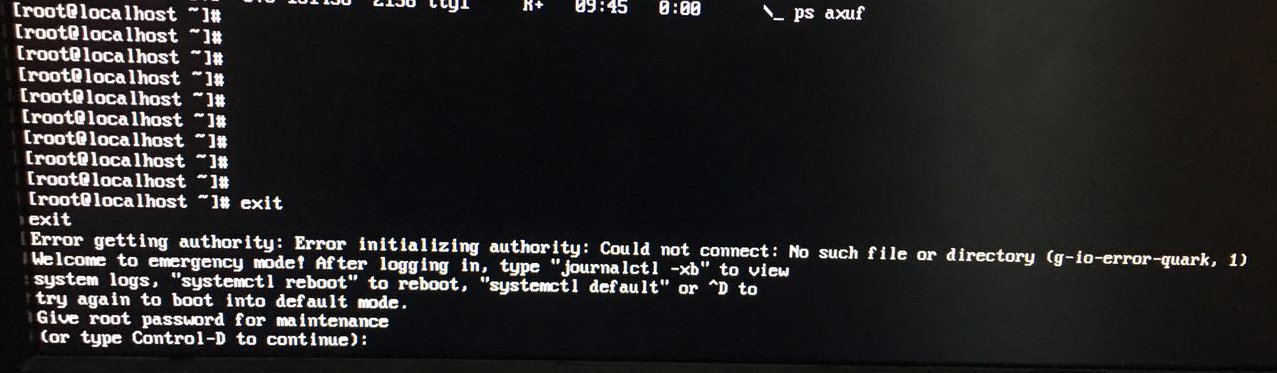
输入root密码,进入shell界面。
按照提示,使用命令查看日志
# journalctl -xb -p3 -- Logs begin at Tue 2017-09-05 09:34:14 CST, end at Tue 2017-09-05 10:15:57 CST. -- ....省略部分内容 Sep 05 09:34:18 localhost.localdomain kernel: :megaswr[ahci]: polling for interrupt status timed out for port=1, slot=0 Sep 05 09:34:18 localhost.localdomain kernel: :megasr[ahci]: warning PortReset called for port[1] Sep 05 09:34:18 localhost.localdomain kernel: :megasr[ahci]: device on port:[1] online:[0x133] [0] milliseconds after reset Sep 05 09:34:25 localhost.localdomain kernel: :megaswr[ahci]: polling for interrupt status timed out for port=1, slot=0 Sep 05 09:34:25 localhost.localdomain kernel: :megaswr[ahci]:Trouble port=1, slot=0 Sep 05 09:34:25 localhost.localdomain kernel: :megaswr[osl]: breakpoint called Sep 05 09:34:25 localhost.localdomain kernel: :megasr[ahci]: Device:[2:INTEL SSDSC2BW48] NCQ:[Yes] Queue Depth:[0x20] capacity=0x37e436b0 Sep 05 09:34:25 localhost.localdomain kernel: :megasr[ahci]: Device:[3:INTEL SSDSC2BW48] NCQ:[Yes] Queue Depth:[0x20] capacity=0x37e436b0 Sep 05 09:34:25 localhost.localdomain kernel: :megasr[ahci]: Device:[4:ST9500620NS ] NCQ:[Yes] Queue Depth:[0x20] capacity=0x3a386030 Sep 05 09:34:25 localhost.localdomain kernel: :megasr[ahci]: Device:[5:ST9500620NS ] NCQ:[Yes] Queue Depth:[0x20] capacity=0x3a386030 Sep 05 09:34:25 localhost.localdomain kernel: :megasr: raid 10 logical drive is degraded, is not initialized, has 2 spans, and has a size of 0x6f869000 sectors Sep 05 09:34:25 localhost.localdomain kernel: :megasr: raid 1 logical drive is online, is not initialized, has 2 drives, and has a size of 0x3a175800 sectors. Sep 05 09:34:25 localhost.localdomain kernel: :megasr[raid_key]: [ ] RAID5 support [ ] SAS drive support Sep 05 09:35:57 localhost.localdomain systemd[1]: Timed out waiting for device dev-sdc1.device.
在日志中看到,dev-sdc1设备出现问题。
查看磁盘分区情况
# fdisk -l Disk /dev/sdb: 499.0 GB, 498999492608 bytes, 974608384 sectors Units = sectors of 1 * 512 = 512 bytes Sector size (logical/physical): 512 bytes / 512 bytes I/O size (minimum/optimal): 512 bytes / 512 bytes Disk label type: dos Disk identifier: 0xfcae2784 Device Boot Start End Blocks Id System /dev/sdb1 2048 1949216767 974607360 83 Linux WARNING: fdisk GPT support is currently new, and therefore in an experimental phase. Use at your own discretion. Disk /dev/sda: 958.0 GB, 957997907968 bytes, 1871089664 sectors Units = sectors of 1 * 512 = 512 bytes Sector size (logical/physical): 512 bytes / 512 bytes I/O size (minimum/optimal): 512 bytes / 512 bytes Disk label type: gpt # Start End Size Type Name 1 2048 411647 200M EFI System EFI System Partition 2 411648 821247 200M Microsoft basic 3 821248 1871087615 891.8G Linux LVM Disk /dev/mapper/cl-root: 946.8 GB, 946834767872 bytes, 1849286656 sectors Units = sectors of 1 * 512 = 512 bytes Sector size (logical/physical): 512 bytes / 512 bytes I/O size (minimum/optimal): 512 bytes / 512 bytes Disk /dev/mapper/cl-swap: 10.7 GB, 10737418240 bytes, 20971520 sectors Units = sectors of 1 * 512 = 512 bytes Sector size (logical/physical): 512 bytes / 512 bytes I/O size (minimum/optimal): 512 bytes / 512 bytes
很明显,sdc没了,这才记起,当时安装系统的时候,因为多插了一块U盘,当时U盘被识别为sdb,这块磁盘被识别成了sdc。
查看fstab,证明了这一点。
# cat /etc/fstab # # /etc/fstab # Created by anaconda on Tue Aug 8 13:10:48 2017 # # Accessible filesystems, by reference, are maintained under '/dev/disk' # See man pages fstab(5), findfs(8), mount(8) and/or blkid(8) for more info # /dev/mapper/cl-root / xfs defaults 0 0 UUID=a51fd6f8-a756-4e8f-ba44-5589fb99861e /boot xfs defaults 0 0 UUID=7D74-6C54 /boot/efi vfat umask=0077,shortname=winnt 0 0 /dev/mapper/cl-swap swap swap defaults 0 0 /dev/sdc1 /data ext4 defaults 0 0
看来要把写死的磁盘名称更改为UUID。
# blkid /dev/sdc1: UUID="ab4c28b5-1708-483c-973a-40f91d320a9d" TYPE="ext4" ...
修改后的fstab为
# cat /etc/fstab # # /etc/fstab # Created by anaconda on Tue Aug 8 13:10:48 2017 # # Accessible filesystems, by reference, are maintained under '/dev/disk' # See man pages fstab(5), findfs(8), mount(8) and/or blkid(8) for more info # /dev/mapper/cl-root / xfs defaults 0 0 UUID=a51fd6f8-a756-4e8f-ba44-5589fb99861e /boot xfs defaults 0 0 UUID=7D74-6C54 /boot/efi vfat umask=0077,shortname=winnt 0 0 /dev/mapper/cl-swap swap swap defaults 0 0 UUID=ab4c28b5-1708-483c-973a-40f91d320a9d /data ext4 defaults 0 0
尝试重启daemon,仍然弹出同样错误。
# systemctl daemon-reload Error getting authority. Error initializing authority: Could not connect: No such file or directory (g-io-error-quark, 1)
exit退出shell,再次弹出该错误。
Error getting authority: Error initializing authority: Could not connect: No such file or directory (g-io-error-quark, 1)
不用管,等待几秒,系统已经可以正常启动。