一、自定义非等高的cell
如常见的微博界面,有的微博只有文字,有的有文字和图片。这些微博的高度不固定需要重新计算。
这里简单说一下几种方法。前面的步骤和设置等高的cell一样。现在来说说不一样的地方。
效果如下:
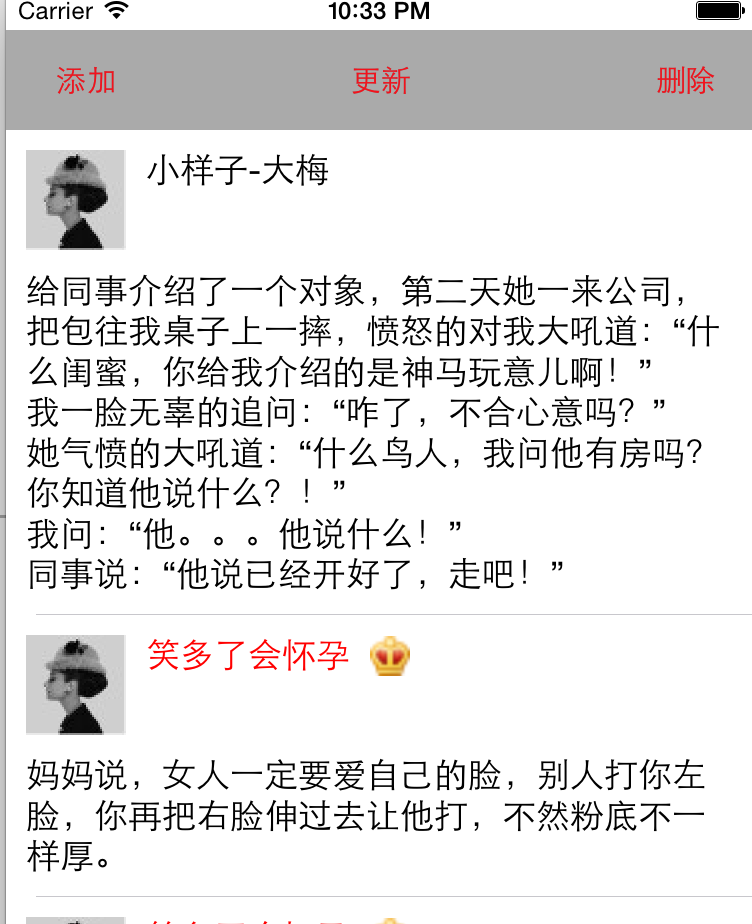
1、在storyboardxib里实现如下界面
使用自动布局添加约束,在xib里创建和在storyboard非常类似。
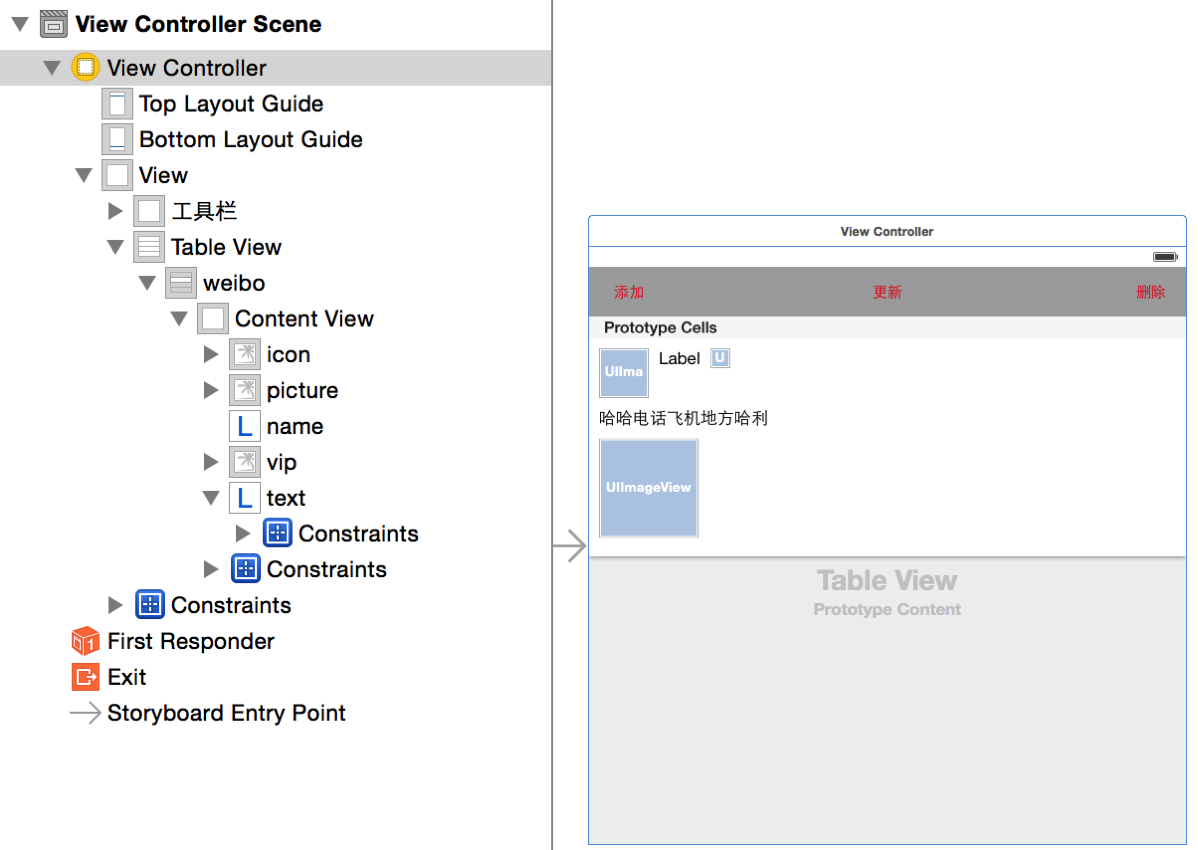
2、计算cell高度
2.1、在模型类中给每个cell添加一个高度属性
// cell高度
@property (assign, nonatomic) CGFloat cellHeight;
2.2、设置UILable的宽度
//UILable的宽度,必须进行设置,不然计算时就出问题
- (void)awakeFromNib
{
// 设置label每一行文字的最大宽度
// 为了保证计算出来的数值跟真正显示出来的效果一致
self.contentLable.preferredMaxLayoutWidth = [[UIScreenmainScreen] bounds].size.width -20;
}
2.3、在cell的封装类计算cell高度cellHeight
这里需要注意的地方就是强制布局,因为在设置过数据后,每一个控件虽然都有数据了,但是数据并没有立即显示到tableView中,所以高度值是不准确的,主要是因为UILable的高度没计算出来。这里调用方法layoutIfNeeded 强制进行布局,也就是强制tableView进行更新数据,然后里面的UILable的高度就会有系统计算出来,高度值就是正确的高度值了。
// 强制布局
[self layoutIfNeeded];
// 计算高度
if (self.pictureImage.hidden)
{
weibo.cellHeight = CGRectGetMaxY(self.contentLable.frame) + 10;
}
else
{
weibo.cellHeight = CGRectGetMaxY(self.pictureImage.frame) + 10;
}
2.4、实现两个代理方法
关键是 estimatedHeightForRowAtIndexPath 的实现,实现了这个,上边的强制布局才会有效。
/**
* // 设置cell高度
*/
- (CGFloat)tableView:(UITableView *)tableView heightForRowAtIndexPath:(NSIndexPath *)indexPath
{
SLQWeibo *weibo = self.weibos[indexPath.row];
return weibo.cellHeight;
}
/**
* 返回每一行的估计高度
* 只要返回了估计高度,那么就会先调用tableView:cellForRowAtIndexPath:方法创建cell,再调 用tableView:heightForRowAtIndexPath:方法获取cell的真实高度
*/
- (CGFloat)tableView:(UITableView *)tableView estimatedHeightForRowAtIndexPath:(NSIndexPath *)indexPath
{
return200; // 不要设置的太小
}
3、UITableView的添加、删除和更新
UITableView的数据进行修改时要手动对UITableView进行刷新。
3.1、添加一个工具栏以及三个按钮,并拖线实现单击事件
- (IBAction)addBtn:(id)sender;
- (IBAction)updateBtn:(id)sender;
- (IBAction)deleteBtn:(id)sender;
3.2、添加一行或者多行
对cell的修改,直接修改模型数据就行,UITableView的数据源会自动获取数据并显示到cell中。
// 添加按钮
- (IBAction)addBtn:(id)sender
{
// 添加到模型
SLQWeibo *weibo = [[SLQWeibo alloc] init];
weibo.name = @"天高皇帝远";
weibo.vip = NO;
weibo.text = @"上联:做 I T 风风雨雨又一年; 下联:卖电脑辛辛苦苦每一天 ; 横批:从小不学好,长大卖电脑!";
weibo.icon = [NSStringstringWithFormat:@"01%d.png",arc4random_uniform(9)];
// 添加到数组
[self.weibosinsertObject:weibo atIndex:0]; // 添加到数组
// 刷新表格
//[self.tableView reloadData];
// 带有的的动画的删除方式,不过需要指定参数
[self.tableViewinsertRowsAtIndexPaths:@[[NSIndexPathindexPathForItem:0inSection:0]]withRowAnimation:UITableViewRowAnimationRight];
}
3.3、更新某一行cell的数据
// 更新按钮
- (IBAction)updateBtn:(id)sender
{
SLQWeibo *cell = self.weibos[2];
cell.text = @"一天和同学出去吃饭,买单的时候想跟服务员开下玩笑。 “哎呀,今天没带钱出来啊。” “你可以刷卡。” “可是我也没带卡出来的啊。” “那你可以刷碗!”";
// 刷新表格
[self.tableViewreloadData];
// 带有的的动画的删除方式,需要指定参数
//[self.tableView reloadRowsAtIndexPaths:@[[NSIndexPath indexPathForItem:2 inSection:0]] withRowAnimation:UITableViewRowAnimationFade];
}
3.4、删除一行或者多行
// 删除按钮
- (IBAction)deleteBtn:(id)sender
{
// 删除第2、3行cell
[self.weibosremoveObjectAtIndex:2];// 从数组中移除
[self.weibosremoveObjectAtIndex:2];// 从数组中移除
// 刷新表格
//[self.tableView reloadData];
// 带有的的动画的删除方式,需要指定参数
[self.tableViewdeleteRowsAtIndexPaths:@[[NSIndexPathindexPathForItem:2inSection:0],
[NSIndexPath indexPathForItem:3 inSection:0]
] withRowAnimation:UITableViewRowAnimationLeft];
}
结果如下:
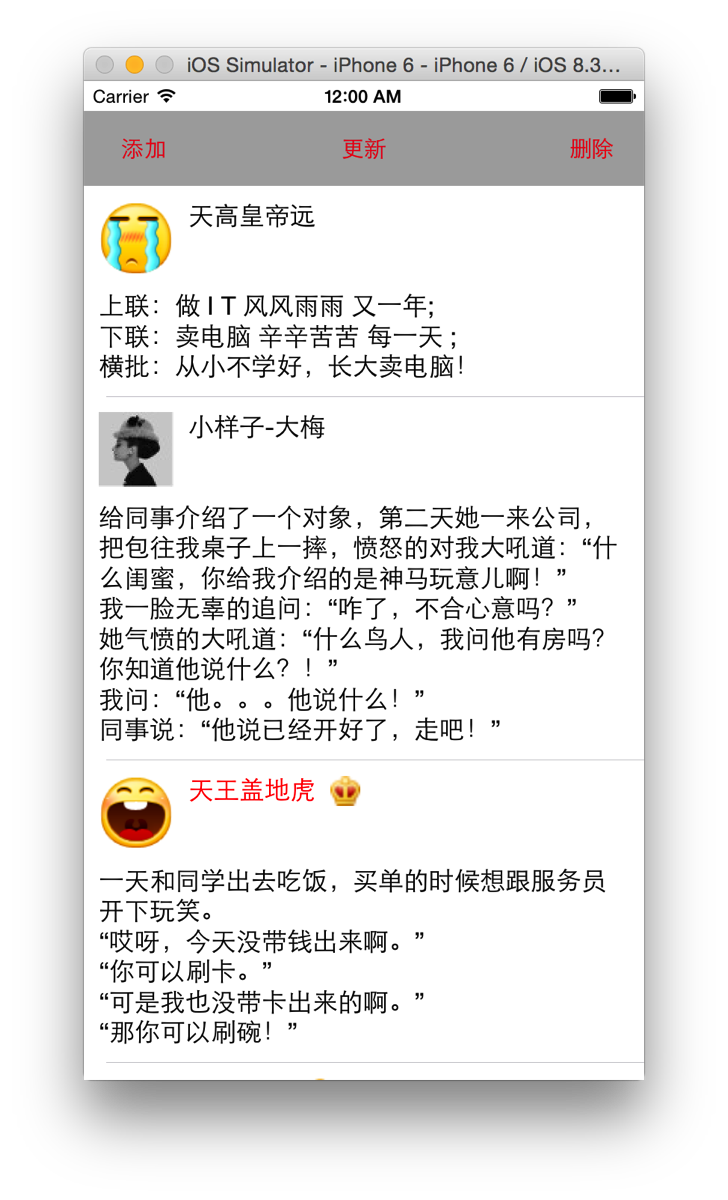
3.5、总结
数据刷新的原则
1、通过修改模型数据,来修改tableView的展示
2、先修改模型数据
3、再调用数据刷新方法
4、不要直接修改cell上面子控件的属性
4、UITableView 编辑模式
进入编辑模式需要设置一个属性editing。
4.1、进入编辑模式
添加一个按钮,响应点击事件,改变UITableView的状态。默认是进入删除模式,还有一个添加模式。

// 编辑按钮
- (IBAction)editBtn:(id)sender
{
// 获取状态,并取反
[self.tableViewsetEditing:!self.tableView.isEditinganimated:YES];
}
进入添加模式需要实现代理方法:
/**
* 这个方法决定了编辑模式时,每一行的编辑类型:insert(+按钮)、delete(-按钮)
*/
- (UITableViewCellEditingStyle)tableView:(UITableView *)tableView editingStyleForRowAtIndexPath:(NSIndexPath *)indexPath
{
returnUITableViewCellEditingStyleInsert;
}
4.2、左划删除cell
实现一个代理方法对左划进行响应。
/**
* 实现这个方法即可实现左划删除数据,并且可以响应添加和删除操作
*/
- (void)tableView:(UITableView *)tableView commitEditingStyle:(UITableViewCellEditingStyle)editingStyle forRowAtIndexPath:(NSIndexPath *)indexPath
{
// 左划删除
if (editingStyle == UITableViewCellEditingStyleDelete) // 删除模式
{
[self.weibos removeObjectAtIndex:indexPath.row];// 从数组中移除
// 刷新表格
//[self.tableView reloadData];
// 带有的的动画的删除方式,需要指定参数
[tableView deleteRowsAtIndexPaths:@[indexPath]withRowAnimation:UITableViewRowAnimationLeft];
}
elseif(editingStyle == UITableViewCellEditingStyleInsert) // 添加模式
{
NSLog(@"UITableViewCellEditingStyleInsert--");
}
}
4.3、批量删除方法1
给xib添加一个图片控件,显示选中状态,用于表示多选的状态,选中后如下面所示状态

然后给模型添加一个属性,用于表示cell的选中状态
/*是否选中*/
@property (assign, nonatomic,getter=isChecked) BOOL checked;
接着在封装cell类中得setter方法中对状态进行判断
// setter 方法
- (void)setWeibo:(SLQWeibo *)weibo
{
_weibo = weibo;
// 是否是选中状态
self.checkImage.hidden = !weibo.isChecked;
self.nameLable.text = weibo.name;
self.iconImage.image = [UIImage imageNamed:weibo.icon];
if (weibo.isVip)
{
self.vipImage.hidden = NO;
self.vipImage.image = [UIImage imageNamed:@"vip"];
self.nameLable.textColor = [UIColor redColor];
}
else
{
self.nameLable.textColor = [UIColor blackColor];
self.vipImage.hidden = YES;
}
self.contentLable.text = weibo.text;
if(weibo.picture)
{
self.pictureImage.hidden = NO;
self.pictureImage.image = [UIImage imageNamed:weibo.picture];
}
else
{
self.pictureImage.hidden = YES;
}
// 计算cell高度v
// 强制布局
[selflayoutIfNeeded];
// 计算高度
if (self.pictureImage.hidden)
{
weibo.cellHeight = CGRectGetMaxY(self.contentLable.frame) + 10;
}
else
{
weibo.cellHeight = CGRectGetMaxY(self.pictureImage.frame) + 10;
}
}
接着响应选中cell方法: didSelectRowAtIndexPath
/**
* cell 选中会调用这个方法
*/
- (void)tableView:(UITableView *)tableView didSelectRowAtIndexPath:(NSIndexPath *)indexPath
{
[tableView deselectRowAtIndexPath:indexPath animated:YES]; // 取消选中后cell北京变灰的状态
//取出模型数据进行修改
SLQWeibo *weibo = self.weibos[indexPath.row]; // 取出选中的cell模型数据
weibo.checked = !weibo.isChecked; // 显示或者隐藏选中图标
[tableView reloadData]; // 刷新表格
}
最后响应删除按钮
// 删除按钮
- (IBAction)deleteBtn:(id)sender
{
// 删除多行数据
NSMutableArray *deleteArray = [NSMutableArray array];
for (SLQWeibo *weibo in self.weibos)
{
if (weibo.isChecked)
{
[deleteArray addObject:weibo]; // 将选中的cell添加到待删除数组
}
}
// 删除所有选中数据
[self.weibos removeObjectsInArray:deleteArray];
// 更新表格
[self.tableView reloadData];
}
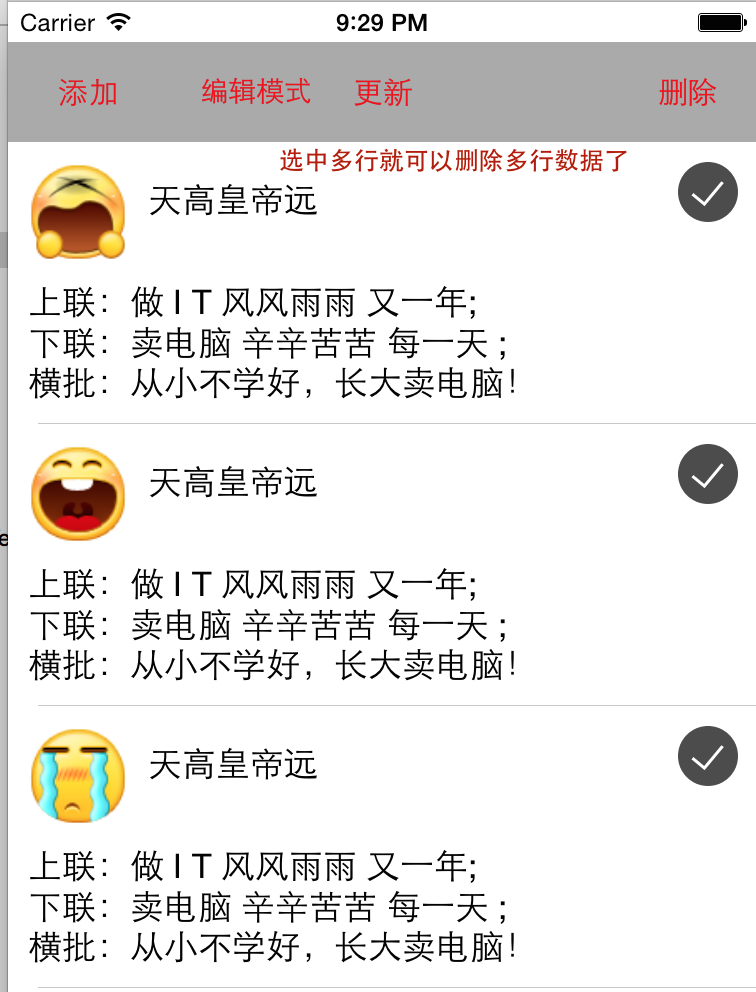
4.4、批量删除方法2
这里使用一个待删除数组记录选中的cell,然后点击删除按钮后删除选中所有选中cell.
首先,增加一个数组属性并初始化
// 待删除数组
@property (strong, nonatomic) NSMutableArray *deleteWeibo;
- (void)viewDidLoad {
[superviewDidLoad];
_deleteWeibo = [NSMutableArray array]; // 初始化数组
}
其次,在选中cell后进行判断 didSelectRowAtIndexPath
/**
* cell 选中会调用这个方法
*/
- (void)tableView:(UITableView *)tableView didSelectRowAtIndexPath:(NSIndexPath *)indexPath
{
[tableView deselectRowAtIndexPath:indexPath animated:YES]; // 取消选中后cell北京变灰的状态
//取出模型数据进行修改
SLQWeibo *weibo = self.weibos[indexPath.row]; // 取出选中的cell模型数据
if ([self.deleteWeibo containsObject:weibo]) // 如果包含在数组中则从数组中移除
{
[self.deleteWeibo removeObject:weibo];
}
else
{
[self.deleteWeibo addObject:weibo]; // 否则就添加到数组
}
[tableView reloadData]; // 刷新表格
}
再次,在刷新表格时在 cellForRowAtIndexPath 方法中判断cell状态后再显示
- (UITableViewCell *) tableView:(UITableView *)tableView cellForRowAtIndexPath:(NSIndexPath *)indexPath
{
// 获取cell对象
SLQWeiboCell *cell = [SLQWeiboCell cellWithTableView:tableView ];
cell.weibo = self.weibos[indexPath.row];
// 判断选中状态
cell.checkImage.hidden = ![self.deleteWeibo containsObject:cell.weibo];
return cell;
}
最后,实现删除方法
// 删除按钮
- (IBAction)deleteBtn:(id)sender
{
[self.weibos removeObjectsInArray:self.deleteWeibo];
// 更新表格
[self.tableView reloadData];
// 清空删除数组
[self.deleteWeibo removeAllObjects];
}
4.5、批量删除方法3:UITableView自带的方法
UITableView 自带的批量删除操作,操作方式需要设置一个属性。
首先,在加载tableView时设置属性,这样就可以在进入编辑模式时支持多选操作。
- (void)viewDidLoad {
[superviewDidLoad];
// 允许在编辑模式下多选
self.tableView.allowsMultipleSelectionDuringEditing = YES;
}
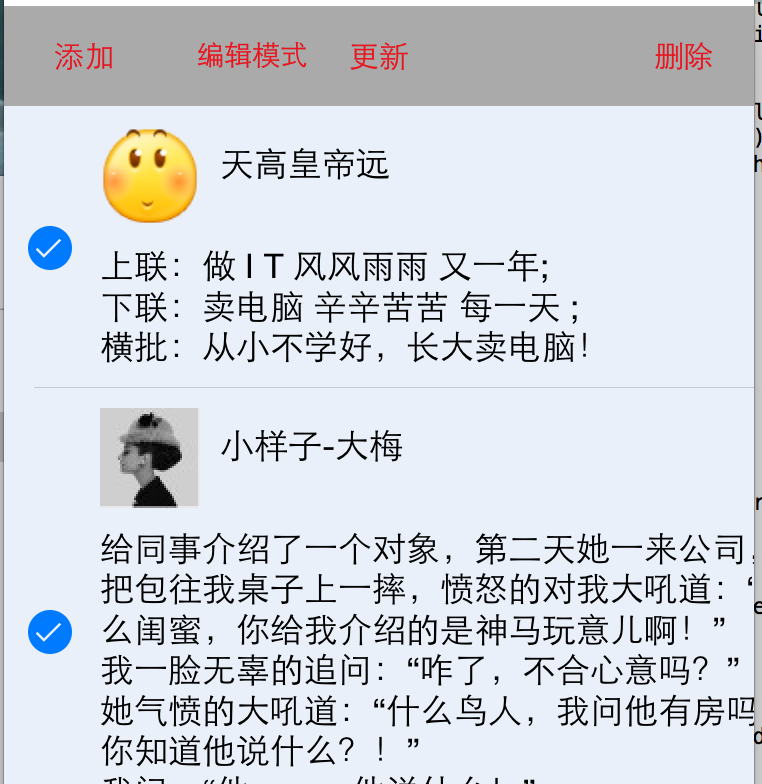
其次,就在就是在点击删除按钮后进行操作,因为选中的cell有tableView自己保存,直接获取就好了。
// 删除按钮
- (IBAction)deleteBtn:(id)sender
{
NSArray *selected = [self.tableView indexPathsForSelectedRows];
NSMutableArray *delete = [NSMutableArrayarray];
for (NSIndexPath * obj in selected)
{
[delete addObject:self.weibos[obj.row]];
}
// 删除选中项
[self.weibosremoveObjectsInArray:delete];
// 更新表格
[self.tableViewreloadData];
}
最后,其他的代码如下,大部分和上一个设置一样。
/**
* cell 选中会调用这个方法
*/
- (void)tableView:(UITableView *)tableView didSelectRowAtIndexPath:(NSIndexPath *)indexPath
{
}
- (NSInteger)tableView:(UITableView *)tableView numberOfRowsInSection:(NSInteger)section
{
returnself.weibos.count;
}
- (UITableViewCell *) tableView:(UITableView *)tableView cellForRowAtIndexPath:(NSIndexPath *)indexPath
{
// 获取cell对象
SLQWeiboCell *cell = [SLQWeiboCell cellWithTableView:tableView ];
cell.weibo = self.weibos[indexPath.row];
return cell;
}

5、tableView其他属性
tableFooterView / tableHeaderView
头部和尾部显示控件,默认都是水平垂直居中,并填充
// 给tableView 添加头部显示的View
SLQPageScroll *pageView = [SLQPageScroll pageScroll];
pageView.imageNames = @[@"ad_01",@"ad_02",@"ad_03",@"ad_04"];
self.tableView.tableHeaderView = pageView;
// 尾部添加控件
SLQLoadData *loadData = [SLQLoadData loadData];
// 指定控制器为代理对象
loadData.delegate = self;
self.tableView.tableFooterView = loadData;
6、自定义cell上的按钮

这是IOS8.0新增的一个代理方法
// 自定义按钮样式
- (NSArray *)tableView:(UITableView *)tableView editActionsForRowAtIndexPath:(NSIndexPath *)indexPath
{
// 创建按钮样式
UITableViewRowAction *action1 = [UITableViewRowActionrowActionWithStyle:UITableViewRowActionStyleDefaulttitle:@"增加"handler:^(UITableViewRowAction *action, NSIndexPath *indexPath) {
// 处理按钮按下事件
}];
action1.backgroundColor = [UIColor blueColor];
UITableViewRowAction *action2 = [UITableViewRowActionrowActionWithStyle:UITableViewRowActionStyleDefaulttitle:@"删除"handler:^(UITableViewRowAction *action, NSIndexPath *indexPath) {
// 删除模型数据
[self.contacts removeObjectAtIndex:indexPath.row];
// 刷新表格
[self.tableView reloadData];
}];
UITableViewRowAction *action3 = [UITableViewRowActionrowActionWithStyle:UITableViewRowActionStyleDefaulttitle:@"haha"handler:^(UITableViewRowAction *action, NSIndexPath *indexPath) {
}];
return @[action1,action2,action3];
}