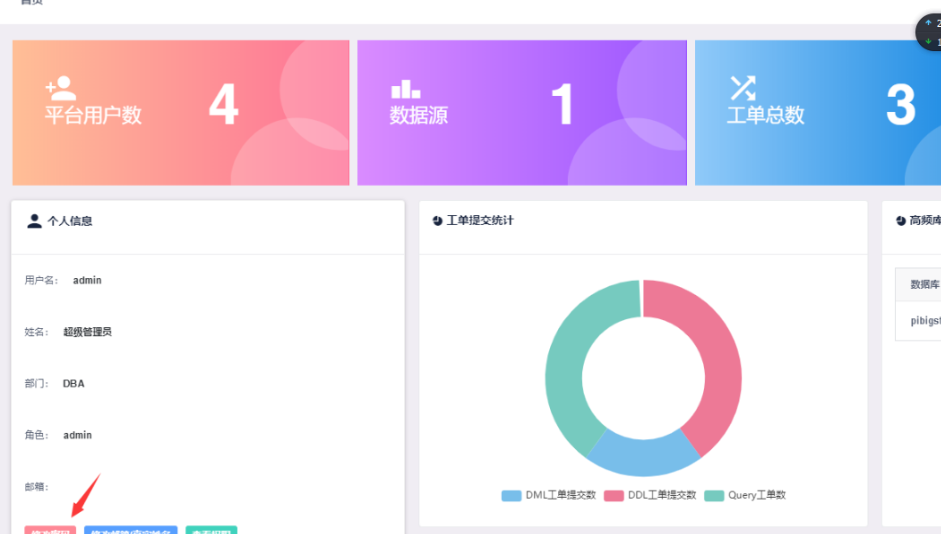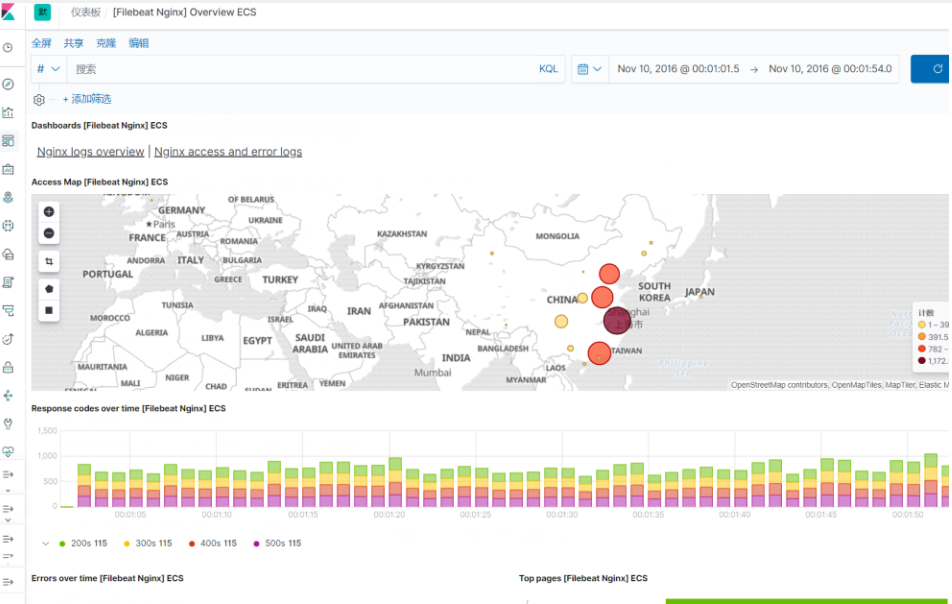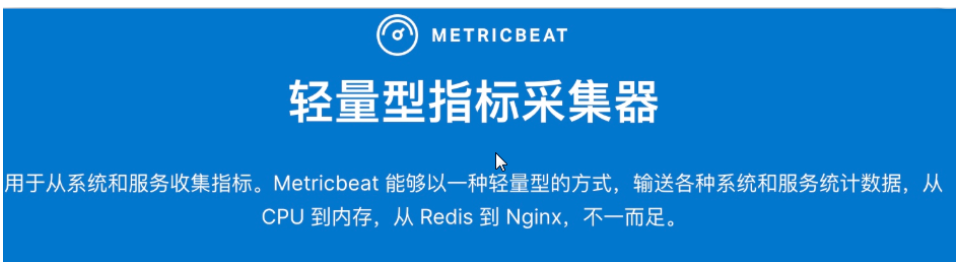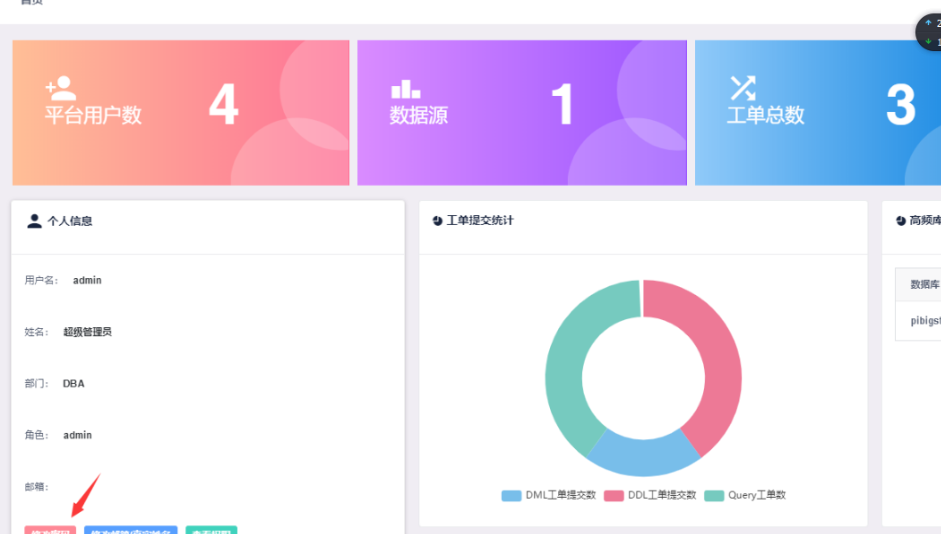1、filebeat采集mysql的慢查询语句(借助之前的环境)
使用filebeat采集mysql的慢查询语句
1) 开启mysql慢日志以及错误日志
[root@web01 ~]# cat /etc/my.cnf
slow_query_log=ON
slow_query_log_file=/var/log/mariadb/slow.log
long_query_time=0.5
log-error=/var/log/mariadb/mariadb.log
2) 配置filebeat.yml
[root@web01 ~]# cat /etc/filebeat/filebeat.yml
filebeat.config.modules:
path: ${path.config}/modules.d/*.yml
reload.enabled: false
#reload.period: 10s
setup.kibana:
host: "10.0.0.161:5601"
output.elasticsearch:
hosts: ["10.0.0.161:9200","10.0.0.162:9200","10.0.0.163:9200"]
3) 启动filebeat的module
[root@web01 ~]# filebeat modules enable mysql
4) 配置mysql module指向的日志路径
[root@web01 filebeat]# cat /etc/filebeat/modules.d/mysql.yml
# Module: mysql
# Docs: https://www.elastic.co/guide/en/beats/filebeat/7.4/filebeat-module-mysql.html
- module: mysql
# Error logs
error:
enabled: true
var.paths: ["/var/log/mariadb/mariadb.log"]
# Slow logs
slowlog:
enabled: true
var.paths: ["/var/log/mariadb/slow.log"]
5) 初始化环境
[root@web01 ~]# filebeat setup -e
6) 重载filebeat
[root@web01 ~]# systemctl restart filebeat
展示结果如下
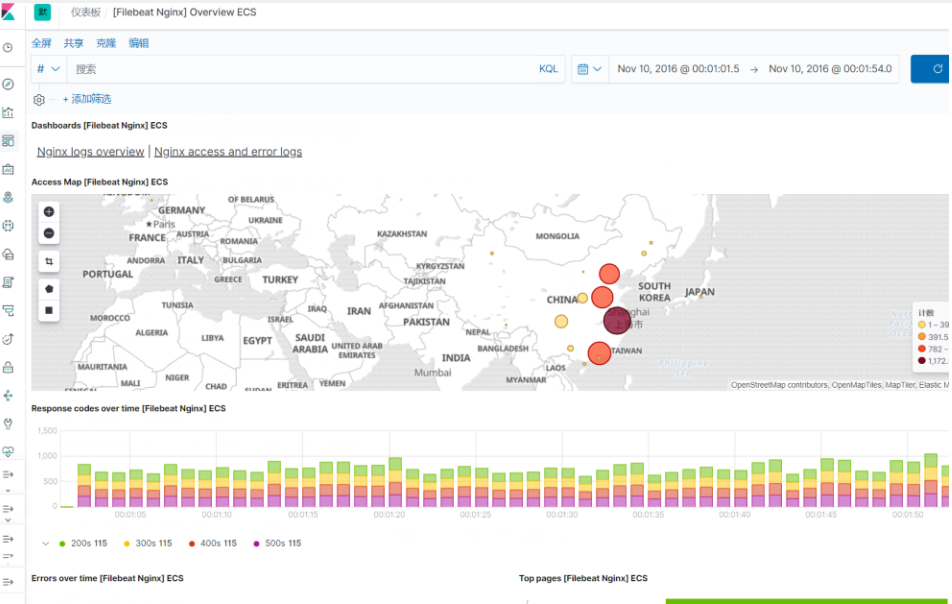
2、Metricbeat--监控system
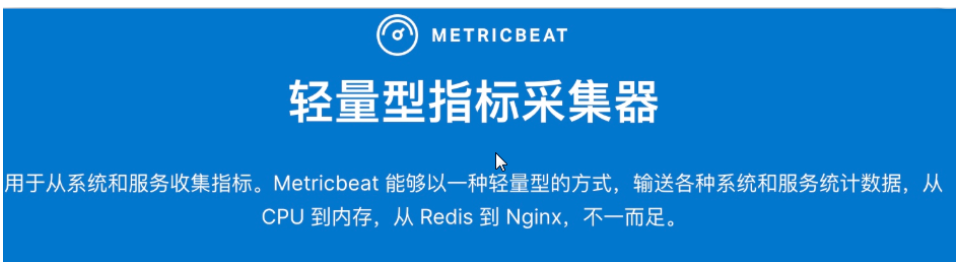
1.安装metricbeat
[root@web01 ~]# rpm -ivh metricbeat-7.4.0-x86_64.rpm
2.配置metricbeat
[root@web01 ~]# cat /etc/metricbeat/metricbeat.yml
metricbeat.config.modules:
path: ${path.config}/modules.d/*.yml
reload.enabled: false
reload.period: 10s
setup.kibana:
host: "10.0.0.161:5601"
output.elasticsearch:
hosts: ["10.0.0.161:9200","10.0.0.162:9200","10.0.0.163:9200"]
3.默认metricbeat启用了system的监控,只需要对system模块采集的对象进行调整即可
[root@web01 ~]# cat /etc/metricbeat/modules.d/system.yml
# Module: system
# Docs: https://www.elastic.co/guide/en/beats/metricbeat/7.4/metricbeat-module-system.html
- module: system
period: 10s
metricsets:
- cpu
- load
- memory
- network
- process
- process_summary
- socket_summary
- entropy
- core
- diskio
- socket
process.include_top_n:
by_cpu: 5 # include top 5 processes by CPU
by_memory: 5 # include top 5 processes by memory
- module: system
period: 1m
metricsets:
- filesystem
- fsstat
processors:
- drop_event.when.regexp:
system.filesystem.mount_point: '^/(sys|cgroup|proc|dev|etc|host|lib)($|/)'
- module: system
period: 15m
metricsets:
- uptime
#- module: system
# period: 5m
# metricsets:
# - raid
# raid.mount_point: '/'
4.导入metricbeat相关的图形至kibana
[root@web01 ~]# metricbeat setup -e
5.启动metricbeat
[root@web01 ~]# systemctl enable metricbeat
[root@web01 ~]# systemctl start metricbeat
效果展示

metricbeat监控docker
1) 安装docker
[root@web01 ~]# yum install docker
[root@web01 ~]# systemctl start docker
2) 导入docker镜像
[root@web01 ~]# docker load -i docker_nginx1.15.tar.gz
3) 批量启动docker容器
for i in {1..100}
do
docker run -d --name "nginx_$RANDOM" nginx
done
4)启用metricbeat docker模块
[root@web01 ~]# metricbeat modules enable docker
5)配置docker metricset
[root@web01 ~]# cat /etc/metricbeat/modules.d/docker.yml
# Module: docker
# Docs: https://www.elastic.co/guide/en/beats/metricbeat/7.4/metricbeat-module-docker.html
- module: docker
metricsets:
- container
- cpu
- diskio
- event
- healthcheck
- info
- memory
- network
period: 10s
hosts: ["unix:///var/run/docker.sock"]
6)重启metricbeat
[root@web01 ~]# systemctl restart metricbeat
metricbeat监控nginx
1)安装配置Nginx
[root@web01 ~]# yum install nginx -y
[root@web01 ~]# cat /etc/nginx/conf.d/bk.oldxu.com.conf
server {
listen 80;
server_name bk.oldxu.com;
root /code/bk;
location / {
index index.html;
}
location /status {
stub_status;
allow 127.0.0.1;
deny all;
}
}
[root@web01 ~]# systemctl restart nginx
[root@web01 ~]# curl 127.0.0.1/status
Active connections: 1
server accepts handled requests
1 1 1
Reading: 0 Writing: 1 Waiting: 0
2)启动meticbeat nginx模块
[root@web01 ~]# metricbeat modules enable nginx
3) 配置metriset
[root@web01 ~]# cat /etc/metricbeat/modules.d/nginx.yml
# Module: nginx
# Docs: https://www.elastic.co/guide/en/beats/metricbeat/7.4/metricbeat-module-nginx.html
- module: nginx
metricsets:
- stubstatus
period: 10s
# Nginx hosts
hosts: ["http://127.0.0.1"]
server_status_path: "status"
4) 重启metricbeat
[root@web01 filebeat]# systemctl restart metricbeat
metricbeat监控redis
1)安装配置Redis
[root@web01 ~]# yum install redis -y
[root@web01 ~]# systemctl restart redis
2)启动meticbeat nginx模块
[root@web01 ~]# metricbeat modules enable redis
3) 配置metriset
[root@web01 ~]# cat /etc/metricbeat/modules.d/redis.yml
# Module: redis
# Docs: https://www.elastic.co/guide/en/beats/metricbeat/7.4/metricbeat-module-redis.html
- module: redis
metricsets:
- info
- keyspace
period: 10s
# Redis hosts
hosts: ["127.0.0.1:6379"]
# Network type to be used for redis connection. Default: tcp
network: tcp
# Max number of concurrent connections. Default: 10
maxconn: 10
# Redis AUTH password. Empty by default.
#password: foobared
4) 重启metricbeat
[root@web01 filebeat]# systemctl restart metricbeat
heartbeat监控
1.安装heartbeat
[root@web01 ~]# rpm -ivh heartbeat-7.4.0-x86_64.rpm
2.配置heartbeat
[root@web01 ~]# egrep -v "^#|^$" /etc/heartbeat/heartbeat.yml
heartbeat.config.monitors:
path: ${path.config}/monitors.d/*.yml
reload.enabled: false
reload.period: 5s
heartbeat.monitors:
- type: http
urls: ["http://10.0.0.161:9200","http://10.0.0.162:9200","http://10.0.0.163:9200"]
schedule: '@every 10s'
timeout: 16s
- type: tcp
hosts: ["10.0.0.7"]
schedule: '@every 10s'
timeout: 16s
ipv4: true
ipv6: true
mode: any
ports: [80, 9200, 5044]
setup.kibana:
host: "10.0.0.161:5601"
output.elasticsearch:
hosts: ["10.0.0.161:9200","10.0.0.162:9200","10.0.0.163:9200"]
3.重启heartbeat
[root@web01 ~]# systemctl restart heartbeat-elastic.service
sql审计平台的搭建
[root@web01 ~]# yum install go -y
[root@web01 ~]# unzip Yearning-2.1.6.1.linux-amd64.zip
[root@web01 ~]# cd Yearning-go/
[root@web01 Yearning-go]# vim
conf.toml docker-compose.yml .DS_Store Yearning
dist/ Dockerfile # README
[root@web01 Yearning-go]# vim conf.toml
[root@web01 Yearning-go]# cat conf.toml
[Mysql]
Db = "Yearning"
Host = "127.0.0.1"
Port = "3306"
Password = "oldxu.com"
User = "root"
[General]
SecretKey = "dbcjqheupqjsuwsm"
[root@web01 Yearning-go]# mysql -uroot -poldxu.com
Welcome to the MariaDB monitor. Commands end with ; or g.
Your MariaDB connection id is 12
Server version: 5.5.64-MariaDB MariaDB Server
Copyright (c) 2000, 2018, Oracle, MariaDB Corporation Ab and others.
Type 'help;' or 'h' for help. Type 'c' to clear the current input statement.
MariaDB [(none)]> create database Yearning -utf8;
Query OK, 1 row affected (0.00 sec)
MariaDB [(none)]> Bye
[root@web01 Yearning-go]# ./Yearning -S start
默认账号密码:admin
:Yearning_admin