1、获取手机屏幕分辨率
final DisplayMetrics dm = new DisplayMetrics(); getWindowManager().getDefaultDisplay().getMetrics(dm); System.out.println("手机分辨率:" + dm.widthPixels + "--" + dm.heightPixels);
2、控件跟随手指移动
首先在xml文件中对页面进行布局,在这里我们放置一个按钮,通过手指的移动来改变按钮的位置
1 <?xml version="1.0" encoding="utf-8"?> 2 <RelativeLayout xmlns:android="http://schemas.android.com/apk/res/android" 3 xmlns:tools="http://schemas.android.com/tools" 4 android:id="@+id/activity_02" 5 android:layout_width="match_parent" 6 android:layout_height="match_parent" 7 tools:context="com.example.whs.sample04.Activity02"> 8 9 <Button 10 android:id="@+id/moveBtn" 11 android:layout_width="wrap_content" 12 android:layout_height="wrap_content" 13 android:text="测试" 14 /> 15 16 </RelativeLayout>
在Activity中进行具体的实现:

1 package com.example.whs.sample04; 2 3 import android.support.v7.app.AppCompatActivity; 4 import android.os.Bundle; 5 import android.support.v7.widget.LinearLayoutCompat; 6 import android.view.MotionEvent; 7 import android.view.View; 8 import android.view.ViewGroup; 9 import android.widget.Button; 10 import android.widget.LinearLayout; 11 import android.widget.RelativeLayout; 12 13 //实现按钮的界面响应 14 public class Activity02 extends AppCompatActivity { 15 16 int xSpan; //在触控笔点击按钮的情况下相对于按钮自己坐标系的值 17 int ySpan; 18 private ViewGroup root; 19 20 Button btn; 21 22 @Override 23 protected void onCreate(Bundle savedInstanceState) { 24 super.onCreate(savedInstanceState); 25 setContentView(R.layout.activity_02); 26 27 root = (ViewGroup) findViewById(R.id.activity_02); 28 btn = (Button)findViewById(R.id.moveBtn); 29 btn.setOnTouchListener(new View.OnTouchListener() { 30 @Override 31 public boolean onTouch(View view, MotionEvent motionEvent) { 32 switch (motionEvent.getAction()){ 33 case MotionEvent.ACTION_DOWN://按下 34 xSpan = (int)motionEvent.getRawX(); 35 ySpan = (int)motionEvent.getRawY(); 36 break; 37 case MotionEvent.ACTION_MOVE://移动 38 39 //获取手指移动到了哪个点坐标 40 int xMove = (int)motionEvent.getRawX(); 41 int yMove = (int)motionEvent.getRawY(); 42 //相对于上一个点,手指在x,y方向上分别移动的距离 43 int dx = xMove - xSpan; 44 int dy = yMove - ySpan; 45 //获取Button上一次各个边距离父控件的距离 46 int left = view.getLeft(); 47 int right = view.getRight(); 48 int bottom = view.getBottom(); 49 int top = view.getTop(); 50 //设置本次Button的上 下 左 右各边与父控件的距离 51 view.layout(left + dx,top + dy,right + dx,bottom + dy); 52 // 本次移动的结尾作为下一次移动的开始 53 xSpan = (int)motionEvent.getRawX(); 54 ySpan = (int)motionEvent.getRawY(); 55 break; 56 case MotionEvent.ACTION_UP: 57 break; 58 } 59 root.invalidate(); 60 return true;//如果返回true,从手指接触屏幕到手指离开屏幕,将不会触发点击事件。 61 } 62 }); 63 64 } 65 66 }
3、更改手机屏幕显示方向
1 <?xml version="1.0" encoding="utf-8"?> 2 <LinearLayout xmlns:android="http://schemas.android.com/apk/res/android" 3 xmlns:tools="http://schemas.android.com/tools" 4 android:id="@+id/activity_15" 5 android:layout_width="match_parent" 6 android:layout_height="match_parent" 7 android:orientation="vertical" 8 tools:context="com.example.whs.sample04.Activity15"> 9 10 <RadioGroup 11 android:id="@+id/RadioGroup01" 12 android:layout_width="match_parent" 13 android:layout_height="wrap_content" 14 android:orientation="horizontal" 15 > 16 <RadioButton 17 android:id="@+id/radioButton01" 18 android:text="竖屏" 19 android:layout_width="wrap_content" 20 android:layout_height="wrap_content" /> 21 <RadioButton 22 android:id="@+id/radioButton02" 23 android:text="横屏" 24 android:layout_width="wrap_content" 25 android:layout_height="wrap_content" /> 26 27 28 </RadioGroup> 29 30 31 32 </LinearLayout>
主要通过android.app.activity.getRequestedOrientation()来感知屏幕的状态,若返回-1则无法识别屏幕状态。用setRequestedOrientation来设置屏幕状态。

1 package com.example.whs.sample04; 2 3 import android.content.pm.ActivityInfo; 4 import android.graphics.Color; 5 import android.support.v7.app.AppCompatActivity; 6 import android.os.Bundle; 7 import android.widget.RadioButton; 8 import android.widget.RadioGroup; 9 import android.widget.Toast; 10 11 //更改手机屏幕显示方向 12 public class Activity15 extends AppCompatActivity { 13 14 @Override 15 protected void onCreate(Bundle savedInstanceState) { 16 super.onCreate(savedInstanceState); 17 18 setContentView(R.layout.activity_15); 19 20 RadioGroup rg = (RadioGroup)findViewById(R.id.RadioGroup01); 21 final RadioButton rbH = (RadioButton)findViewById(R.id.radioButton01); 22 final RadioButton rbV = (RadioButton)findViewById(R.id.radioButton02); 23 // 取得当前屏幕方向 24 final int orient = getRequestedOrientation(); 25 if (orient == -1){ 26 Toast.makeText(this, "无法区分横竖屏!!", Toast.LENGTH_SHORT).show(); 27 } 28 System.out.println("屏幕:" + orient); 29 RadioGroup.OnCheckedChangeListener mChange = new RadioGroup.OnCheckedChangeListener() { 30 @Override 31 public void onCheckedChanged(RadioGroup radioGroup, int checkedId) { 32 if (checkedId == rbH.getId()){//横屏按钮 33 34 if (orient == -1){ 35 Toast.makeText(Activity15.this, "无法区分横竖屏!!", Toast.LENGTH_SHORT).show(); 36 }else { 37 if (orient == ActivityInfo.SCREEN_ORIENTATION_LANDSCAPE){//若为横屏,设置为竖屏 38 setRequestedOrientation(ActivityInfo.SCREEN_ORIENTATION_PORTRAIT); 39 Toast.makeText(Activity15.this, "现在是竖屏啦!!", Toast.LENGTH_SHORT).show(); 40 } 41 } 42 43 }else if (checkedId == rbV.getId()){//竖屏按钮 44 if (orient == -1){ 45 Toast.makeText(Activity15.this, "无法区分横竖屏!!", Toast.LENGTH_SHORT).show(); 46 }else { 47 if (orient == ActivityInfo.SCREEN_ORIENTATION_LANDSCAPE){//若为竖屏,设置为横屏 48 setRequestedOrientation(ActivityInfo.SCREEN_ORIENTATION_LANDSCAPE); 49 Toast.makeText(Activity15.this, "现在是横屏啦!!", Toast.LENGTH_SHORT).show(); 50 } 51 } 52 } 53 } 54 }; 55 rg.setOnCheckedChangeListener(mChange); //RadioGroup添加监听器 56 57 } 58 }
3、获取手机屏幕信息
1 DisplayMetrics display = new DisplayMetrics();
2 //将当前窗口的一些信息放在DisplayMetrics类中,
3 this.getWindowManager().getDefaultDisplay().getMetrics(display);
6 float density = display.density;
7 //输出结果是 dens: density is 1.0
8 Log.e("dens","density is "+density);
9
10 //获取屏幕像素密度
11 int densityDpi = display.densityDpi;
12 //输出结果是 160
13 Log.e("dens","densityDpi is "+densityDpi);
14
15
16 //获取屏幕的高度 结果单位 px
17 int heightPixels = display.heightPixels;
18 //输出结果是 heightPixels is 480
19 Log.e("dens","heightPixels is "+heightPixels);
20
21
22 //获取屏幕的宽度 结果单位 px
23 int widthPixels = display.widthPixels;
24 //输出结果是 widthPixels is 320
25 Log.e("dens","widthPixels is "+widthPixels);
26
27
28 //获取缩放比例
29 float scaledDensity = display.scaledDensity;
30 //输出结果是 scaledDensity is 1.0
31 Log.e("dens","scaledDensity is "+scaledDensity);
32
33 float xdpi = display.xdpi;
34 float ydpi = display.ydpi;
35
36 //输出结果是 xdpi is 160.0 ydpi 160.0
37 Log.e("dens","xdpi is "+xdpi+" ydpi "+ydpi);
38

4、动态改变控件的位置和大小
xml文件中的布局如下:
1 <?xml version="1.0" encoding="utf-8"?> 2 <LinearLayout 3 xmlns:android="http://schemas.android.com/apk/res/android" 4 android:layout_width="match_parent" 5 android:layout_height="match_parent" 6 android:orientation="vertical" 7 android:id="@+id/lls" 8 > 9 <TextView 10 android:id="@+id/textView_test" 11 android:layout_width="100dp" 12 android:layout_height="44dp" 13 android:background="#294881" 14 /> 15 16 17 </LinearLayout>
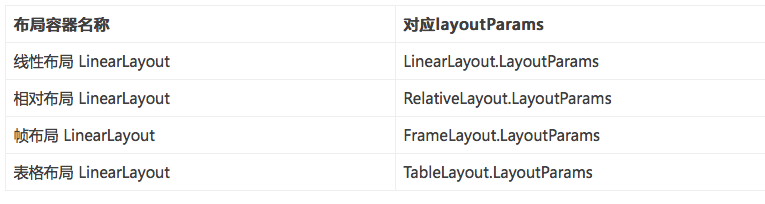
(1)动态改变TextView的大小和位置
1 TextView textView = (TextView)findViewById(R.id.textView_test); 2 LinearLayout.LayoutParams params = (LinearLayout.LayoutParams) textView.getLayoutParams(); 3 Log.e("dens", String.valueOf(params.width)); 4 if (params != null){ 5 params.width = (int)(120 * scaledDensity); 6 params.height = (int)(40 * scaledDensity); 7 } 8 //设置左边距 9 params.setMargins((int)(20 * scaledDensity), (int)(20 * scaledDensity), 0, 0);
(2)动态添加TextView到布局中
1 //动态创建控件 2 LinearLayout mLlPrent = (LinearLayout)findViewById(R.id.lls); 3 TextView textView1 = new TextView(this); 4 //设置宽和高 5 LinearLayout.LayoutParams layoutParams = new LinearLayout.LayoutParams((int)(120 * scaledDensity), (int)(40 * scaledDensity)); 6 //设置外边距 7 layoutParams.setMargins((int)(20 * scaledDensity), (int)(60 * scaledDensity), 0, 0); 8 textView1.setPadding((int)(20 * scaledDensity), 0, 0, 0); 9 textView1.setText("执行"); 10 textView1.setLayoutParams(layoutParams); 11 textView1.setBackgroundColor(Color.GRAY); 12 //添加到布局文件中 13 mLlPrent.addView(textView1);
4、视图坐标


