记账本APP开发---终结篇
昨天的动态数字录屏奉上:在抖音上拍了一个(ps:欢迎点赞)
今天将图表的内容进行了制作,我用的是MPChart的饼状图进行制作的,将之前用户的数据进行计算,然后定义数据与具体的分类相结合。
设置不同的颜色rgb,实现饼状图的分析数据。
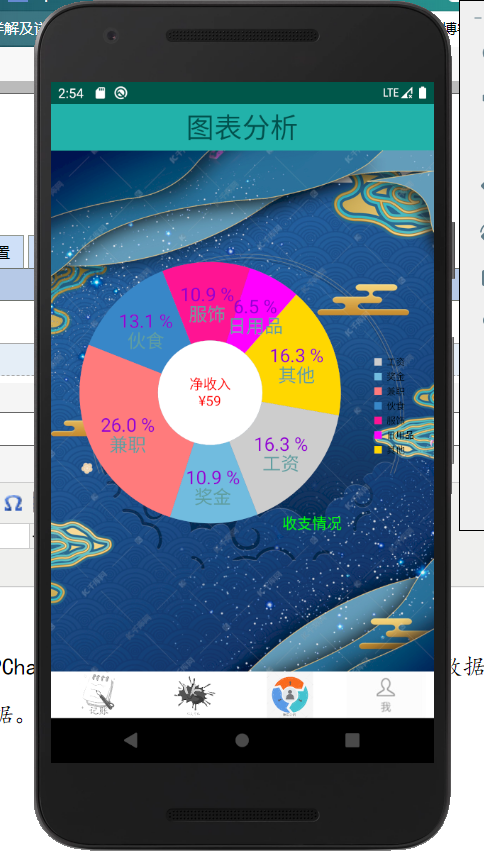
到此,已经将记账本APP的功能实现的差不多了。
接下来我就好好分析一下我的整个APP项目。
首先是创建的:用户类(User),UserDBHelper,和管理数据库操作的UserOperator,来进行数据库的增删改查。
然后开始创建活动:loginActivity登录界面与RegisterActivity(注册界面),注册界面包含了一个验证码类(Code)来控制用户的登陆与注册。
登陆进去后,会走向MainActivity,它控制着四个Fragment,分别是Account_Fragment(记账页面),Sum_Fragment(收支对比界面),Chart_Fragment(图表界面),Me_Fragment(个人信息界面),当点击对应的图标就会跳转到对应的Fragment,在MainActivity里设置了第一个Fragment为Account_Fragment。
那就来说一下Account_Fragment里的内容,记账页面包含:(账目类)Account,AccountAdapter,AccountDBHelper,AccountOperator。通过适配器将添加的账单显示到listview里,该页面有三个按钮:支出,收入,删除所有。支出和收入都是通过Builder对象来创建弹窗,进行数据的填写。填完后会进行数据库的添加,list集合的添加,适配器的刷新。删除所有是调用数据库操作类的deleteall方法实现的。我们还添加了长按删除操作,由于继承的是Fragment,无法直接创建长按事件,我们通过onActivityCreated(Bundle savedInstanceState)方法来实现长按删除事件,该方法是在onCreat()结束后才执行的,因此我们必须创建onCreat()方法。到此Account_Fragment的操作就讲完了。
接着我们的第二个Fragment:Sum_Fragment,这里没有太多的东西可讲,但是这里我从网上学到了模仿支付宝的动态数字滚动效果的实现,分别用到NumAnim和NumUtil,然后再Sum_Fragment里对想要实现滚动效果的数字与组件,用下面的代码就可以实现了
NumAnim.startAnim(tv_shou, sumshou, 1000); //设置滚动动画持续1秒
接着是我们的第三个界面:Chart_Fragment,该界面就一个功能就是实现图表的展示,也就是我今天所学习的内容,用的是MPChart图表库,来实现图表的展示。
package com.example.countbook; import android.app.Fragment; import android.database.Cursor; import android.graphics.Color; import android.os.Bundle; import android.view.LayoutInflater; import android.view.View; import android.view.ViewGroup; import androidx.annotation.NonNull; import androidx.annotation.Nullable; import com.github.mikephil.charting.animation.Easing; import com.github.mikephil.charting.charts.PieChart; import com.github.mikephil.charting.components.Legend; import com.github.mikephil.charting.data.PieData; import com.github.mikephil.charting.data.PieDataSet; import com.github.mikephil.charting.data.PieEntry; import com.github.mikephil.charting.formatter.PercentFormatter; import java.util.ArrayList; public class Chart_Fragment extends Fragment { int gongzi=0,jianzhi=0,jiangjin=0; int food=0,clothes=0,life=0,qita=0; int sum=0,sumshou=0,sumzhi=0; private PieChart pieChart; private AccountOperator accountOperator; Bundle bundle; String username; @Nullable @Override public View onCreateView(@NonNull LayoutInflater inflater, @Nullable ViewGroup container, @Nullable Bundle savedInstanceState) { View view = inflater.inflate(R.layout.chart_fragment, null); accountOperator=new AccountOperator(view.getContext()); bundle=getArguments(); username=bundle.getString("username"); getsum(); pieChart=(PieChart)view.findViewById(R.id.pieChart); pieChart.setUsePercentValues(true);//设置value是否用显示百分数,默认为false pieChart.setDescription("收支情况");//设置描述 pieChart.setDescriptionTextSize(50);//设置描述字体大小 pieChart.setDescriptionColor(Color.GREEN); pieChart.setExtraOffsets(5, 5, 5, 5);//设置饼状图距离上下左右的偏移量 pieChart.setDrawCenterText(true);//是否绘制中间的文字 pieChart.setCenterTextColor(Color.RED);//中间的文字颜色 pieChart.setCenterTextSize(15);//中间的文字字体大小 pieChart.setDrawHoleEnabled(true);//是否绘制饼状图中间的圆 pieChart.setHoleColor(Color.WHITE);//饼状图中间的圆的绘制颜色 pieChart.setHoleRadius(40f);//饼状图中间的圆的半径大小 pieChart.setTransparentCircleColor(Color.BLACK);//设置圆环的颜色 pieChart.setTransparentCircleAlpha(100);//设置圆环的透明度[0,255] pieChart.setTransparentCircleRadius(40f);//设置圆环的半径值 // enable rotation of the chart by touch pieChart.setRotationEnabled(true);//设置饼状图是否可以旋转(默认为true) pieChart.setRotationAngle(10);//设置饼状图旋转的角度 pieChart.setHighlightPerTapEnabled(true);//设置旋转的时候点中的tab是否高亮(默认为true) //右边小方框部分 Legend l = pieChart.getLegend(); //设置比例图 l.setPosition(Legend.LegendPosition.RIGHT_OF_CHART_CENTER);//设置每个tab的显示位置(这个位置是指下图右边小方框部分的位置 ) // l.setForm(Legend.LegendForm.LINE); //设置比例图的形状,默认是方形 l.setXEntrySpace(0f); l.setYEntrySpace(0f);//设置tab之间Y轴方向上的空白间距值 l.setYOffset(0f); //饼状图上字体的设置 // entry label styling pieChart.setDrawEntryLabels(true);//设置是否绘制Label pieChart.setEntryLabelColor(Color.rgb(95,158,160));//设置绘制Label的颜色 pieChart.setEntryLabelTextSize(20f);//设置绘制Label的字体大小 // pieChart.setOnChartValueSelectedListener(this);//设值点击时候的回调 pieChart.animateY(3400, Easing.EasingOption.EaseInQuad);//设置Y轴上的绘制动画 ArrayList<PieEntry> pieEntries = new ArrayList<PieEntry>(); pieEntries.add(new PieEntry(gongzi, "工资")); pieEntries.add(new PieEntry(jiangjin, "奖金")); pieEntries.add(new PieEntry(jianzhi, "兼职")); pieEntries.add(new PieEntry(food, "伙食")); pieEntries.add(new PieEntry(clothes, "服饰")); pieEntries.add(new PieEntry(life, "日用品")); pieEntries.add(new PieEntry(qita, "其他")); String centerText = "净收入 ¥" + (sum); pieChart.setCenterText(centerText);//设置圆环中间的文字 PieDataSet pieDataSet = new PieDataSet(pieEntries, ""); ArrayList<Integer> colors = new ArrayList<Integer>(); // 饼图颜色 colors.add(Color.rgb(205, 205, 205)); colors.add(Color.rgb(114, 188, 223)); colors.add(Color.rgb(255, 123, 124)); colors.add(Color.rgb(57, 135, 200)); colors.add(Color.rgb(255,20,147)); colors.add(Color.rgb(255,0,255)); colors.add(Color.rgb(255,215,0)); pieDataSet.setColors(colors); pieDataSet.setSliceSpace(0f);//设置选中的Tab离两边的距离 pieDataSet.setSelectionShift(5f);//设置选中的tab的多出来的 PieData pieData = new PieData(); pieData.setDataSet(pieDataSet); //各个饼状图所占比例数字的设置 pieData.setValueFormatter(new PercentFormatter());//设置% pieData.setValueTextSize(20f); pieData.setValueTextColor(Color.rgb(148,0,211)); pieChart.setData(pieData); // undo all highlights pieChart.highlightValues(null); pieChart.invalidate(); return view; } private void getsum() { Cursor cursor= (Cursor) accountOperator.findall(username); while(cursor.moveToNext()){ String label=cursor.getString(cursor.getColumnIndex("title")); int money=cursor.getInt(cursor.getColumnIndex("money")); if(label.equals("工资")||label.equals("兼职")||label.equals("奖金")){ sumshou+=money; if(label.equals("工资")){ gongzi+=money; }else if(label.equals("兼职")){ jianzhi+=money; }else if(label.equals("奖金")){ jiangjin+=money; } }else{ sumzhi+=money; if(label.equals("伙食")){ food+=money; }else if(label.equals("服饰")){ clothes+=money; }else if(label.equals("日用品")){ life+=money; }else if(label.equals("其他")){ qita+=money; } } } sum=sumshou-sumzhi; cursor.close(); } }
第四个Fragment为:Me_Fragment,这个界面包含HeadActivity(更换头像)和ModifypswActivity(忘记密码),在点击更换头像按钮就会实现startActivityForResult事件调动HeadActivity来实现头像的更换,同样更改密码和退出登录都是通过按钮来实现的开启不同的Activity。
我的第一个Android项目开发就完成了。