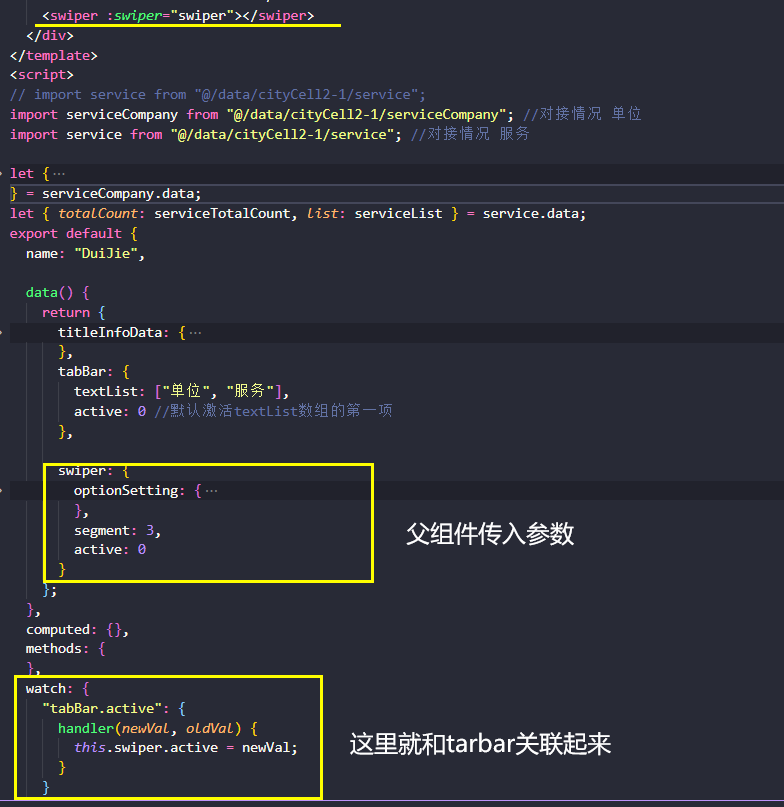1.全局组件的目录
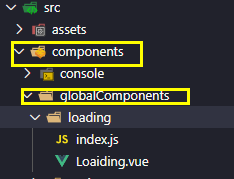
2.loading/index.js
import LoadingComp from './Loaiding'
const compName=LoadingComp.name //获取组件的名字 当做全局组件名字使用
const loading = {
//Vue.use()方法就会自动执行install
install(Vue) {
Vue.component(compName, LoadingComp)
}
}
export default loading
3.loading/Loading.vue
<template>
<div>
<h3>{{loadingMessage}}</h3>
<h3>{{aa}}</h3>
</div>
</template>
<script>
export default {
name: "Loading",
props: {
aa: {
type: String,
}
},
data() {
return {
loadingMessage: "loading..."
};
},
methods: {},
};
</script>
<style lang="scss" scoped>
</style>
4.main.js全局注册
import Loading from './components/globalComponents/loading/index'
Vue.use(Loading)
5.使用
<template> <div> <loading></loading> //无需注册 直接使用 </div> </template>
批量导入多个自定义全局组件
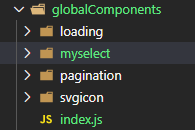
index.js文件(上面globalComponents下面统一新建一个index.js文件)
import loading from './loading' import mySelect from './myselect' export default { loading, mySelect }
//main.js 批量导入全局自定义组件 import globalComponents from './components/globalComponents' for (let key in globalComponents) { Vue.use(globalComponents[key]) }
自定义全局TarBar组件
<!-- TabBar.vue--> <template> <div class="tab" v-if="defaultTarBar.textList.length!==0" :style="{defaultTarBar.textList.length*45+'px'}" > <span v-for="(item, index) in defaultTarBar.textList" :key="index" :class="[defaultTarBar.active===index?'active':'']" @click="tabClick(index,item)" >{{item}}</span> </div> </template> <script> export default { name: "TabBar", props: { tabBar: { type: Object, required: true } }, data() { return { defaultTarBar: { textList: [], active: 0 } }; }, methods: { initDefaultTarBar() { this.defaultTarBar={...this.defaultTarBar,...this.tabBar} }, tabClick(index, item) { // console.log(index, item); this.defaultTarBar.active = index; this.tabBar.active = index; } }, created() { this.initDefaultTarBar(); } }; </script> <style lang="less" scoped> .tab { display: flex; flex-flow: nowrap row; justify-content: space-between; align-items: center; // 100px; background: #1f4b74; overflow: hidden; border-radius: 30px; cursor: pointer; text-align: center; position: absolute; right: 0; top: 0; span { flex: 1; //平分 color: #5addff; } .active { background: #5addff; color: #070931; } } </style>
//index.js
import TabBar from './TabBar' const compName = TabBar.name //获取组件的名字 当做全局组件名字使用 console.log("compName", compName) const tabBar = { //Vue.use()方法就会自动执行install install(Vue) { Vue.component(compName, TabBar) } } export default tabBar
使用tarbar.vue
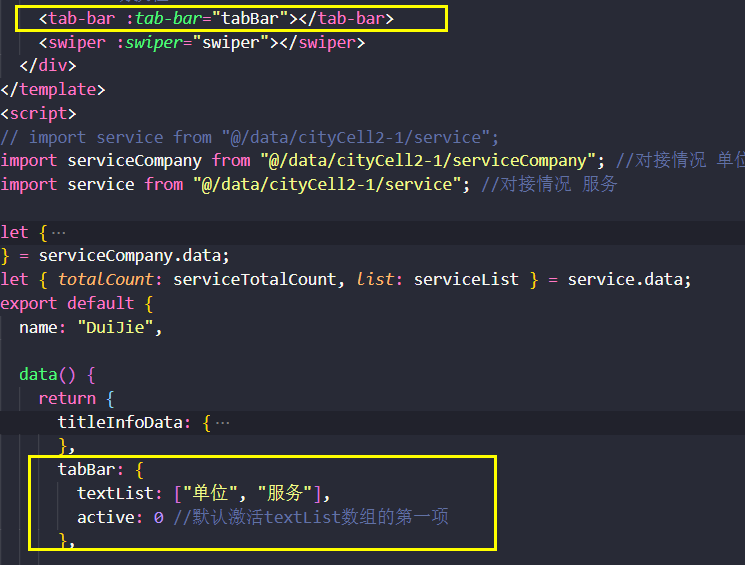
自定义Swiper全局组件
<!--1Swiper使用与两组不同的数据,点击切换不同的数据源 但是两组数据的展示效果是一样的。
2.另外也是将一个很长的数据list[],切了segment段,分列一起滚动。
3. 下载安装 vue-seamless-scroll 单文件引用
--> <template> <div class="container" v-if="computedListData.length!==0"> <div v-for="( segmentList,index) in computedListData" :key="index"> <scroll :data="segmentList" :class-option="defaultSwiper.optionSetting" class="seamless-warp" > <ul class="item"> <li class="li" v-for="item in segmentList" :key="item">{{item}}</li> </ul> </scroll> </div> </div> </template> <script> // import vueSeamless from "vue-seamless-scroll"; import serviceCompany from "@/data/cityCell2-1/serviceCompany"; //对接情况 单位 import service from "@/data/cityCell2-1/service"; //对接情况 服务 let { totalCount: serviceCompanyTotalCount, list: serviceCompanyList } = serviceCompany.data; let { totalCount: serviceTotalCount, list: serviceList } = service.data; import scroll from "vue-seamless-scroll"; //导入组件 export default { name: "Swiper", props: { swiper: { type: Object } }, components: { scroll }, data() { return { serviceCompanyList: serviceCompanyList, //公司(单位)列表 15 serviceList: serviceList, //服务列表 40个 defaultSwiper: { optionSetting: { step: 0.4, // 数值越大速度滚动越快 limitMoveNum: 7, // 开始无缝滚动的数据量 this.dataList.length hoverStop: false, // 是否开启鼠标悬停stop direction: 1, // 0向下 1向上 2向左 3向右 openWatch: true, // 开启数据实时监控刷新dom singleHeight: 0, // 单步运动停止的高度(默认值0是无缝不停止的滚动) direction => 0/1 singleWidth: 0, // 单步运动停止的宽度(默认值0是无缝不停止的滚动) direction => 2/3 waitTime: 1000 // 单步运动停止的时间(默认值1000ms) }, segment: 4, active: 0 //配合tarbar切换的 } }; }, computed: { computedListData() { const obj = { 0: this._segmentArr( this.serviceCompanyList, this.defaultSwiper.segment ), 1: this._segmentArr(this.serviceList, this.defaultSwiper.segment) }; return obj[this.defaultSwiper.active]; } }, methods: { initDefaultSwiper() { this.defaultSwiper = { ...this.defaultSwiper, ...this.swiper }; } }, created() { this.initDefaultSwiper(); }, watch: { "swiper.active": { handler(newVal) { this.defaultSwiper.active = newVal; } } } }; </script> <style lang="less" scoped> .container { display: flex; flex-flow: nowrap row; justify-content: space-between; align-items: flex-start; padding: 0.9rem 0.2rem 0.3rem 0.2rem; .seamless-warp { height: 87%; overflow: hidden; .item { text-align: left; .li { padding-left: 10px; font-size: 14px; margin-bottom: 0.2rem; overflow: hidden; white-space: nowrap; text-overflow: ellipsis; position: relative; &:before { content: ""; 4px; height: 4px; background: rgba(90, 221, 255, 0.3); position: absolute; top: 9px; left: 0; } } } } } </style>
//index.js
import Swiper from './Swiper' const compName = Swiper.name //获取组件的名字 当做全局组件名字使用 const swiper = { //Vue.use()方法就会自动执行install install(Vue) { Vue.component(compName, Swiper) } } export default swiper
use