对于前端,本人不是太擅长,对于当前的一些网上的样例,也许是习武悟性太差,不是太透,所以只能通过blog的方式记录下一些武功套路,便于以后查询使用
首先,我们需要知道这个武功适应的战场。
什么是dropzone?
DropzoneJS是一个提供文件拖拽上传并且提供图片预览的开源类库,它是轻量级的,不依赖任何其他类库(如JQuery)并且高度可定制.
支持浏览器:
- Chrome 7+
- Firefox 4+
- IE 10+
- Opera 12+ (Version 12 for MacOS is disabled because their API is buggy)
- Safari 6+
对于所有其他浏览器 , dropzone 提供了一个 file input 作为应对策略,对于老旧的浏览器,会出现file input,还是可以文件上传的。
资源
官网:https://www.dropzonejs.com/
GitHub:https://github.com/enyo/dropzone
看demo:
dropzone.html
<!DOCTYPE html>
<html lang="en" xmlns:th="http://www.thymeleaf.org">
<head>
<meta charset="UTF-8">
<title>Title</title>
<!-- css 引用-->
<link rel="stylesheet" type="text/css" th:href="@{~/static/css/basic.min.css}"/>
<link rel="stylesheet" type="text/css" th:href="@{~/static/css/dropzone.min.css}"/>
<!-- js 引用 -->
<script th:src="@{~/static/js/jquery_3.1.0_jquery.min.js}"></script>
<script th:src="@{~/static/js/dropzone.min.js}"></script>
</head>
<body>
<input type="text" value="TASK20190309" id="taskKey"/>
<div id="dropz" class="dropzone" style=" 500px; height: 300px;"></div>
<!-- 文件上传缩略图模板 -->
<div id="preview-template" class="hide">
<div class="dz-preview dz-file-preview">
<div class="dz-image">
<img data-dz-thumbnail="" />
</div>
<div class="dz-details">
<div class="dz-size">
<span data-dz-size=""></span>
</div>
<div class="dz-filename">
<span data-dz-name=""></span>
</div>
</div>
<div class="dz-error-message">
<span data-dz-errormessage=""></span>
</div>
<div class="dz-success-mark">
<span class="fa-stack fa-lg bigger-150">
<i class="fa fa-circle fa-stack-2x white"></i>
<i class="fa fa-check fa-stack-1x fa-inverse green"></i>
</span>
</div>
<div class="dz-error-mark">
<span class="fa-stack fa-lg bigger-150">
<i class="fa fa-circle fa-stack-2x white"></i>
<i class="fa fa-remove fa-stack-1x fa-inverse red"></i>
</span>
</div>
</div>
</div>
<!--<div id="preview-template" style="display: none;">
<div class="dz-preview dz-file-preview ">
<div class="dz-image"><img data-dz-thumbnail /></div>
<div class="dz-details">
<div class="dz-filename"><span data-dz-name></span></div>
<div class="dz-size" data-dz-size></div>
</div>
<div class="dz-progress"><span class="dz-upload" data-dz-uploadprogress></span></div>
<div class="dz-success-mark"><span>✔</span></div>
<div class="dz-error-mark"><span>✘</span></div>
<div class="dz-error-message"><span data-dz-errormessage></span></div>
</div>
</div>-->
</body>
<script th:inline="javascript">
Dropzone.autoDiscover = false;//解决两次实例Dropzone错误,可在控制台看到该错误
var $taskKey = $("#taskKey");
try{
var myDropzone = new Dropzone("#dropz",{
url: "/uploadFile",//文件提交地址
method:"post", //也可用put
paramName:"file", //默认为file
maxFiles:2,//一次性上传的文件数量上限
maxFilesize: 2, //文件大小,单位:MB
acceptedFiles: ".jpg,.gif,.png,.jpeg", //上传的类型
addRemoveLinks:true, //默认false。如果设为true,则会给文件添加一个删除链接
uploadMultiple:true,//如果设为true,则相当于 HTML 表单添加 multiple 属性
parallelUploads: 2,//一次上传的文件数量
autoProcessQueue:true, //当设置 false 你必须自己像这样 myDropzone.processQueue()
previewTemplate: $('#preview-template').html(),//如果去掉该选项就会使用默认的
dictDefaultMessage :
'<span class="bigger-150 bolder"><i class="ace-icon fa fa-caret-right red"></i> 拖拽文件到此处</span>
<span class="smaller-80 grey">(或点击下面的上传按钮选择待上传文件)</span> <br />
<i class="upload-icon ace-icon fa fa-cloud-upload blue fa-3x"></i>'
,
dictMaxFilesExceeded: "您最多只能上传{{maxFiles}}个文件!",
dictResponseError: '文件上传失败!',
dictInvalidFileType: "文件类型只能是*.jpg,*.gif,*.png,*.jpeg",
dictFallbackMessage:"浏览器不受支持",
dictFileTooBig:"文件过大({{filesize}}MB). 上传文件最大支持: {{maxFilesize}}MB.",
dictRemoveLinks: "删除",
dictCancelUpload: "取消",
dictRemoveFile: "移除",
//文件信息预览
thumbnail: function(file, dataUrl) {
if (file.previewElement) {
$(file.previewElement).removeClass("dz-file-preview");
var images = $(file.previewElement).find("[data-dz-thumbnail]").each(function() {
var thumbnailElement = this;
thumbnailElement.alt = file.name;
thumbnailElement.src = dataUrl;
});
setTimeout(function() { $(file.previewElement).addClass("dz-image-preview"); }, 1);
}
},
accept: function(file, done) {
//此处可以在上传前添加一些校验
var taskKey = $taskKey.val();
if (taskKey === "" || taskKey == null) {
done("任务不为空");
} else {done();}
},
init:function(){
//添加文件触发
this.on('addedfile',function(file){
console.log("addedfile .....");
});
this.on('successmultiple',function(files,reponse){
console.log("successmultiple .....");
$.each(files,function(index,file){
if(file.accepted){
if(reponse[file.name]!='0'){
//表示后台处理失败
var $div = $(file.previewElement);
$div.removeClass("dz-success").addClass("dz-error");
$div.find(".dz-error-message").find("span").text("上传失败");
}
}
});
});
this.on('sending',function(files, xhr, formData){
//此处可以添加自定义参数
formData.append("taskKey", $taskKey.val());
});
this.on('errormultiple',function(files,reponse){
console.log("errormultiple .....");
$.each(files,function(index,file){
if(file.accepted){
if(reponse[file.name]=='0'){
//表示后台处理成功
var $div = $(file.previewElement);
$div.removeClass("dz-error").addClass("dz-success");
}
}
});
});
}
});
//在以ajax模式离开此页面时删除dropzone实例
$(document).one('ajaxloadstart.page', function(e) {
try {
myDropzone.destroy();
} catch(e) {}
});
}catch (e) {
alert('浏览版本过低,不支持文件上传!');
}
</script>
</html>
后台:
package com.paic.phssp.springtest.dropzone; import com.fasterxml.jackson.core.JsonProcessingException; import com.fasterxml.jackson.databind.ObjectMapper; import com.mongodb.util.JSON; import com.paic.phssp.springtest.dto.Student; import com.rabbitmq.tools.json.JSONUtil; import org.slf4j.Logger; import org.slf4j.LoggerFactory; import org.springframework.boot.autoconfigure.EnableAutoConfiguration; import org.springframework.boot.json.JsonParser; import org.springframework.http.HttpStatus; import org.springframework.http.ResponseEntity; import org.springframework.stereotype.Controller; import org.springframework.util.MultiValueMap; import org.springframework.web.bind.annotation.RequestMapping; import org.springframework.web.multipart.MultipartFile; import org.springframework.web.multipart.MultipartHttpServletRequest; import javax.annotation.Resource; import javax.servlet.http.HttpServletRequest; import java.io.File; import java.io.IOException; import java.util.HashMap; import java.util.List; import java.util.Map; import java.util.UUID; /** * 文件上传demo */ @Controller @EnableAutoConfiguration public class DropzoneController { private final Logger log = LoggerFactory.getLogger(getClass()); @Resource private Student student; @RequestMapping("/dropzone") private String toDropzonePage() { System.out.println("Hello World....."); return "dropzone"; } @RequestMapping("/uploadFile") private ResponseEntity<String> uploadFile(MultipartHttpServletRequest request) { log.info("start upload file ......"); HttpStatus httpStatus = HttpStatus.INTERNAL_SERVER_ERROR;//status code 500 Map<String, Object> loadResultMap = new HashMap<String, Object>(); MultiValueMap<String, MultipartFile> multiMap = request.getMultiFileMap(); String taskKey = request.getParameter("taskKey"); log.info("taskKey = "+taskKey); String filePath = "F:\test"; //TODO 异常 //int i = 9/0; for (Map.Entry<String, List<MultipartFile>> entry : multiMap.entrySet()) { List<MultipartFile> mFList = entry.getValue(); for (MultipartFile mFile : mFList) { int loadResult = loadFile(mFile, filePath); String fileName = mFile.getOriginalFilename(); loadResultMap.put(fileName, loadResult); } } //封装返回 ObjectMapper objMapper = new ObjectMapper(); String body = ""; try { body = objMapper.writeValueAsString(loadResultMap); httpStatus = HttpStatus.OK; } catch (JsonProcessingException e) { log.error("load file error", e); } catch (Exception e) { log.error("load file error", e); } ResponseEntity responseEntity = new ResponseEntity(body, httpStatus); return responseEntity; } private int loadFile(MultipartFile mfile, String filePath) { log.error("load file param=", mfile.toString()); int result = 1; // 获取上传的原始文件名 String fileName = mfile.getOriginalFilename(); //TODO 制造有失败上传场景 /* if(fileName.equals("5a38b9ee3b7fb.jpg")){ return result; }*/ String fileSuffix = fileName.substring(fileName.lastIndexOf("."), fileName.length()); // 判断并创建上传用的文件夹 File file = new File(filePath); if (!file.exists()) { file.mkdir(); } // 重新设置文件名为 UUID,以确保唯一 file = new File(filePath, UUID.randomUUID() + fileSuffix); result = 0; try { // 写入文件 mfile.transferTo(file); } catch (IOException e) { log.error("load file error", e); } return result; } }
可能的报错:
org.apache.tomcat.util.http.fileupload.FileUploadBase$FileSizeLimitExceededException: The field file exceeds its maximum permitted size of xxx bytes.
解决方案:
#springBoot自带tomcat,Post请求参数默认限制1024,设置0就不限制大小了
server.tomcat.max-http-post-size=0
1)在配置文件(application.properties)加入如下代码,一般这个方法解决不了问题
multipart.maxFileSize = 10Mb
multipart.maxRequestSize=100Mb
2)把如下代码放在启动类上,并在类上加入@Configuration
@Bean public MultipartConfigElement multipartConfigElement() { MultipartConfigFactory factory = new MultipartConfigFactory(); // 单个数据大小 factory.setMaxFileSize(DataSize.ofMegabytes(2L)); /// 总上传数据大小 factory.setMaxRequestSize(DataSize.ofMegabytes(10L)); return factory.createMultipartConfig(); }
测试:
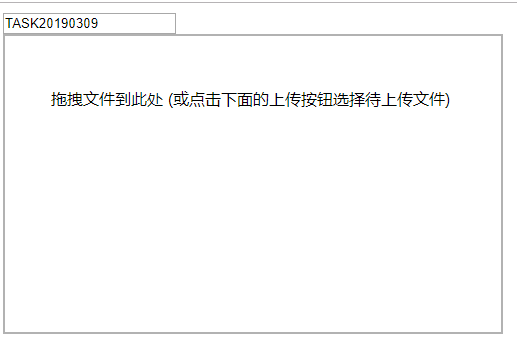
(1) 未写就异常失败了;//TODO 异常,放开
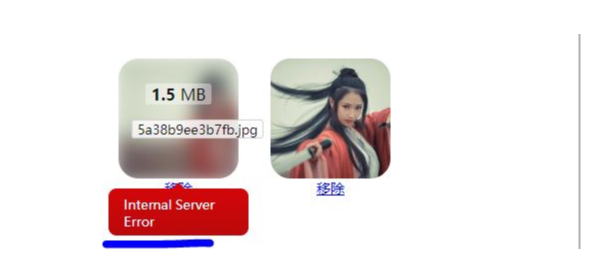
(2)因为uploadMultiple=true(一次请求可{{parallelUploads}}文件),成功与失败都有,//TODO 制造有失败上传场景,放开
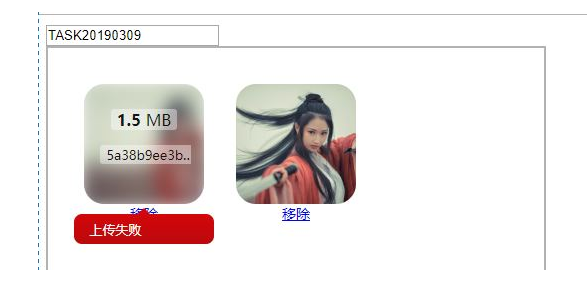
(3)成功,主要看下,前端file打印:
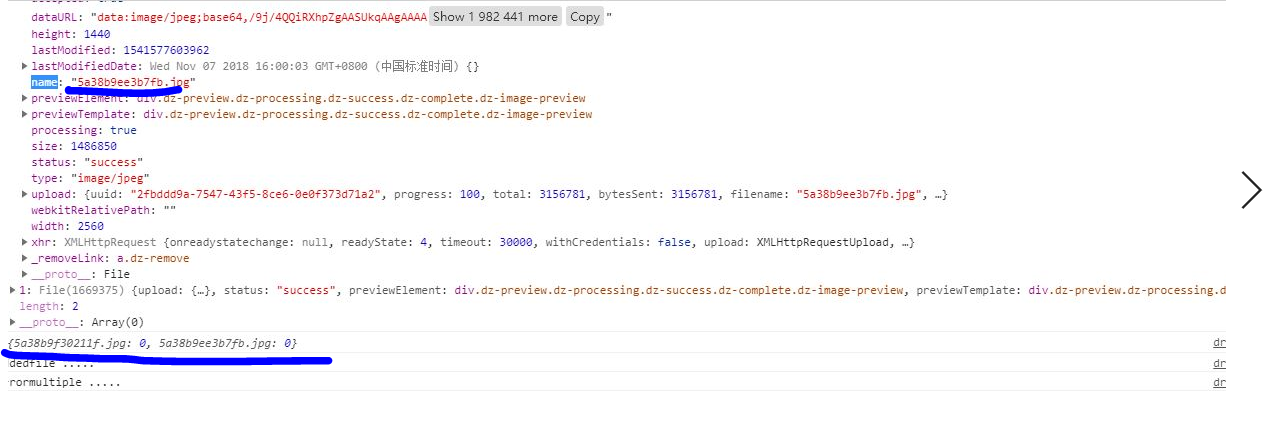
参考:
https://blog.csdn.net/weixin_40119256/article/details/81843361
http://wxb.github.io/dropzonejs.com.zh-CN/
https://blog.csdn.net/qq_25446311/article/details/78600354