Win8.1 installation step
1、BIOS should for 64 bitage. Flash it int. Following is BIOS imo bios chip.
BYTICRB_X64_R_SPI_0092_31_SeC_Enable.bin
2、BIOS setting:
|
BIOS Selection |
Configuration |
|
OS Selection |
Device Manager -> System Setup > Boot > OS Selection > Windows8.X |
|
Secure Boot |
To disable UEFI Secure Boot
|
|
LPSS & SCC Configuration |
To Enable ACPI Mode
To enable SD card for Windows:
|
|
Intel HD Audio Configuration |
To enable HD Audio:
|
3、Make bootable UEFI USB pen drive:
Win8.1 OS image is located in \bj2fs001emgdIO_ProjectPackageWin8.1_OS
PowerISO6-x64.exe
Step1: Create Bootable USB Drive:
- Start PowerISO (v4.8 or newer version, download here).
- Insert the USB drive you intend to boot from.
- Choose the menu "Tools > Create Bootable USB Drive". The "Create Bootable USB Drive" dialog will popup. If you are using Windows Vista or Windows 7 / 8 operating system, you need confirm the UAC dialog to continue.
- In "Create Bootable USB Drive" dialog, click "..." button to open the iso file of Windows 7 or Windows 8.
- Select the correct USB drive from the "Destination USB Drive" list if multiple USB drives are connected to the computer.
- Choose the proper writing method. "USB-HDD" is recommended.
- Click "Start" button to start creating windows 7 / 8 bootable USB drive.
If no errors occurred in the above process, you should now be all set to setup Windows 7 / 8 from USB drive!
Or you can try this method:
UEFI Bootable USB Drive Guide:
From the Windows 7, Windows 8 or Windows Server machine:
- First, remove all USB and or other external devices as this could make finding the USB device in Diskpart hard or harder.
- Click on ‘Start’
- In the bottom ‘Search programs and files’ type ‘Diskpart’. You will be greeted with a command prompt and a screen as in picture below.
- You then need to select the USB drive as you likely have more than one drive installed. When you get to the command “select drive” choose the number that corresponds to the USB device you want to format.
Be careful if you choose the wrong drive you could loose data on that drive. You have been warned.
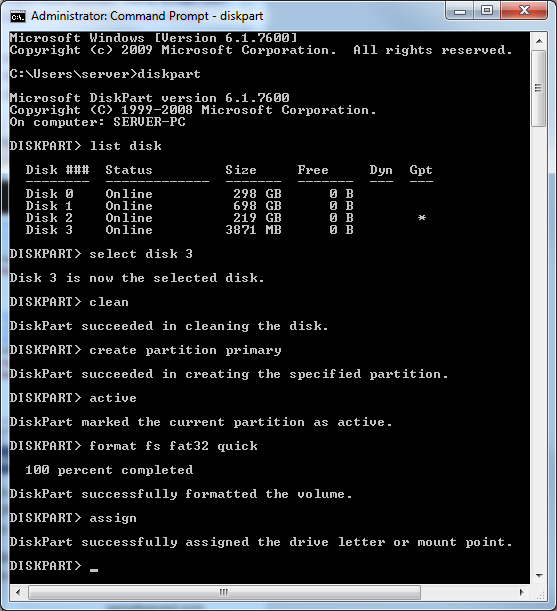
Make a UEFI Bootable USB Drive via Diskpart
Here is a quick guide to the diskpart commands you will be using:
list disk
select disk x (where x is USB drive number from list
clean (wipes everything, so be sure!)
create partition primary
active
format fs fat32 quick (vital it’s FAT32 for UEFI boot to succeed if NTFS fails)
assign
exit (to exit out of Diskpart)
Then mount the iso file to local using Daemon tool, copy all the file into USB drive.
- Power on board and boot from EFI USB device
- Check the BIOS setting again
- Reboot SUT