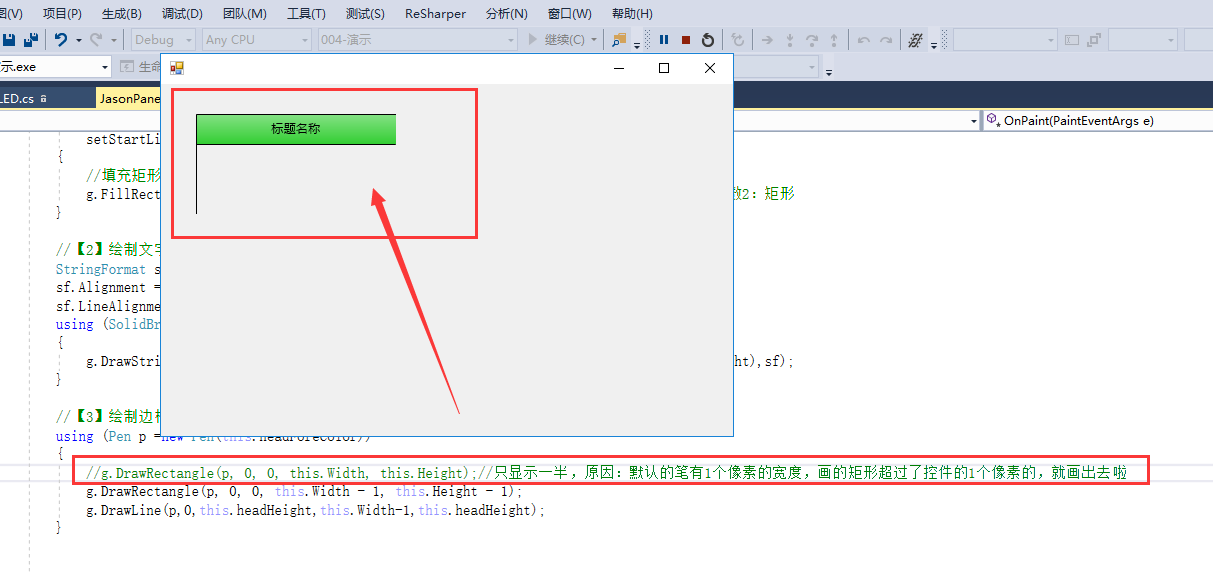以下是学习笔记:
参考:https://www.bilibili.com/video/BV1eQ4y1M7ZY?p=3
自定义控件开发的思路:属性,事件,Paint(重写),这三个不一定都要有的
效果:
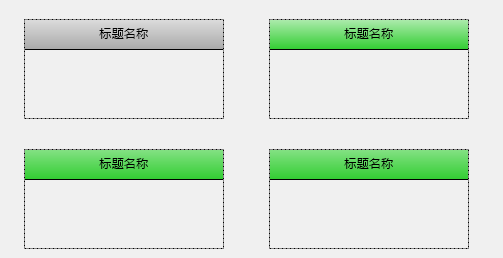
用途:分类显示内容的场景
一,自定义控件
1,添加“组件类”
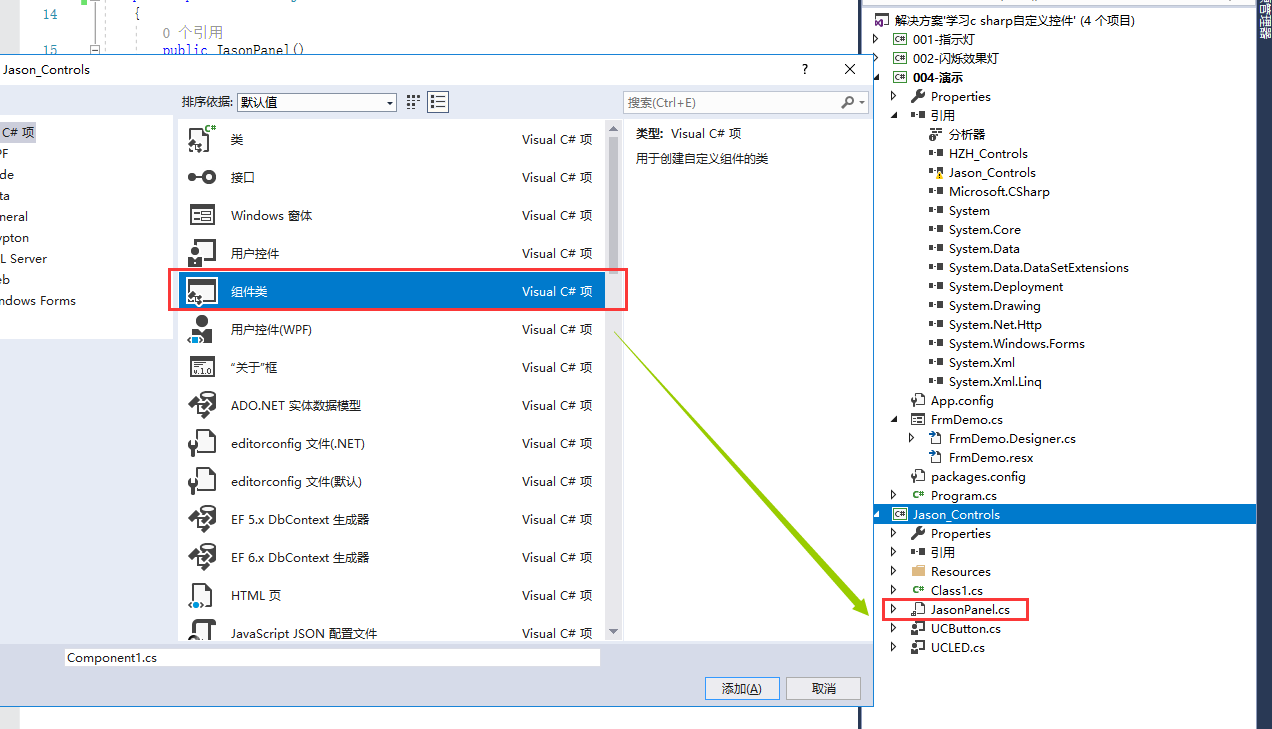
,2,根据自定义控件的功能修改继承
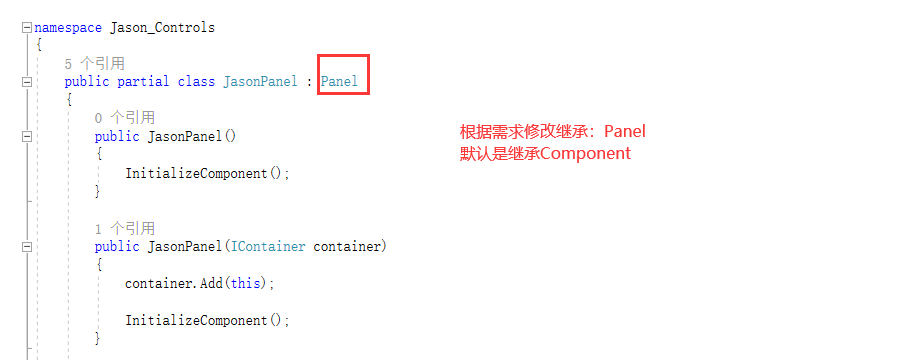
3,代码如下:
namespace Jason_Controls
{
public partial class JasonPanel : Panel
{
public JasonPanel()
{
InitializeComponent();
}
public JasonPanel(IContainer container)
{
container.Add(this);
InitializeComponent();
}
#region 属性
private Color headBackColor=Color.LimeGreen;
[Category("Jason控件自定义属性")]
[Description("标题的背景颜色")]
public Color HeadBackColor
{
get { return headBackColor; }
set
{
headBackColor = value;
this.Invalidate();
}
}
private Color headForeColor = Color.Black;
[Category("Jason控件自定义属性")]
[Description("标题的前景颜色")]
public Color HeadForeColor
{
get { return headForeColor; }
set
{
headForeColor = value;
this.Invalidate();
}
}
private int headHeight = 30;
[Category("Jason控件自定义属性")]
[Description("标题的高度")]
public int HeadHeight
{
get { return headHeight; }
set
{
headHeight = value;
this.Invalidate();
}
}
private string headText = "标题名称";
[Category("Jason控件自定义属性")]
[Description("标题的内容")]
public string HeadText
{
get { return headText; }
set
{
headText = value;
this.Invalidate();
}
}
private float linearScale= 0.4f;
[Category("Jason控件自定义属性")]
[Description("渐变的程度")]
public float LinearScale
{
get { return linearScale; }
set
{
linearScale = value;
this.Invalidate();
}
}
#endregion
#region 字段
//画布
private Graphics g;
//画笔
private Pen p;
//画刷
private SolidBrush sb;
#endregion
#region 绘制过程
protected override void OnPaint(PaintEventArgs e)
{
base.OnPaint(e);
//自定义绘制过程
//获取画布
g = e.Graphics;
//设置画布
SetGraphics(g);
//绘制过程
//【1】画标题框
//LinearGradientBrush渐变色的画刷,有四个参数
//参数1:new PointF(0, 0)左上角
//参数2:new PointF(0, this.headHeight) 左下角
//参数1和参数2说是从上往下渐变
//参数3:渐变的第一个颜色
//参数4:渐变的第二个颜色
using (LinearGradientBrush brush = new LinearGradientBrush(new PointF(0, 0), new PointF(0, this.headHeight),
setStartLinearColor(this.headBackColor), this.headBackColor))
{
//填充矩形
g.FillRectangle(brush,new Rectangle(0,0,this.Width,this.headHeight));//参数1:画刷 参数2:矩形
}
//【2】绘制文字
StringFormat sf=new StringFormat();//格式
sf.Alignment = StringAlignment.Center;//水平居中
sf.LineAlignment = StringAlignment.Center;//垂直居中
using (SolidBrush sb=new SolidBrush(this.headForeColor))
{
g.DrawString(this.headText,this.Font,sb, new Rectangle(0, 0, this.Width, this.headHeight),sf);
}
//【3】绘制边框
using (Pen p =new Pen(this.headForeColor))
{
//g.DrawRectangle(p, 0, 0, this.Width, this.Height);//只显示一半,原因:默认的笔有1个像素的宽度,画的矩形超过了控件的1个像素的,就画出去啦
g.DrawRectangle(p, 0, 0, this.Width - 1, this.Height - 1);
g.DrawLine(p,0,this.headHeight,this.Width-1,this.headHeight);
}
}
private Color setStartLinearColor(Color EndLinearColor)
{
return Color.FromArgb((int)(EndLinearColor.R + (255 - EndLinearColor.R) * this.linearScale),
(int)(EndLinearColor.G + (255 - EndLinearColor.G) * this.linearScale),
(int) (EndLinearColor.B + (255 - EndLinearColor.B) * this.linearScale));
}
#endregion
#region 设置画布属性的方法
private void SetGraphics(Graphics g)
{
//设置画布的属性
g.SmoothingMode = System.Drawing.Drawing2D.SmoothingMode.AntiAlias;//消除锯齿
g.SmoothingMode = System.Drawing.Drawing2D.SmoothingMode.HighQuality;//高质量显示
g.TextRenderingHint = System.Drawing.Text.TextRenderingHint.ClearTypeGridFit;//字体,是字体更加清晰
g.TextRenderingHint = System.Drawing.Text.TextRenderingHint.AntiAlias;//字体消除锯齿
}
#endregion
}
}
二,绘制过程讲解
1,绘制过程

1,渐变方向的说明:
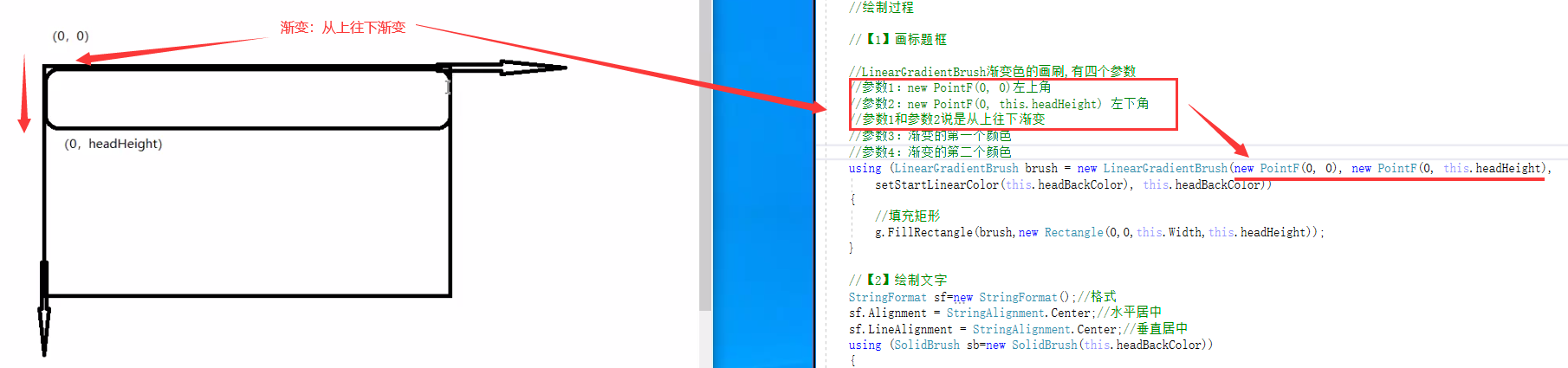
3,渐变颜色的通用算法
private Color setStartLinearColor(Color EndLinearColor)
{
return Color.FromArgb((int)(EndLinearColor.R + (255 - EndLinearColor.R) * this.linearScale),
(int)(EndLinearColor.G + (255 - EndLinearColor.G) * this.linearScale),
(int) (EndLinearColor.B + (255 - EndLinearColor.B) * this.linearScale));
}
渐变程度设置到0.6左右,渐变效果好看些

4,给整个控件画边框的说明: