更多精彩内容请关注微信公众号:新猿技术生态圈
更多精彩内容请关注微信公众号:新猿技术生态圈
更多精彩内容请关注微信公众号:新猿技术生态圈
Endpoints
命名空间级资源,如果endpoints和service是同一个名字,那么就自动关联。
功能一:与service做负载均衡
[root@k8s ~]# kubectl describe svc
Name: kubernetes
Namespace: default
Labels: component=apiserver
provider=kubernetes
Annotations: <none>
Selector: <none>
Type: ClusterIP
IP Family Policy: SingleStack
IP Families: IPv4
IP: 10.96.0.1
IPs: 10.96.0.1
Port: https 443/TCP
TargetPort: 6443/TCP
Endpoints: 192.168.15.201:6443
Session Affinity: None
Events: <none>
功能二:将外部服务引入集群
案例
# 先在本机创建一个外部的服务mysql
[root@k8s endpoints]# docker run -d -p 3306:3306 -e MYSQL_ROOT_PASSWORD=123456 mysql:5.7
c34bab6ad37f46bae59ef2ee712e8430c53142d30a53119e9912407fd540ad61
# 端口3306,密码如上
kind: Endpoints
apiVersion: v1
metadata:
namespace: default
name: test-endpoints
subsets:
- addresses: # 代理ip
- ip: 192.168.15.201
ports:
- port: 3306 # 服务的端口
protocol: TCP
name: http
---
kind: Service
apiVersion: v1
metadata:
name: test-endpoints # 这里的名称要和上面一样才能关联
namespace: default
spec:
ports:
- port: 3306
targetPort: 3306
protocol: TCP
name: http
---
kind: Deployment # 提供一个mysql的客户端
apiVersion: apps/v1
metadata:
name: mysql
namespace: default
spec:
selector:
matchLabels:
app: mysql-v1
template:
metadata:
labels:
app: mysql-v1
spec:
containers:
- name: mysql
image: mysql:5.7
env:
- name: MYSQL_ROOT_PASSWORD
value: "123456"
# 部署endpoints文件
[root@k8s endpoints]# kubectl apply -f endpoints.yaml
endpoints/test-endpoints created
service/test-endpoints created
deployment.apps/mysql created
[root@k8s endpoints]# kubectl get -f endpoints.yaml
NAME ENDPOINTS AGE
endpoints/test-endpoints 192.168.15.201:3306 8s
NAME TYPE CLUSTER-IP EXTERNAL-IP PORT(S) AGE
service/test-endpoints ClusterIP 10.106.61.144 <none> 3306/TCP 8s
NAME READY UP-TO-DATE AVAILABLE AGE
deployment.apps/mysql 1/1 1 1 8s
更多精彩内容请关注微信公众号:新猿技术生态圈
更多精彩内容请关注微信公众号:新猿技术生态圈
更多精彩内容请关注微信公众号:新猿技术生态圈
# 进入部署的项目
[root@k8s endpoints]# kubectl exec -it mysql-578666457d-g8856 -- bash
# 链接这个集群内部的ip
root@mysql-578666457d-g8856:/# mysql -uroot -p123456 -h10.106.61.144
mysql> create database db01;
Query OK, 1 row affected (0.01 sec)
mysql> show databases;
+--------------------+
| Database |
+--------------------+
| information_schema |
| db01 |
| mysql |
| performance_schema |
| sys |
+--------------------+
5 rows in set (0.00 sec)
# 进入外面的docker的mysql
[root@k8s endpoints]# docker exec -it c34bab6ad37f bash
root@c34bab6ad37f:/# mysql -uroot -p123456
mysql> show databases;
+--------------------+
| Database |
+--------------------+
| information_schema |
| db01 |
| mysql |
| performance_schema |
| sys |
+--------------------+
5 rows in set (0.00 sec)
# 发现刚才创建的db01在这里,说明Endpoints成功的代理了mysql服务
服务健康检查
配置清单
---
kind: Deployment
apiVersion: apps/v1
metadata:
name: test-deployment
spec:
selector:
matchLabels:
app: nginx-v1
template:
metadata:
labels:
app: nginx-v1
spec:
containers:
- name: nginx
image: nginx
lifecycle: # 回调HOOK
postStart: # 创建Pod前启动
exec: # 第一种方式,使用较多
command:
- "/bin/sh"
- "-c"
- "touch /root/1.txt"
httpGet: # 第二种方式(使用少)
port: 80
path: / # httpGet的请求必须返回是200才认为是成功的
tcpSocket: # 第三种方式(使用少)
port: 80
preStop: # 删除Pod前启动
exec:
command:
- "/bin/sh"
- "-c"
- "echo 123 > /root/1.txt"
livenessProbe:
exec:
command:
- "bin/bash"
- "-c"
- "cat /usr/share/nginx/html/index.php"
initialDelaySeconds: 0 # 执行延迟时间
periodSeconds: 3 # 探测频率
timeoutSeconds: 1 # 超时时间
successThreshold: 1 # 探测成功多少次为成功
failureThreshold: 3 # 探测失败多少次为失败
readinessProbe:
tcpSocket:
port: 80
initialDelaySeconds: 30 # 项目比较大的时候给大一点
periodSeconds: 1 # 就绪性的敏感度设置较大,用户体验较好
timeoutSeconds: 1
successThreshold: 3
failureThreshold: 1
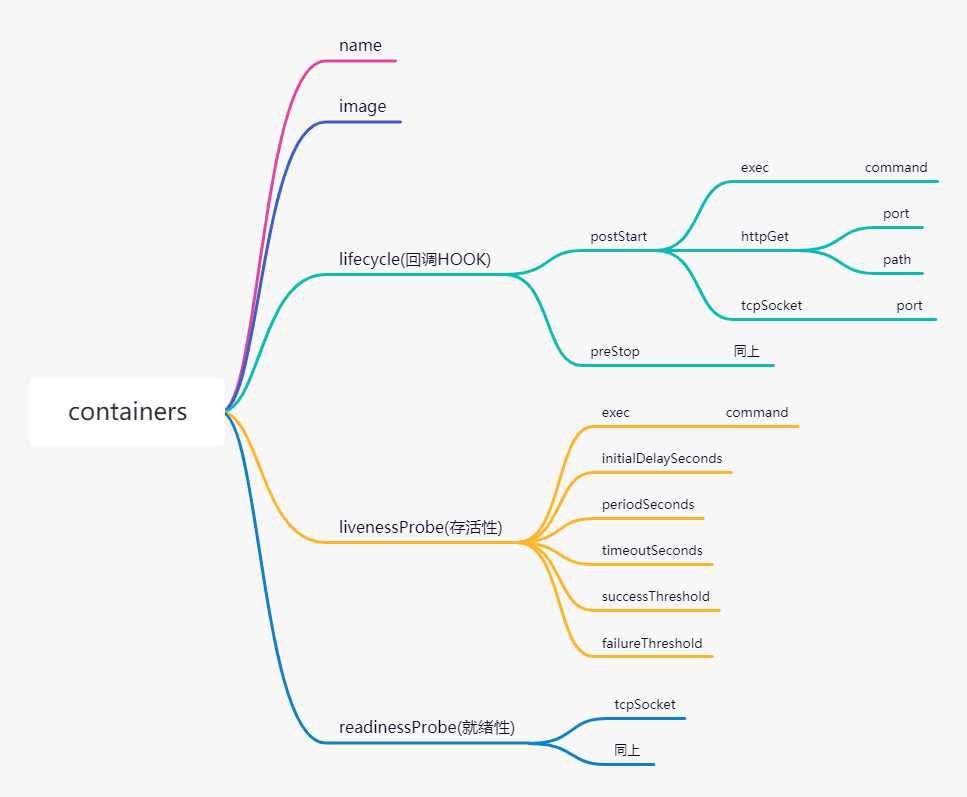
回调HOOK--lifecycle
启动时的执行函数为postStart,执行的方式有三种,分别是exec、httpGet、tcpSocket,但是httpGet需要请求到200才会返回成功,否则失败。
结束时的执行函数为preStop,执行方式与上面类似。
存活性--livenessProbe
存活性这里一般用exec的形式来检查,生产环境一般设置如下
livenessProbe:
exec:
command:
- "bin/bash"
- "-c"
- "cat /usr/share/nginx/html/index.php"
initialDelaySeconds: 0 # 执行延迟时间,一般立即执行
periodSeconds: 3 # 探测频率,三秒探测一次
timeoutSeconds: 1 # 超时时间
successThreshold: 1 # 探测成功多少次为成功
failureThreshold: 3 # 探测失败多少次为失败
就绪性--readinessProbe
就绪性这里一般是通过检查端口的形式来配置
readinessProbe:
tcpSocket:
port: 80
initialDelaySeconds: 30 # 项目比较大的时候给大一点
periodSeconds: 1 # 就绪性的敏感度设置较大,用户体验较好
timeoutSeconds: 1 # 超时时间
successThreshold: 3 # 三次成功为成功
failureThreshold: 1 # 一次失败剔除
综合案例--wordpress博客项目
# 数据库服务部署
# 数据库名称空间创建
apiVersion: v1
kind: Namespace
metadata:
name: mysql
---
# 数据库控制器创建
apiVersion: apps/v1
kind: Deployment
metadata:
name: mysql
namespace: mysql
spec:
selector:
matchLabels:
app: mysql
template:
metadata:
labels:
app: mysql
spec:
containers:
- name: mysql
image: mysql:5.7
env:
- name: MYSQL_ROOT_PASSWORD
value: "123456"
- name: MYSQL_DATABASE
value: wordpress
livenessProbe: # 存活性检查
exec:
command:
- "/bin/bash"
- "-c"
- "cat /etc/mysql/my.cnf"
initialDelaySeconds: 0
periodSeconds: 3
timeoutSeconds: 1
successThreshold: 1
failureThreshold: 3
readinessProbe: # 就绪性检查
tcpSocket:
port: 3306
initialDelaySeconds: 20
periodSeconds: 1
successThreshold: 3
failureThreshold: 1
timeoutSeconds: 1
---
# 给数据库配置Service
apiVersion: v1
kind: Service
metadata:
name: mysql
namespace: mysql
spec:
selector:
app: mysql
ports:
- port: 3306
targetPort: 3306
type: NodePort
# 数据库部署完毕
---
# 创建项目的名称空间
apiVersion: v1
kind: Namespace
metadata:
namespace: wordpress
name: wordpress
---
# 创建项目的控制器
apiVersion: apps/v1
kind: Deployment
metadata:
name: wordpress
namespace: wordpress
spec:
selector:
matchLabels:
app: wordpress
template:
metadata:
labels:
app: wordpress
spec:
containers:
- name: php
image: alvinos/php:wordpress-v2
imagePullPolicy: Always
livenessProbe:
exec:
command:
- "/bin/bash"
- "-c"
- "ps -ef | grep php"
initialDelaySeconds: 0
periodSeconds: 3
timeoutSeconds: 1
successThreshold: 1
failureThreshold: 1
readinessProbe:
tcpSocket:
port: 9000
initialDelaySeconds: 20
periodSeconds: 1
timeoutSeconds: 1
successThreshold: 3
failureThreshold: 1
- name: nginx
image: alvinos/nginx:wordpress-v2
imagePullPolicy: Always
livenessProbe:
exec:
command:
- "/bin/bash"
- "-c"
- "cat /etc/nginx/nginx.conf"
initialDelaySeconds: 0
periodSeconds: 3
timeoutSeconds: 1
successThreshold: 1
failureThreshold: 1
readinessProbe:
tcpSocket:
port: 80
initialDelaySeconds: 10
periodSeconds: 1
timeoutSeconds: 1
successThreshold: 3
failureThreshold: 1
# 控制器部署完毕
---
# 部署控制器Service
apiVersion: v1
kind: Service
metadata:
name: wordpress
namespace: wordpress
spec:
selector:
app: wordpress
ports:
- port: 80
targetPort: 80
name: http
nodePort: 30080
- port: 443
targetPort: 443
name: https
type: NodePort
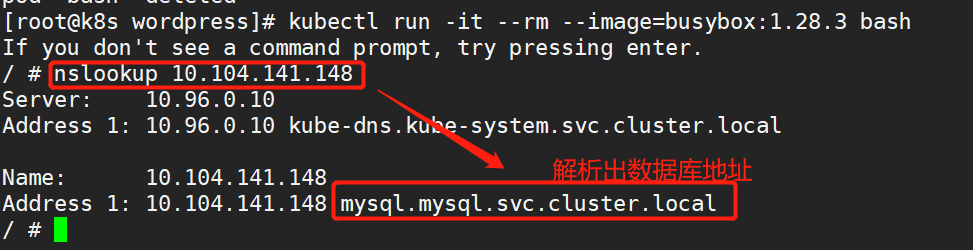
cluster.local想要修改可以修改这里
[root@k8s wordpress]# grep -ro "cluster.local" /etc/kubernetes/
/etc/kubernetes/manifests/kube-apiserver.yaml:cluster.local
ADM的api高可用
导出初始化文件,做修改
[root@localhost ~]# kubeadm config print init-defaults > init-config.yaml
[root@localhost ~]# cat init-config.yaml
apiVersion: kubeadm.k8s.io/v1beta2
bootstrapTokens:
- groups:
- system:bootstrappers:kubeadm:default-node-token
token: abcdef.0123456789abcdef
ttl: 24h0m0s
usages:
- signing
- authentication
kind: InitConfiguration
localAPIEndpoint:
advertiseAddress: 1.2.3.4
bindPort: 6443
nodeRegistration:
criSocket: /var/run/dockershim.sock
name: node
taints: null
---
apiServer:
timeoutForControlPlane: 4m0s
apiVersion: kubeadm.k8s.io/v1beta2
certificatesDir: /etc/kubernetes/pki
clusterName: kubernetes
controllerManager: {}
dns:
type: CoreDNS
etcd:
local:
dataDir: /var/lib/etcd
imageRepository: k8s.gcr.io
kind: ClusterConfiguration
kubernetesVersion: 1.21.0
networking:
dnsDomain: cluster.local
serviceSubnet: 10.96.0.0/12
scheduler: {}
修改
INIT_IP=`hostname -i`
INIT_HOST=`hostname`
cat > init-config.yaml << EOF
apiVersion: kubeadm.k8s.io/v1beta2
bootstrapTokens:
- groups:
- system:bootstrappers:kubeadm:default-node-token
token: abcdef.0123456789abcdef
ttl: 24h0m0s
usages:
- signing
- authentication
kind: InitConfiguration
localAPIEndpoint:
advertiseAddress: ${INIT_IP} # 当前的主机ip
bindPort: 6443
nodeRegistration:
criSocket: /var/run/dockershim.sock
name: ${INIT_HOST} # 对应的主机名
taints:
- effect: NoSchedule
key: node-role.kubernetes.io/master
---
apiServer:
certSANs:
- 192.168.15.59 # 高可用的虚拟IP
timeoutForControlPlane: 4m0s
apiVersion: kubeadm.k8s.io/v1beta2
certificatesDir: /etc/kubernetes/pki
clusterName: kubernetes
controlPlaneEndpoint: 192.168.15.59:8443
controllerManager: {}
dns:
type: CoreDNS
etcd:
local:
dataDir: /var/lib/etcd
imageRepository: registry.cn-shanghai.aliyuncs.com/baim0os # 自己的镜像仓库
kind: ClusterConfiguration
kubernetesVersion: 1.21.3
networking:
dnsDomain: cluster.local
podSubnet: 10.244.0.0/16
serviceSubnet: 10.96.0.0/12
scheduler: {}
EOF
安装高可用软件
# 三台master节点都需要安装
# keeplived + haproxy
[root@k8s-m-01 ~]# yum install -y keepalived haproxy
# 修改keepalived配置文件
# 根据节点的不同,修改的配置也不同
mv /etc/keepalived/keepalived.conf /etc/keepalived/keepalived.conf_bak
cd /etc/keepalived
KUBE_APISERVER_IP=`hostname -i`
cat > /etc/keepalived/keepalived.conf <<EOF
! Configuration File for keepalived
global_defs {
router_id LVS_DEVEL
}
vrrp_script chk_kubernetes {
script "/etc/keepalived/check_kubernetes.sh"
interval 2
weight -5
fall 3
rise 2
}
vrrp_instance VI_1 {
state MASTER
interface eth0
mcast_src_ip ${KUBE_APISERVER_IP}
virtual_router_id 51
priority 100
advert_int 2
authentication {
auth_type PASS
auth_pass K8SHA_KA_AUTH
}
virtual_ipaddress {
192.168.15.59
}
}
EOF
[root@k8s-m-01 /etc/keepalived]# systemctl enable --now keepalived
# 修改haproxy配置文件
# 高可用软件
cat > /etc/haproxy/haproxy.cfg <<EOF
global
maxconn 2000
ulimit-n 16384
log 127.0.0.1 local0 err
stats timeout 30s
defaults
log global
mode http
option httplog
timeout connect 5000
timeout client 50000
timeout server 50000
timeout http-request 15s
timeout http-keep-alive 15s
frontend monitor-in
bind *:33305
mode http
option httplog
monitor-uri /monitor
listen stats
bind *:8006
mode http
stats enable
stats hide-version
stats uri /stats
stats refresh 30s
stats realm Haproxy Statistics
stats auth admin:admin
frontend k8s-master
bind 0.0.0.0:8443
bind 127.0.0.1:8443
mode tcp
option tcplog
tcp-request inspect-delay 5s
default_backend k8s-master
backend k8s-master
mode tcp
option tcplog
option tcp-check
balance roundrobin
default-server inter 10s downinter 5s rise 2 fall 2 slowstart 60s maxconn 250 maxqueue 256 weight 100
server m01 192.168.15.51:6443 check inter 2000 fall 2 rise 2 weight 100
server m02 192.168.15.52:6443 check inter 2000 fall 2 rise 2 weight 100
server m03 192.168.15.53:6443 check inter 2000 fall 2 rise 2 weight 100
EOF
[root@k8s-m-01 /etc/keepalived]# systemctl enable --now haproxy.service
Created symlink from /etc/systemd/system/multi-user.target.wants/haproxy.service to /usr/lib/systemd/system/haproxy.service.
初始化集群
kubeadm init --config init-config.yaml --upload-certs
# 主节点命令复制下来
kubeadm join 192.168.15.59:8443 --token abcdef.0123456789abcdef
--discovery-token-ca-cert-hash sha256:b22691a3783c7f1a3544006e64907418476b6942393dffa02b3b0f20cb46a083
--control-plane --certificate-key 2e222d296099e3c4656dd9aa12d81b5bbbd0a3f2f13d6d3a9252334034785af1
# 从节点命令复制下来
kubeadm join 192.168.15.59:8443 --token abcdef.0123456789abcdef
--discovery-token-ca-cert-hash sha256:b22691a3783c7f1a3544006e64907418476b6942393dffa02b3b0f20cb46a083
# 启动
mkdir -p $HOME/.kube
sudo cp -i /etc/kubernetes/admin.conf $HOME/.kube/config
sudo chown $(id -u):$(id -g) $HOME/.kube/config
安装网络插件calico
# 下载calico
curl https://docs.projectcalico.org/manifests/calico.yaml -O
# 部署calico
kubectl apply -f calico.yaml
各节点执行加入命令
# 设置集群角色
kubectl label nodes n01 node-role.kubernetes.io/node=n01
kubectl label nodes n02 node-role.kubernetes.io/node=n02
# 查看集群状态
[root@m01 ~]# kubectl get nodes
[root@m01 ~]# kubectl get nodes
NAME STATUS ROLES AGE VERSION
m01 Ready control-plane,master 36m v1.21.3
m02 Ready control-plane,master 6m47s v1.21.3
m03 Ready control-plane,master 5m50s v1.21.3
n01 Ready node 5m v1.21.3
n02 Ready node 4m42s v1.21.3
更多精彩内容请关注微信公众号:新猿技术生态圈
更多精彩内容请关注微信公众号:新猿技术生态圈
更多精彩内容请关注微信公众号:新猿技术生态圈