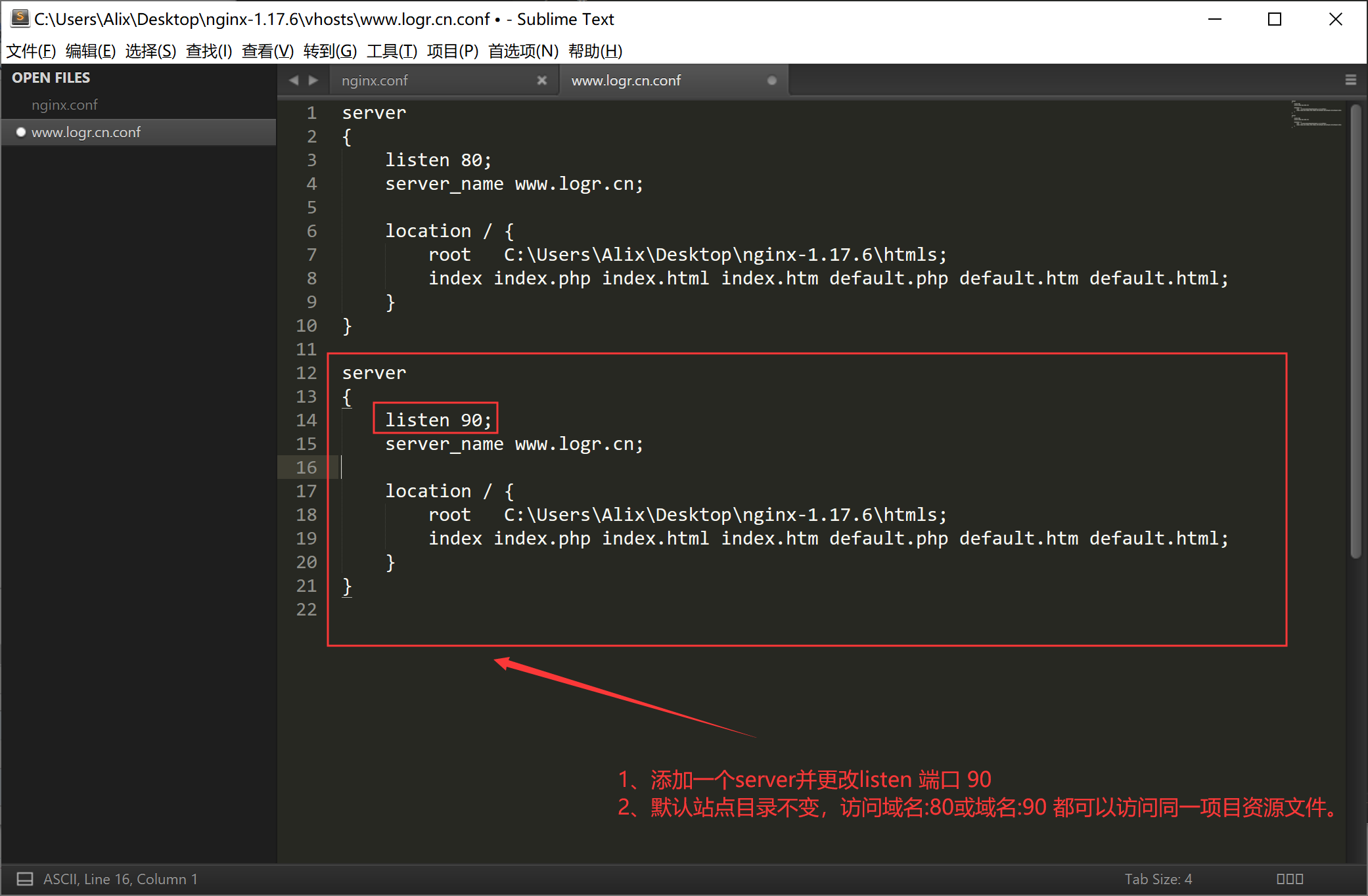一、下载
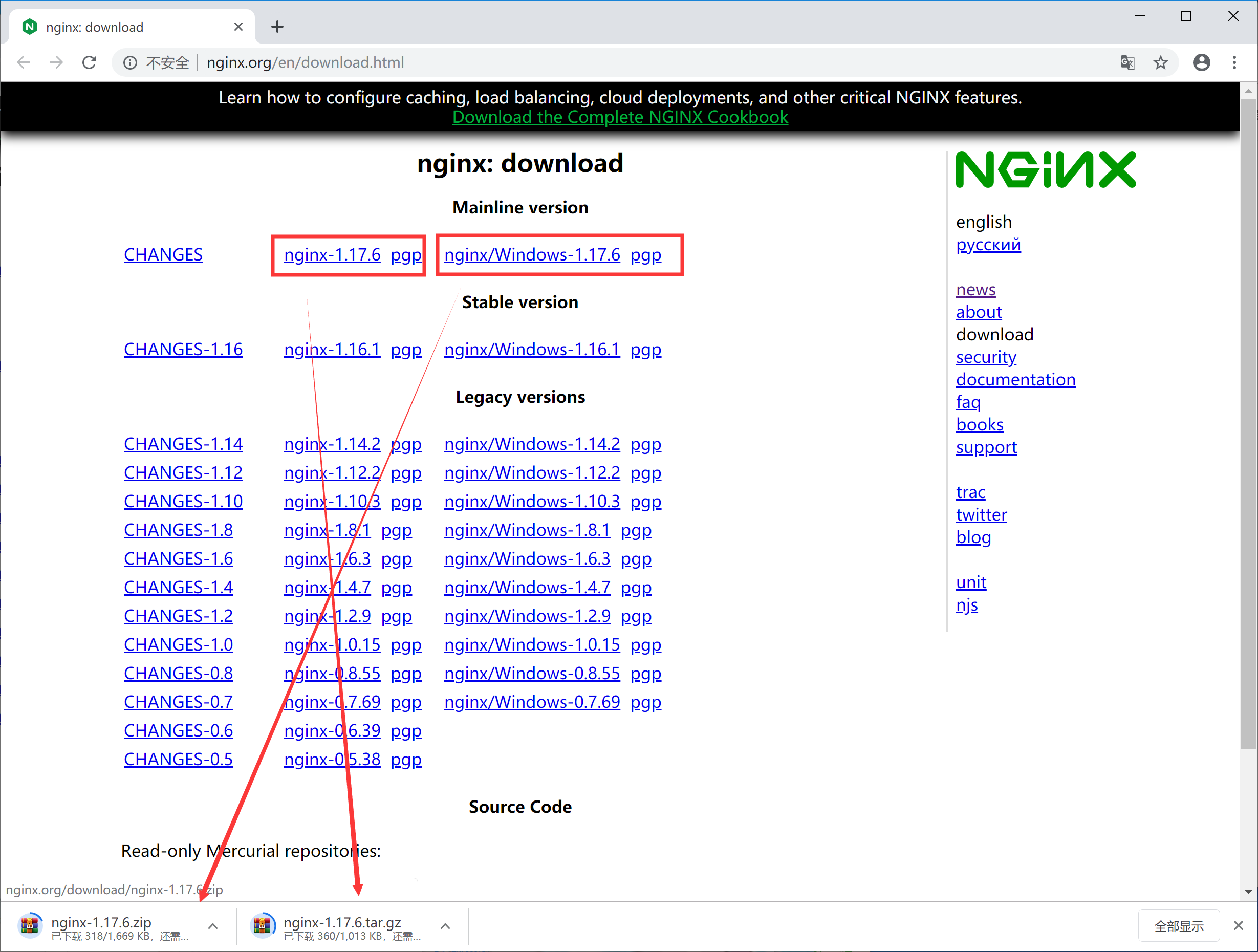
目录文件:

二、运行方式
(1)直接双击nginx.exe,双击后一个黑色的弹窗一闪而过
(2)打开cmd命令窗口,切换到nginx解压目录下,输入命令 nginx.exe 或者 start nginx ,回车即可
三、查看任务进程是否存在,dos或打开任务管理器都行
1、dos方式:
tasklist /fi "imagename eq nginx.exe"
如图:

2、任务管理器方式
打开任务管理器在进程中,打开详细信息里面能看到隐藏的nginx.exe进程
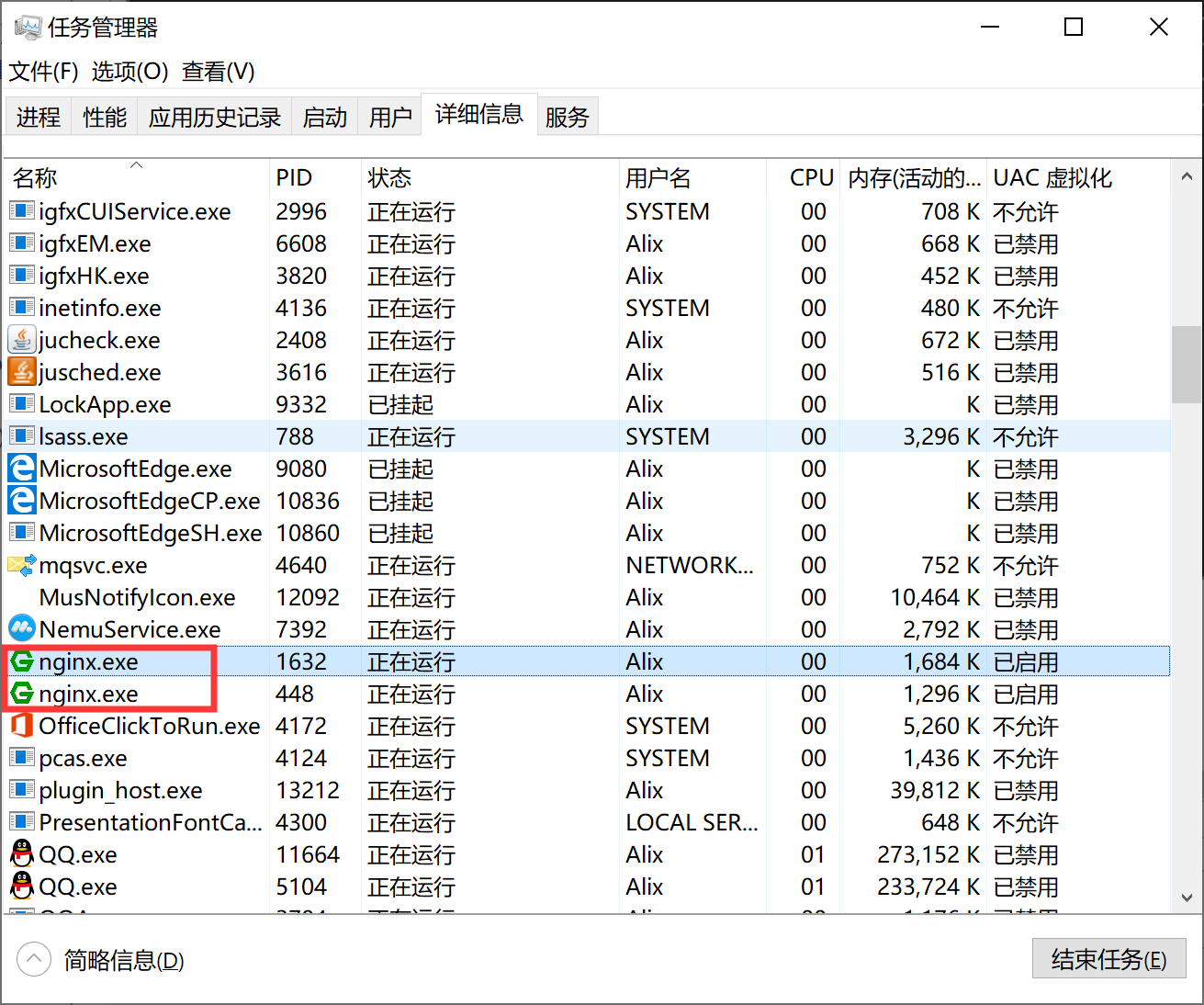
四、目录结构
如图所示:

1、日志
在nginx目录中的logs文件夹下error.log是日志文件,access.log是请求日志文件
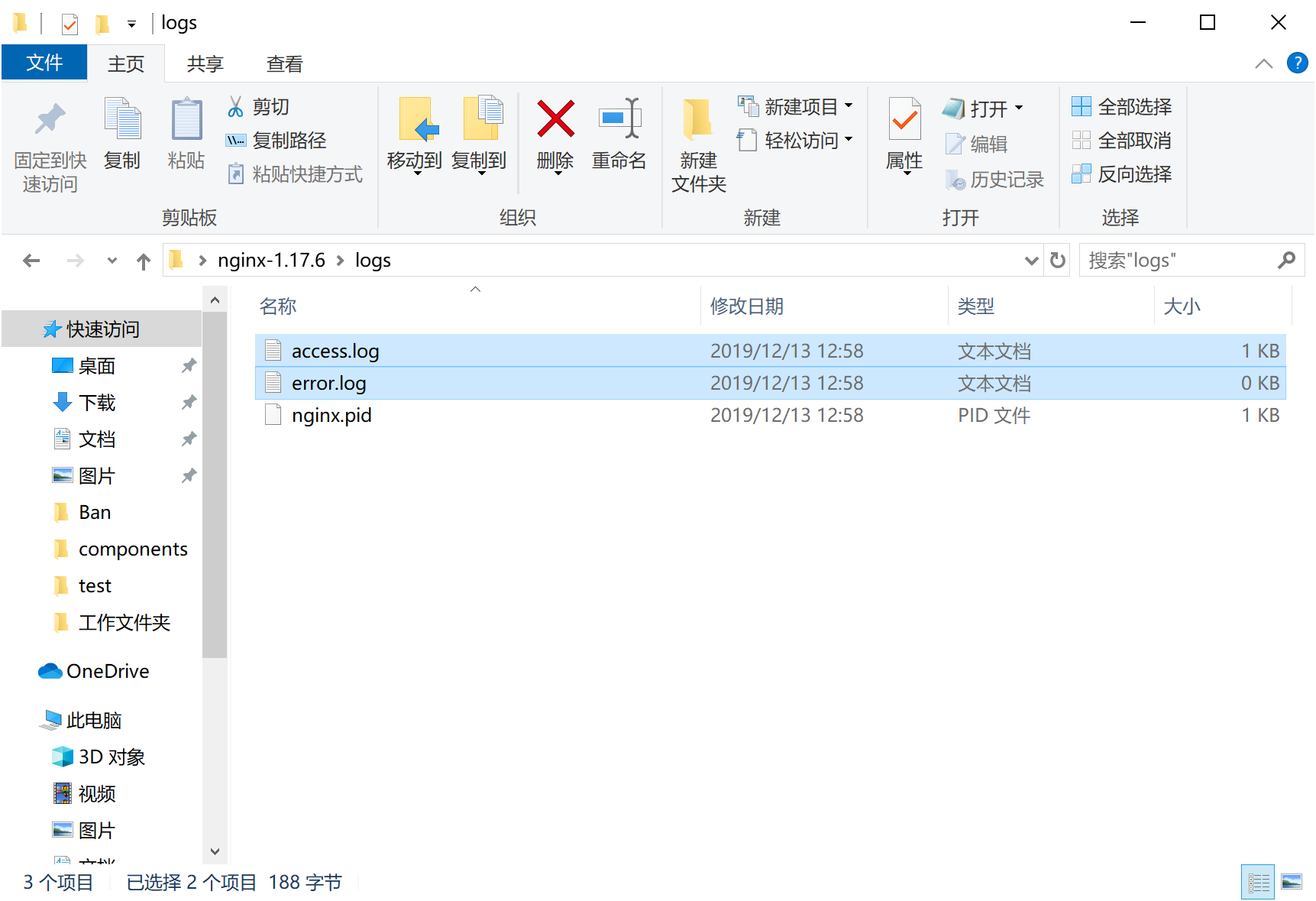
error.log常见的错误:
(1)端口号被占用
(2)nginx文件夹路径含中文
其他错误就详细看log中的描述
2、站点配置

3、nginx服务的配置文件
代码如下:
#user nobody; worker_processes 1; #error_log logs/error.log; #error_log logs/error.log notice; #error_log logs/error.log info; #pid logs/nginx.pid; events { worker_connections 1024; } http { include mime.types; default_type application/octet-stream; #log_format main '$remote_addr - $remote_user [$time_local] "$request" ' # '$status $body_bytes_sent "$http_referer" ' # '"$http_user_agent" "$http_x_forwarded_for"'; #access_log logs/access.log main; sendfile on; #tcp_nopush on; #keepalive_timeout 0; keepalive_timeout 65; #gzip on; server { listen 80; server_name localhost; #charset koi8-r; #access_log logs/host.access.log main; location / { root html; index index.html index.htm; } #error_page 404 /404.html; # redirect server error pages to the static page /50x.html # error_page 500 502 503 504 /50x.html; location = /50x.html { root html; } # proxy the PHP scripts to Apache listening on 127.0.0.1:80 # #location ~ .php$ { # proxy_pass http://127.0.0.1; #} # pass the PHP scripts to FastCGI server listening on 127.0.0.1:9000 # #location ~ .php$ { # root html; # fastcgi_pass 127.0.0.1:9000; # fastcgi_index index.php; # fastcgi_param SCRIPT_FILENAME /scripts$fastcgi_script_name; # include fastcgi_params; #} # deny access to .htaccess files, if Apache's document root # concurs with nginx's one # #location ~ /.ht { # deny all; #} } # another virtual host using mix of IP-, name-, and port-based configuration # #server { # listen 8000; # listen somename:8080; # server_name somename alias another.alias; # location / { # root html; # index index.html index.htm; # } #} # HTTPS server # #server { # listen 443 ssl; # server_name localhost; # ssl_certificate cert.pem; # ssl_certificate_key cert.key; # ssl_session_cache shared:SSL:1m; # ssl_session_timeout 5m; # ssl_ciphers HIGH:!aNULL:!MD5; # ssl_prefer_server_ciphers on; # location / { # root html; # index index.html index.htm; # } #} }
简化如下:
worker_processes 1; events { worker_connections 1024; #1、worker进程连接数量 } http {
include mime.types; #2、include表示纳入mime.types文件的配置 default_type application/octet-stream; #3、default_type如果Web程序没设置,Nginx也没找到对应文件的扩展名的话,就使用默认的Type,这个在Nginx 里用 default_type定义: default_type application/octet-stream,这是应用程序文件类型的默认值。 sendfile on; #4、sendfile: 设置为on表示启动高效传输文件的模式。sendfile可以让Nginx在传输文件时直接在磁盘和tcp socket之间传输数据。如果这个参数不开启,会先在用户空间(Nginx进程空间)申请一个buffer,用read函数把数据从磁盘读到cache,再从cache读取到用户空间的buffer,再用write函数把数据从用户空间的buffer写入到内核的buffer,最后到tcp socket。开启这个参数后可以让数据不用经过用户buffer。 keepalive_timeout 65; #5、链接超时Nginx 返回 HTTP 408(Request Timed Out)。 #6、服务配置 server { listen 80; server_name localhost; location / { root html; index index.html index.htm; } error_page 500 502 503 504 /50x.html; location = /50x.html { root html; } } }
mime.types文件

包含文件类型如下:
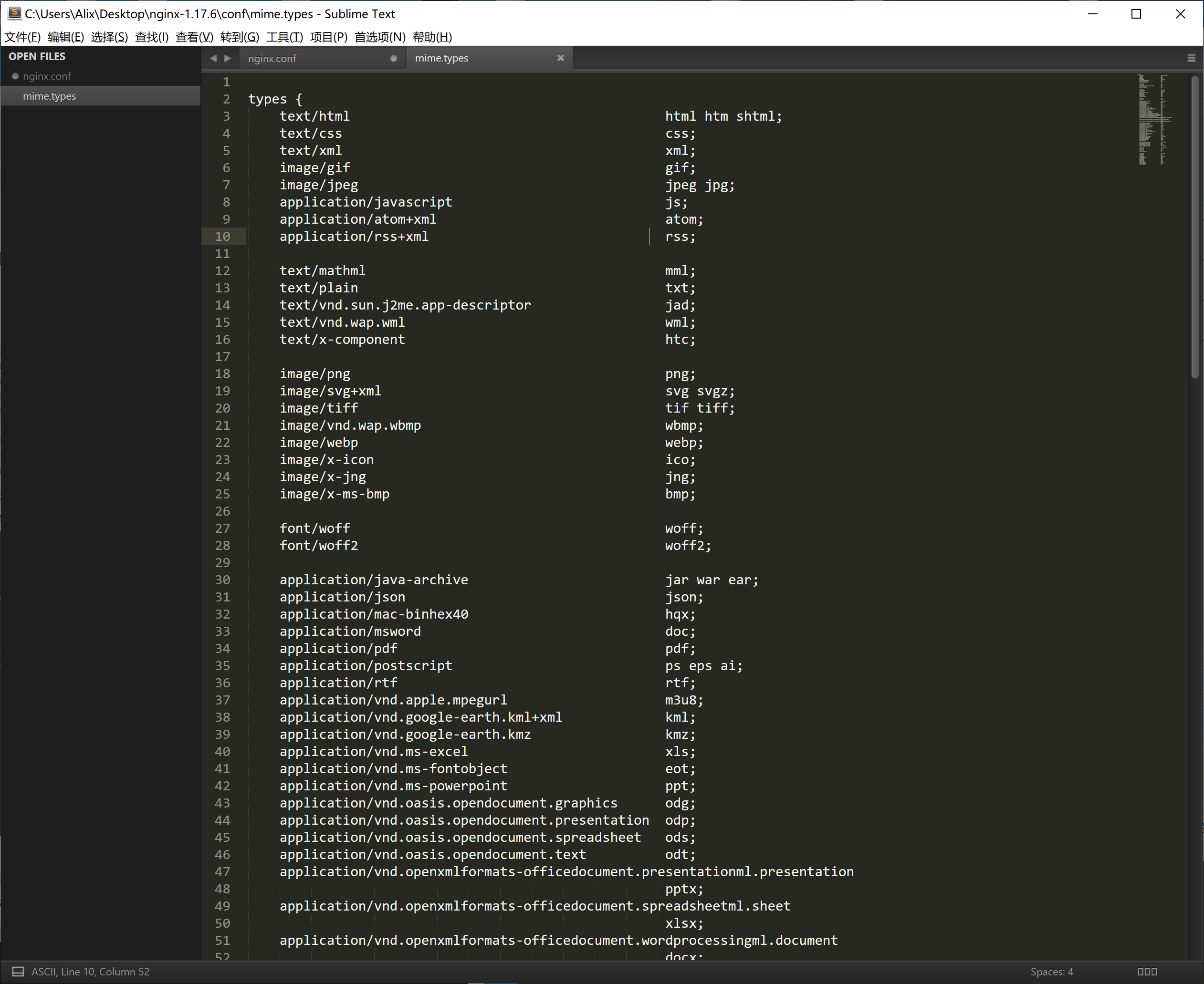
4、多站点配置(基于域名的配置,使用不同的域名来访问)
1、分别创建vhosts、和htmls文件夹
如图:
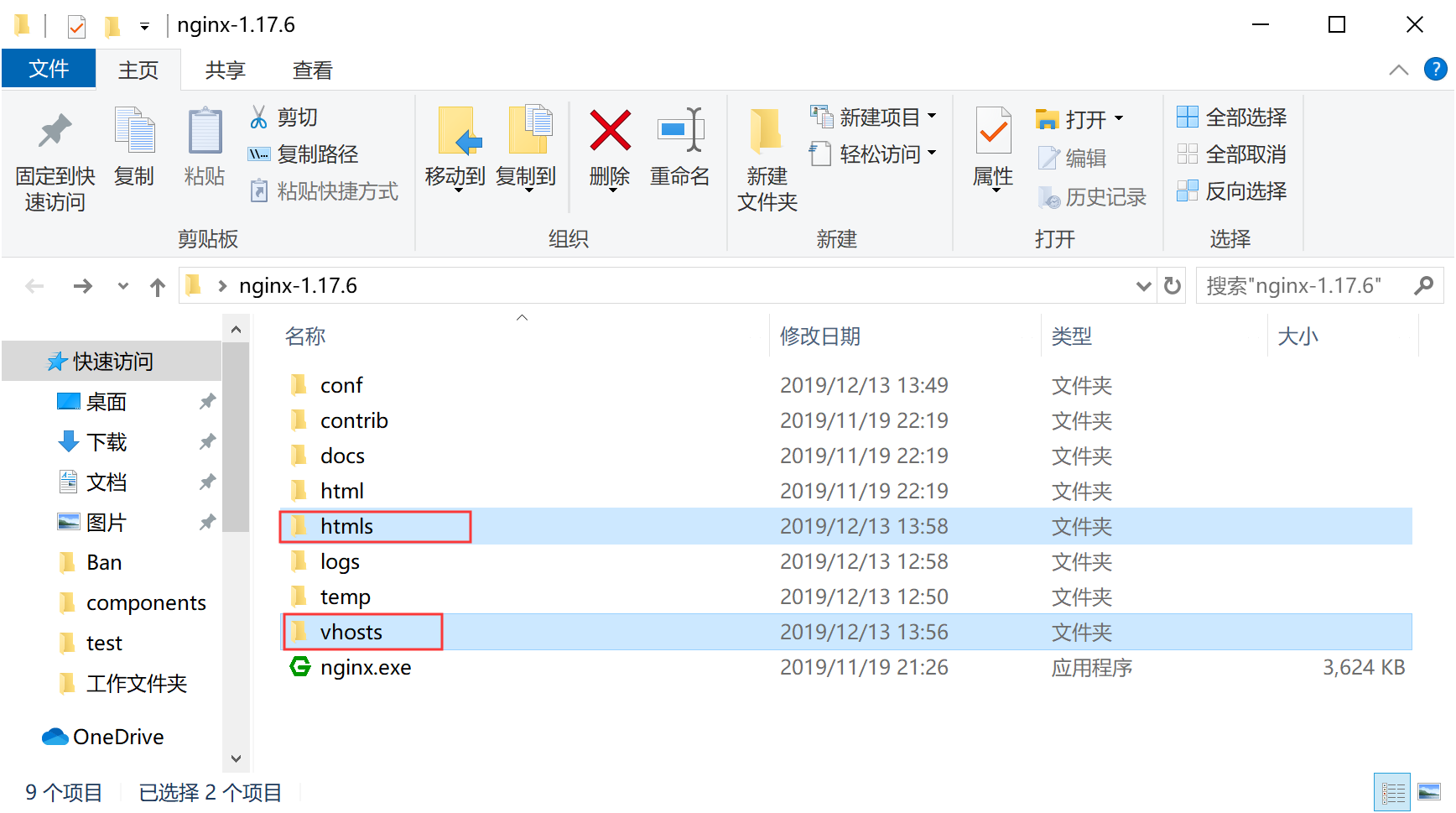
2、在创建vhosts文件夹里面创建*.conf文件(域名对应一个.conf文件)
如图:

代码如下:
server { listen 80; server_name www.logr.cn; location / { root C:UsersAlixDesktop ginx-1.17.6htmls; #静态文件目录 index index.php index.html index.htm default.php default.htm default.html; //默认访问文件 } }
3、在创建htmls文件夹里面放入index.html文件
如图:

4、nginx.conf 在配置文件中更改引入(http下引入配置文件*.conf即等同于添加一个server服务)
worker_processes 1; events { worker_connections 1024; } http { include mime.types; default_type application/octet-stream; sendfile on; keepalive_timeout 65; include ../vhosts/*.conf; #包含vhosts目录的所有站点配置文件 server { listen 80; server_name localhost; location / { root html; index index.html index.htm; } error_page 500 502 503 504 /50x.html; location = /50x.html { root html; } } }
预览效果:
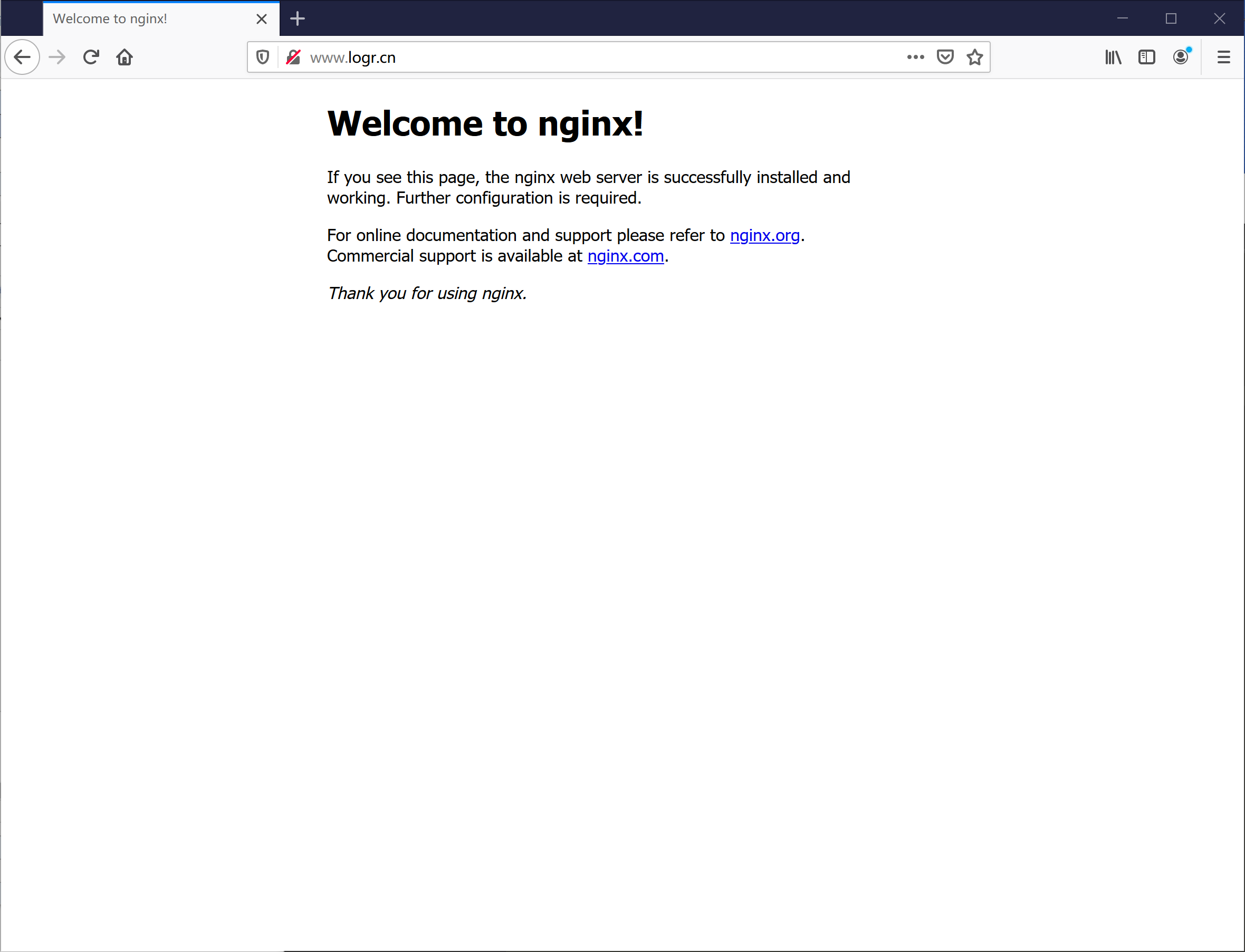
注意:
修改hosts文件
C:WindowsSystem32driversetchosts
127.0.0.1 www.logr.cn
如图:
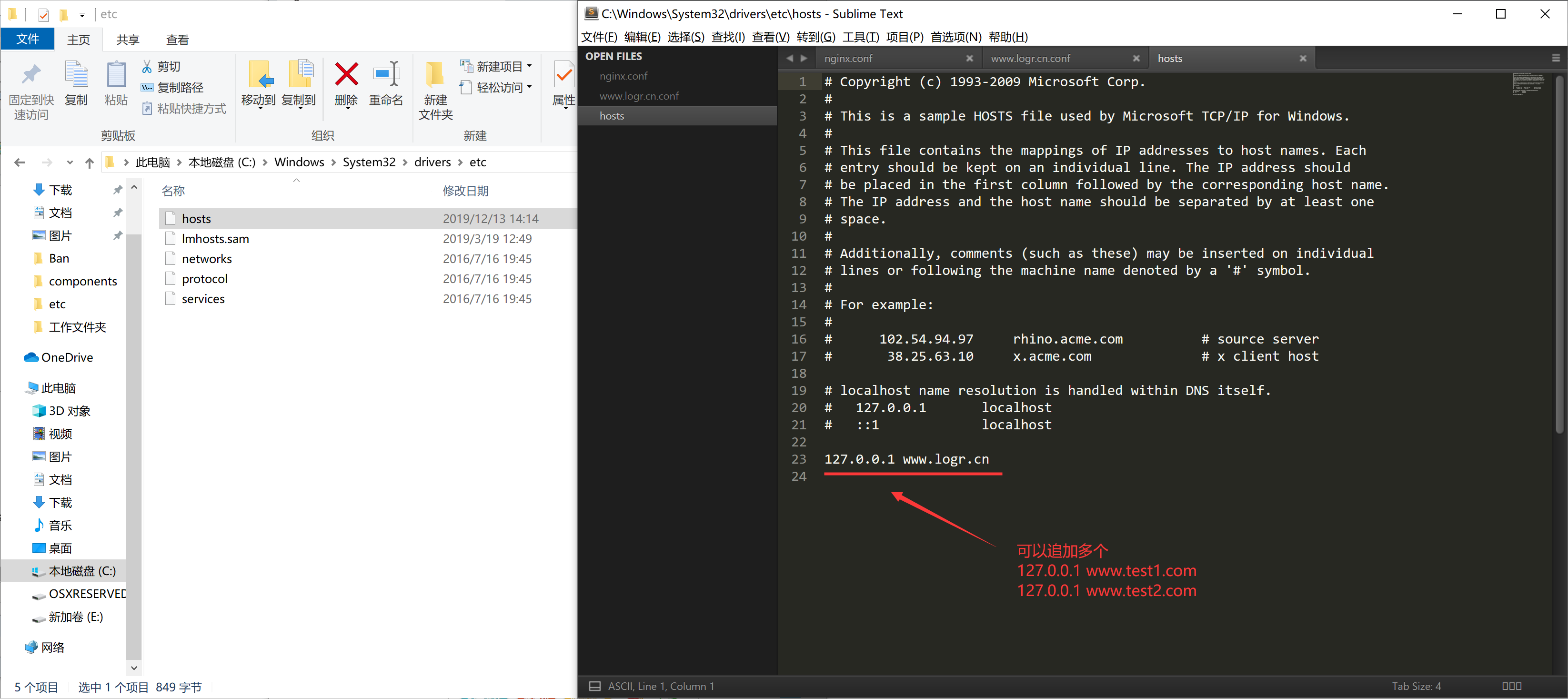
4、多站点配置(基于多端口的配置)
1、win下追加域名访问
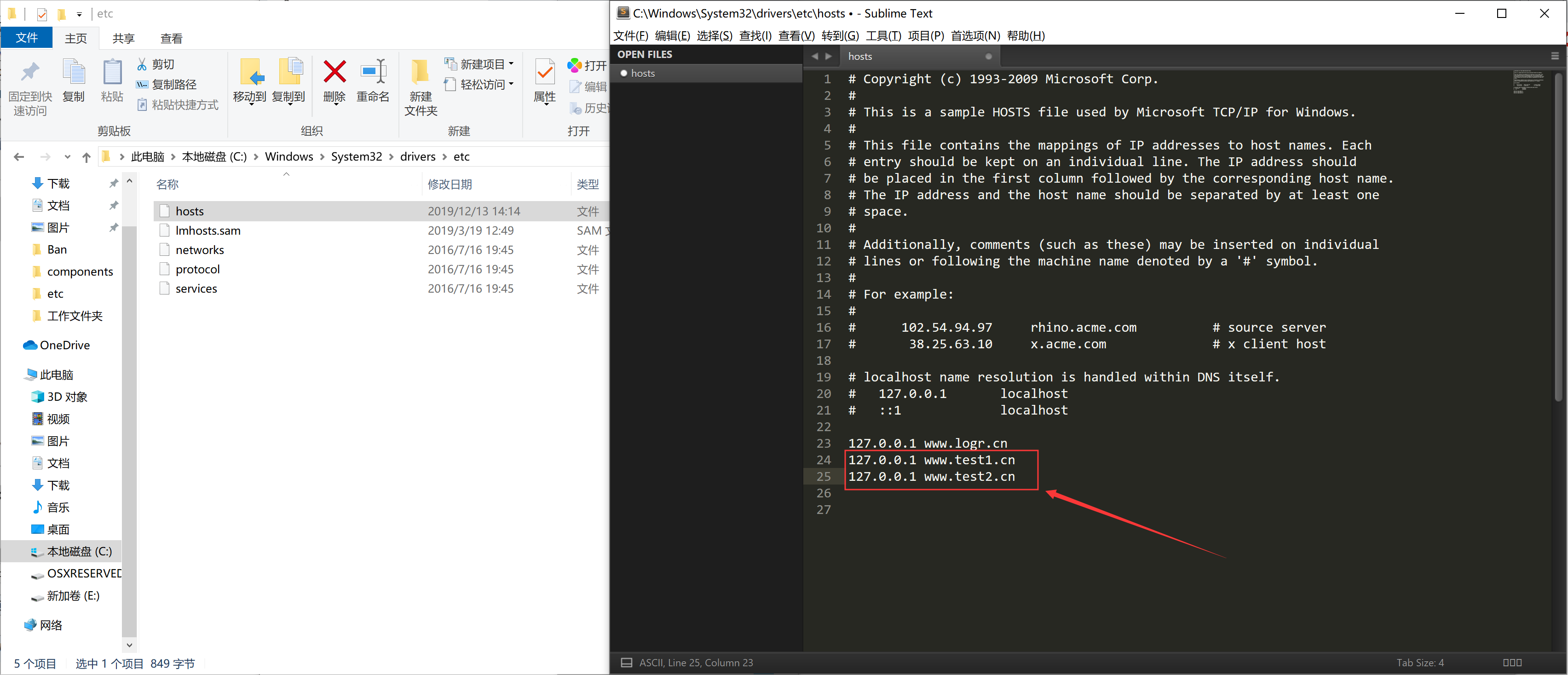
2、更改配置文件