本文转自:https://www.npmjs.com/package/cordova-plugin-x-toast
cordova plugin add https://github.com/EddyVerbruggen/Toast-PhoneGap-Plugin.git
0. Index
1. Description
This plugin allows you to show a native Toast (a little text popup) on iOS, Android and WP8. It's great for showing a non intrusive native notification which is guaranteed always in the viewport of the browser.
- You can choose where to show the Toast: at the top, center or bottom of the screen.
- You can choose two durations: short (approx. 2 seconds), or long (approx. 5 seconds), after which the Toast automatically disappears.
- Compatible with Cordova Plugman.
- Officially supported by PhoneGap Build.
- Minimum iOS version is 6.
Example usages:
- "There were validation errors"
- "Account created successfully"
- "The record was deleted"
- "Login successful"
- "The battery is almost dead"
- "You are now logged out"
- "Connection failure, please try again later"
2. Screenshots
iOS
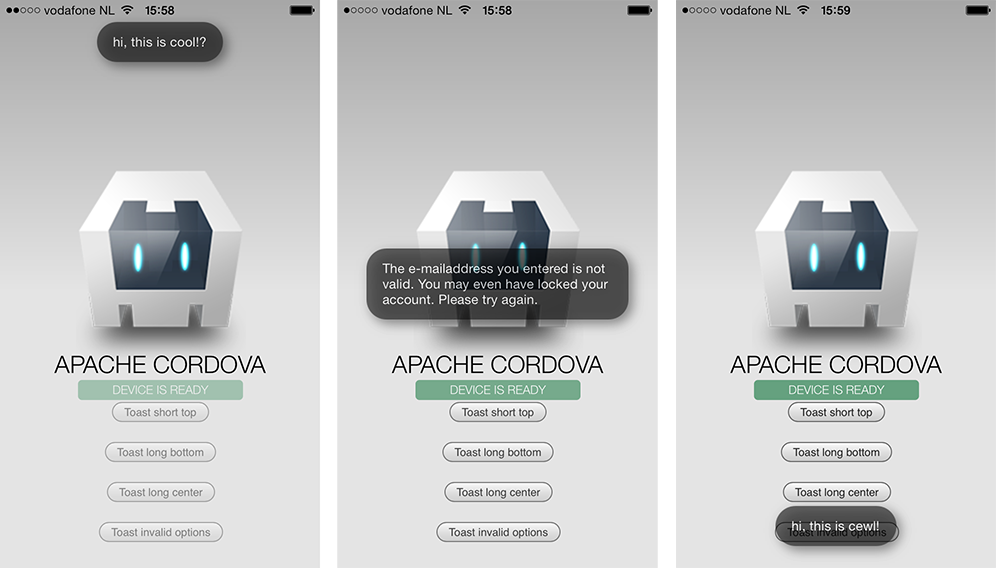
A few styling options
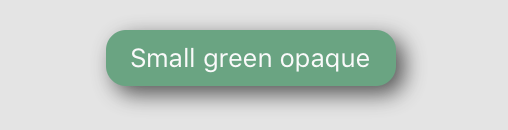
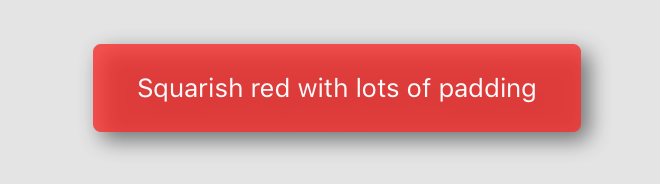
Android
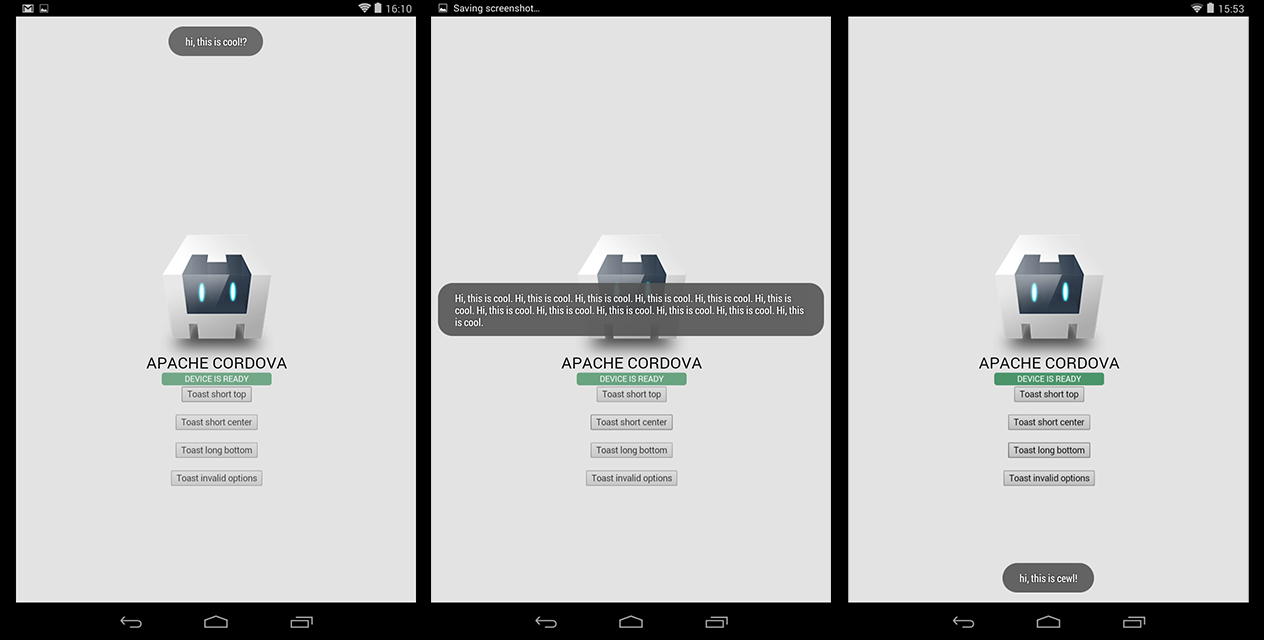
Windows Phone 8
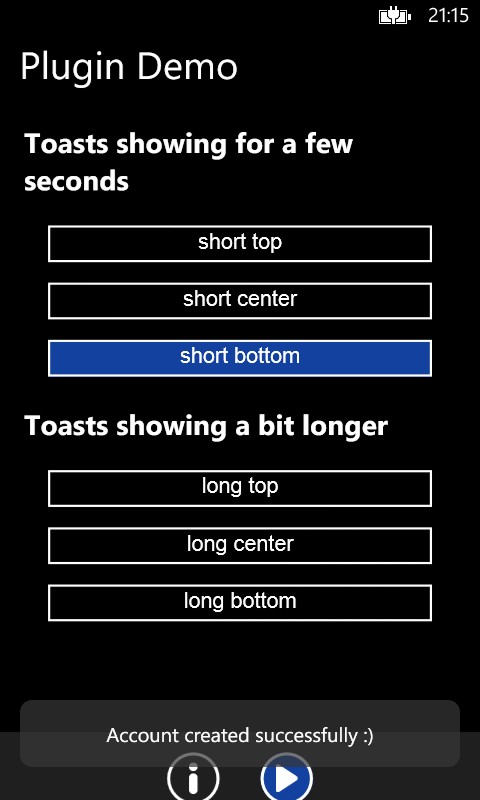
3. Installation
Automatically (CLI / Plugman)
Toast is compatible with Cordova Plugman, compatible with PhoneGap 3.0 CLI, here's how it works with the CLI (backup your project first!):
Using the Cordova CLI and the Cordova Plugin Registry
Or using the phonegap CLI
Toast.js is brought in automatically. There is no need to change or add anything in your html.
Manually
You'd better use the CLI, but here goes:
1. Add the following xml to your config.xml in the root directory of your www folder:
For iOS, you'll need to add the QuartzCore.framework to your project (it's for automatically removing the Toast after a few seconds). Click your project, Build Phases, Link Binary With Libraries, search for and add QuartzCore.framework.
2. Grab a copy of Toast.js, add it to your project and reference it in index.html:
3. Download the source files and copy them to your project.
iOS: Copy the two .h and two .m files to platforms/ios/<ProjectName>/Plugins
Android: Copy Toast.java to platforms/android/src/nl/xservices/plugins (create the folders)
WP8: Copy Toast.cs to platforms/wp8/Plugins/nl.x-services.plugins.toast (create the folders)
PhoneGap Build
Toast works with PhoneGap build too, but only with PhoneGap 3.0 and up.
Just add the following xml to your config.xml to always use the latest version of this plugin:
Toast.js is brought in automatically. There is no need to change or add anything in your html.
4. Usage
Showing a Toast
You have two choices to make when showing a Toast: where to show it and for how long.
- show(message, duration, position)
- duration: 'short', 'long', '3000', 900 (the latter are milliseconds)
- position: 'top', 'center', 'bottom'
You can also use any of these convenience methods:
- showShortTop(message)
- showShortCenter(message)
- showShortBottom(message)
- showLongTop(message)
- showLongCenter(message)
- showLongBottom(message)
You can copy-paste these lines of code for a quick test:
Tweaking the vertical position
Since 2.1.0 you can add pixels to move the toast up or down. Note that showWithOptions can be used instead of the functions above, but it's not useful unless you want to pass addPixelsY.
Hiding a Toast
In case you want to hide a Toast manually, call this:
Receiving a callback when a Toast is tapped
On iOS and Android the success handler of your show function will be notified (again) when the toast was tapped.
So the first time the success handler fires is when the toast is shown, and in case the user taps the toast it will be called again. You can distinguish between those events of course:
Styling
Since version 2.4.0 you can pass an optional styling object to the plugin. The defaults make sure the Toast looks the same as when you would not pass in the styling object at all.
Note that on WP this object is currently ignored.
Tip: if you need to pass different values for iOS and Android you can use fi. the device plugin to determine the platform and pass opacity: isAndroid() ? 0.7 : 0.9.
WP8 quirks
The WP8 implementation needs a little more work, but it's perfectly useable when you keep this in mind:
- You can't show two Toasts simultaneously.
- Wait until the first Toast is hidden before the second is shown, otherwise the second one will be hidden quickly.
- The positioning of the bottom-aligned Toast is not perfect, but keep it down to 1 or 2 lines of text and you're fine.
5. CREDITS
This plugin was enhanced for Plugman / PhoneGap Build by Eddy Verbruggen. The Android code was entirely created by me. For iOS most credits go to this excellent [Toast for iOS project by Charles Scalesse] (https://github.com/scalessec/Toast).