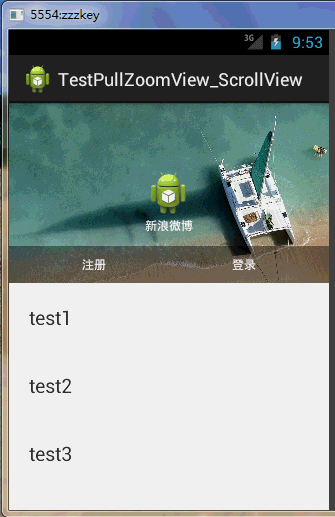
这是PullZoomView在ScrollView实现,Android PullZoomView在ScrollView的实现是:PullToZoomScrollViewEx
下载地址:https://github.com/Frank-Zhu/PullZoomView
本文要说的PullToZoomScrollViewEx则以另外一种方式在Java代码中动态的为PullZoomView装载View:
private void loadViewForPullToZoomScrollView(PullToZoomScrollViewEx scrollView) { View headView = LayoutInflater.from(this).inflate(R.layout.head_view, null); View zoomView = LayoutInflater.from(this).inflate(R.layout.head_zoom_view, null); View contentView = LayoutInflater.from(this).inflate(R.layout.content_view, null); scrollView.setHeaderView(headView); scrollView.setZoomView(zoomView); scrollView.setScrollContentView(contentView); }
两点内容需要注意:
(1)所有Android PullZoomView的头部及缩放效果都可以关闭或者开启,具体方式就是通过改变设置各种方法的true或false值。以下是比较重要的几个方法:
setParallax(boolean b);
true则有视差效果,false则无。
setHideHeader(boolean b);
true则隐藏自己定义的head view,false则显示。
setZoomEnabled(boolean b);
true支持缩放,false不支持缩放。
默认的,
setParallax(true);
setHideHeader(false);
setZoomEnabled(true);
(2)PullZoomView中嵌套的子View,需要通过getPullRootView().findViewById(R.id.xxxx)这样的方式找出来,而不是直接的findViewById()。
下面给出一个完整例子加以说明。
先写一个布局:
1 <RelativeLayout xmlns:android="http://schemas.android.com/apk/res/android" 2 xmlns:tools="http://schemas.android.com/tools" 3 xmlns:custom="http://schemas.android.com/apk/res-auto" 4 android:layout_width="match_parent" 5 android:layout_height="match_parent" > 6 7 <com.ecloud.pulltozoomview.PullToZoomScrollViewEx 8 android:id="@+id/scroll_view" 9 android:layout_width="match_parent" 10 android:layout_height="match_parent" /> 11 12 </RelativeLayout>
Java代码:
1 package com.zzw.testpullzoomview_scrollview; 2 3 import com.ecloud.pulltozoomview.PullToZoomScrollViewEx; 4 5 import android.app.Activity; 6 import android.os.Bundle; 7 import android.util.DisplayMetrics; 8 import android.util.Log; 9 import android.view.LayoutInflater; 10 import android.view.Menu; 11 import android.view.MenuItem; 12 import android.view.View; 13 import android.widget.LinearLayout; 14 15 public class MainActivity extends Activity { 16 17 @Override 18 protected void onCreate(Bundle savedInstanceState) { 19 super.onCreate(savedInstanceState); 20 setContentView(R.layout.activity_main); 21 22 // 注意初始化顺序,不要弄乱,否则抛出运行时空指针 23 PullToZoomScrollViewEx scrollView = (PullToZoomScrollViewEx) findViewById(R.id.scroll_view); 24 loadViewForPullToZoomScrollView(scrollView); 25 26 scrollView.getPullRootView().findViewById(R.id.tv_test1).setOnClickListener(new View.OnClickListener() { 27 @Override 28 public void onClick(View v) { 29 Log.d("PullToZoomScrollViewEx1", "onClick"); 30 } 31 }); 32 33 scrollView.getPullRootView().findViewById(R.id.tv_test2).setOnClickListener(new View.OnClickListener() { 34 @Override 35 public void onClick(View v) { 36 Log.e("PullToZoomScrollViewEx2", "onClick"); 37 } 38 }); 39 40 scrollView.getPullRootView().findViewById(R.id.tv_test3).setOnClickListener(new View.OnClickListener() { 41 @Override 42 public void onClick(View v) { 43 Log.d("PullToZoomScrollViewEx3", "onClick"); 44 } 45 }); 46 47 setPullToZoomViewLayoutParams(scrollView); 48 } 49 50 private void loadViewForPullToZoomScrollView(PullToZoomScrollViewEx scrollView) { 51 52 View headView = LayoutInflater.from(this).inflate(R.layout.head_view, null); 53 View zoomView = LayoutInflater.from(this).inflate(R.layout.head_zoom_view, null); 54 View contentView = LayoutInflater.from(this).inflate(R.layout.content_view, null); 55 scrollView.setHeaderView(headView); 56 scrollView.setZoomView(zoomView); 57 scrollView.setScrollContentView(contentView); 58 } 59 60 // 设置头部的View的宽高。 61 private void setPullToZoomViewLayoutParams(PullToZoomScrollViewEx scrollView) { 62 DisplayMetrics localDisplayMetrics = new DisplayMetrics(); 63 getWindowManager().getDefaultDisplay().getMetrics(localDisplayMetrics); 64 int mScreenHeight = localDisplayMetrics.heightPixels; 65 int mScreenWidth = localDisplayMetrics.widthPixels; 66 LinearLayout.LayoutParams localObject = new LinearLayout.LayoutParams(mScreenWidth, 67 (int) (9.0F * (mScreenWidth / 16.0F))); 68 scrollView.setHeaderLayoutParams(localObject); 69 } 70 }
java代码需要的子布局:
head_view.xml:
1 <RelativeLayout xmlns:android="http://schemas.android.com/apk/res/android" 2 android:id="@+id/layout_view" 3 android:layout_width="match_parent" 4 android:layout_height="match_parent" 5 android:layout_gravity="bottom" 6 android:gravity="bottom"> 7 8 <ImageView 9 android:id="@+id/iv_user_head" 10 android:layout_width="wrap_content" 11 android:layout_height="wrap_content" 12 android:layout_centerInParent="true" 13 android:src="@drawable/ic_launcher" /> 14 15 <TextView 16 android:id="@+id/tv_user_name" 17 android:textSize="12sp" 18 android:layout_width="wrap_content" 19 android:layout_height="wrap_content" 20 android:layout_below="@id/iv_user_head" 21 android:layout_centerHorizontal="true" 22 android:text="新浪微博" 23 android:textColor="#ffffff" /> 24 25 <LinearLayout 26 android:id="@+id/ll_action_button" 27 android:layout_width="match_parent" 28 android:layout_height="wrap_content" 29 android:background="#66000000" 30 android:layout_alignParentBottom="true" 31 android:padding="10dip"> 32 33 <TextView 34 android:id="@+id/tv_register" 35 android:layout_width="match_parent" 36 android:layout_height="wrap_content" 37 android:text="注册" 38 android:layout_weight="1" 39 android:textSize="12sp" 40 android:gravity="center" 41 android:layout_gravity="center" 42 android:textColor="#ffffff" /> 43 44 <TextView 45 android:id="@+id/tv_login" 46 android:layout_width="match_parent" 47 android:layout_height="wrap_content" 48 android:text="登录" 49 android:layout_weight="1" 50 android:textSize="12sp" 51 android:gravity="center" 52 android:layout_gravity="center" 53 android:textColor="#ffffff" /> 54 </LinearLayout> 55 </RelativeLayout>
head_zoom_view.xml:
1 <?xml version="1.0" encoding="utf-8"?> 2 <ImageView xmlns:android="http://schemas.android.com/apk/res/android" 3 android:id="@+id/imageView" 4 android:layout_width="match_parent" 5 android:layout_height="match_parent" 6 android:layout_gravity="center_horizontal" 7 android:scaleType="centerCrop" 8 android:src="@drawable/a" />
head_zoom_view其实就放了一张可供缩放拉伸的图片。
content_view.xml:
1 <?xml version="1.0" encoding="utf-8"?> 2 <LinearLayout xmlns:android="http://schemas.android.com/apk/res/android" 3 android:layout_width="match_parent" 4 android:layout_height="match_parent" 5 android:background="#ffffff" 6 android:orientation="vertical" > 7 8 <TextView 9 android:id="@+id/tv_test1" 10 android:layout_width="match_parent" 11 android:layout_height="wrap_content" 12 android:gravity="center_vertical" 13 android:padding="20dp" 14 android:text="test1" 15 android:textSize="20sp" /> 16 17 <TextView 18 android:id="@+id/tv_test2" 19 android:layout_width="match_parent" 20 android:layout_height="wrap_content" 21 android:gravity="center_vertical" 22 android:padding="20dp" 23 android:text="test2" 24 android:textSize="20sp" /> 25 26 <TextView 27 android:id="@+id/tv_test3" 28 android:layout_width="match_parent" 29 android:layout_height="wrap_content" 30 android:gravity="center_vertical" 31 android:padding="20dp" 32 android:text="test3" 33 android:textSize="20sp" /> 34 35 <TextView 36 android:layout_width="match_parent" 37 android:layout_height="wrap_content" 38 android:gravity="center_vertical" 39 android:padding="20dp" 40 android:text="test4" 41 android:textSize="20sp" /> 42 43 <TextView 44 android:layout_width="match_parent" 45 android:layout_height="wrap_content" 46 android:gravity="center_vertical" 47 android:padding="20dp" 48 android:text="test5" 49 android:textSize="20sp" /> 50 51 <TextView 52 android:layout_width="match_parent" 53 android:layout_height="wrap_content" 54 android:background="#eeeeee" /> 55 56 <TextView 57 android:layout_width="match_parent" 58 android:layout_height="wrap_content" 59 android:gravity="center_vertical" 60 android:padding="20dp" 61 android:text="test1" 62 android:textSize="20sp" /> 63 64 <TextView 65 android:layout_width="match_parent" 66 android:layout_height="wrap_content" 67 android:gravity="center_vertical" 68 android:padding="20dp" 69 android:text="test2" 70 android:textSize="20sp" /> 71 72 <TextView 73 android:layout_width="match_parent" 74 android:layout_height="wrap_content" 75 android:gravity="center_vertical" 76 android:padding="20dp" 77 android:text="test3" 78 android:textSize="20sp" /> 79 80 <TextView 81 android:layout_width="match_parent" 82 android:layout_height="wrap_content" 83 android:gravity="center_vertical" 84 android:padding="20dp" 85 android:text="test4" 86 android:textSize="20sp" /> 87 88 <TextView 89 android:layout_width="match_parent" 90 android:layout_height="wrap_content" 91 android:gravity="center_vertical" 92 android:padding="20dp" 93 android:text="test5" 94 android:textSize="20sp" /> 95 96 </LinearLayout>
实际开发中,如果确定要用ScrollView包括自己项目中的子View,那么content_view.xml就是其他View的装载“父”布局。重点需要在content_view.xml中展开。