问题现象
安装centos7完毕之后,不显示网卡只有lo文件,现象如下
[root@localhost ~]# ifconfig lo: flags=73<UP,LOOPBACK,RUNNING> mtu 65536 inet 127.0.0.1 netmask 255.0.0.0 inet6 ::1 prefixlen 128 scopeid 0x10<host> loop txqueuelen 1 (Local Loopback) RX packets 74 bytes 3894 (3.8 KiB) RX errors 0 dropped 0 overruns 0 frame 0 TX packets 74 bytes 3894 (3.8 KiB) TX errors 0 dropped 0 overruns 0 carrier 0 collisions 0 [root@localhost ~]#
解决方法
查看网卡设备,下图标红部分
[root@localhost ~]# lspci 00:00.0 Host bridge: Intel Corporation Device 3ec2 (rev 07) 00:01.0 PCI bridge: Intel Corporation Skylake PCIe Controller (x16) (rev 07) 00:14.0 USB controller: Intel Corporation Device a36d (rev 10) 00:14.2 RAM memory: Intel Corporation Device a36f (rev 10) 00:16.0 Communication controller: Intel Corporation Device a360 (rev 10) 00:17.0 SATA controller: Intel Corporation Device a352 (rev 10) 00:1b.0 PCI bridge: Intel Corporation Device a340 (rev f0) 00:1c.0 PCI bridge: Intel Corporation Device a338 (rev f0) 00:1d.0 PCI bridge: Intel Corporation Device a330 (rev f0) 00:1f.0 ISA bridge: Intel Corporation Device a305 (rev 10) 00:1f.3 Audio device: Intel Corporation Device a348 (rev 10) 00:1f.4 SMBus: Intel Corporation Device a323 (rev 10) 00:1f.5 Serial bus controller [0c80]: Intel Corporation Device a324 (rev 10) 00:1f.6 Ethernet controller: Intel Corporation Ethernet Connection (7) I219-V (rev 10)01:00.0 VGA compatible controller: NVIDIA Corporation GP104 (rev a1) 01:00.1 Audio device: NVIDIA Corporation GP104 High Definition Audio Controller (rev a1) [root@localhost ~]#
搜索网卡驱动,并下载。我的网卡下载连接是 点我
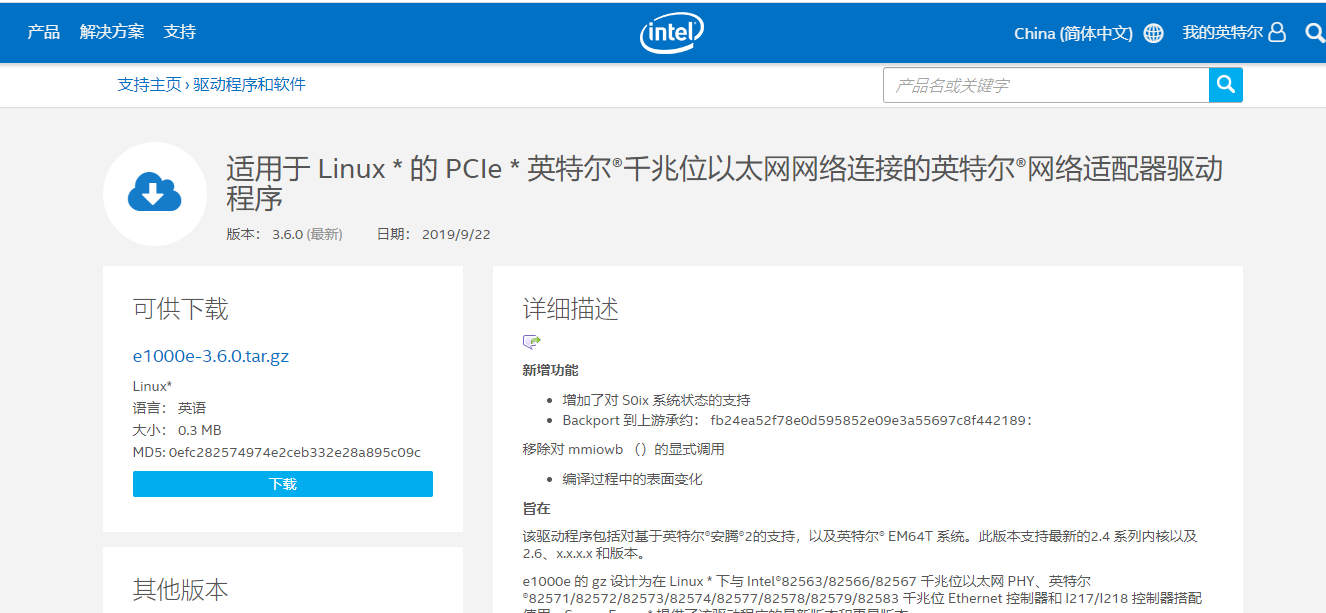
下载之后传到centos服务器
执行如下,前提是gcc一定要装,安装操作系统时勾选开发工具或者自己配置本地源安装
[root@localhost soft]# ls e1000e-3.6.0 e1000e-3.6.0.tar.gz [root@localhost soft]# cd e1000e-3.6.0/ [root@localhost e1000e-3.6.0]# ls COPYING e1000e.7 e1000e.spec pci.updates README src SUMS [root@localhost e1000e-3.6.0]# cd src/ [root@localhost src]# make clean make[1]: 进入目录“/usr/src/kernels/3.10.0-693.el7.x86_64” make[1]: 离开目录“/usr/src/kernels/3.10.0-693.el7.x86_64” [root@localhost src]# make make[1]: 进入目录“/usr/src/kernels/3.10.0-693.el7.x86_64” CC [M] /opt/soft/e1000e-3.6.0/src/netdev.o CC [M] /opt/soft/e1000e-3.6.0/src/ethtool.o CC [M] /opt/soft/e1000e-3.6.0/src/ich8lan.o CC [M] /opt/soft/e1000e-3.6.0/src/mac.o CC [M] /opt/soft/e1000e-3.6.0/src/nvm.o CC [M] /opt/soft/e1000e-3.6.0/src/phy.o CC [M] /opt/soft/e1000e-3.6.0/src/manage.o CC [M] /opt/soft/e1000e-3.6.0/src/80003es2lan.o CC [M] /opt/soft/e1000e-3.6.0/src/82571.o CC [M] /opt/soft/e1000e-3.6.0/src/param.o CC [M] /opt/soft/e1000e-3.6.0/src/ptp.o CC [M] /opt/soft/e1000e-3.6.0/src/kcompat.o LD [M] /opt/soft/e1000e-3.6.0/src/e1000e.o Building modules, stage 2. MODPOST 1 modules CC /opt/soft/e1000e-3.6.0/src/e1000e.mod.o LD [M] /opt/soft/e1000e-3.6.0/src/e1000e.ko make[1]: 离开目录“/usr/src/kernels/3.10.0-693.el7.x86_64” [root@localhost src]# make install make[1]: 进入目录“/usr/src/kernels/3.10.0-693.el7.x86_64” Building modules, stage 2. MODPOST 1 modules make[1]: 离开目录“/usr/src/kernels/3.10.0-693.el7.x86_64” Copying manpages... Installing modules... make[1]: 进入目录“/usr/src/kernels/3.10.0-693.el7.x86_64” INSTALL /opt/soft/e1000e-3.6.0/src/e1000e.ko Can't read private key DEPMOD 3.10.0-693.el7.x86_64 make[1]: 离开目录“/usr/src/kernels/3.10.0-693.el7.x86_64” Running depmod... [root@localhost src]#
最后执行
modprobe e1000e
然后ifconfig你就能看到你的网卡了,网卡配置文件自己写,或者使用nmtui