https://www.git-scm.com/docs/git-pull
https://www.runoob.com/git/git-pull.html
https://www.yiibai.com/git/git_pull.html
https://www.runoob.com/git/git-remote.html
记录】Git pull(拉取),push(上传)命令整理(详细)
前言:博主最近在学习git命令,因为git是一个非常好用的分布式版本管理工具,功能比svn强大,与SVN不同点是Git去中心化,每一个分支都是一个中心,并且支持本地仓库存储,像如今很多大公司都用git做版本控制。话不多说,具体命令整理如下:
git拉取远程代码
git clone https://xxx.git
git拉取远程指定分支下代码(-b 分支名称)
git clone -b v2.8.1 https://xxx.git
初始化一个本地仓库,在同级目录下会出现一个隐藏的.git文件
git init
查看git的配置信息
git config -l
git配置本地仓库的userName(必须)
git config user.name 'Lee'
git配置本地仓库的邮箱(必须)
git config user.email '12345@qq.com'
三级文件配置路径:
-
.git/config
-
/.gitconfig
-
/etc/gitconfig
本地提交到git索引(缓存)中
-
git add .
-
-
git add -A
本地从缓存中加到文件库(repository)中
git commit -m '版本描述' #提交到文件库
本地一件提交到文件库中
git commit -am '版本描述' #一步完成提交
查看当前git状态信息(查看是否有文件未提交)
git status

git中的三类文件
-
被追踪的(tracked):已经加入文档库
-
不被追踪的(untracked):没有加入文档库
-
忽略的(ignored):忽略那些不需要管理的文件夹或文件
git新建忽略文件 目录下建立一个.gitignore文件(可以有多个,影响范围当前文件及子文件)
touch .gitignore
.gitignore文件忽略内容demo
-
-
target/
-
-
-
.idea/
-
*.iml
-
-
-
.settings/
-
.classpath
-
.project
注意:新建的一个忽略文件,为什么没有生效
答:可能是因为你的缓存区已经有忽略的文件了,所以需要先清空缓存区里的文件,重新add和commit操作
删除缓存区所有文件命令
git rm -r --cached . #主要这个点一定要写
重新add到缓存区
git add .
每一次commit都是一个提交点,唯一标识SHA1的ID,ID可使用前4至7个数字表示
查看git的日志信息
git log
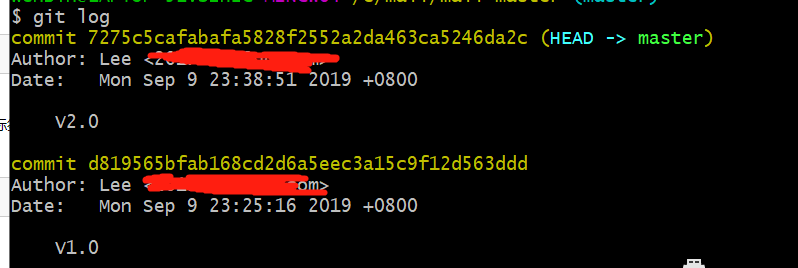
给提交点打标签 git tag -a v0.2 4a80f64(提交点SHA1的ID的前7位)
git tag -a tagV1 d819565b #提交点SHA1的ID的前7位
回车之后会有输入tag内容的界面,然后像linux一样 点击 i 编辑 输入信息后 esc 然后 :wq 保存退出

简化git日志输出格式
git log --oneline

显示主分支和自分支git日志 (前面会多个星号)
git log --oneline --graph

查看本地添加了哪些远程分支地址
git remote

查看本地添加了哪些远程分支地址(详细)
git remote -v

删除本地指定的远程地址
git remote remove origin
添加远程地址
git remote add origin https://xxxxxxxxxxxx.git
分支:分支意味着你可以从开发主线(master)上分离开,在不影响主线的同事继续工
-
git branch #列出当前开发所有分支(默认会有master)
-
git branch king #创建一个king的分支(最新提交点)
-
git branch king 提交点 # 创建一个king的分支(指定提交点)
-
git branch -d -r <branchname> # 删除远程分支,删除后还需推送到服务器
git push origin:<branchname> # 删除后推送至服务器 -
git branch -d king #删除king分支
-
-
-
git checkout king #切换至king分支
-
-
git checkout master
-
git merge king #合并分支king和主干master,合并后的提交点属于主干master
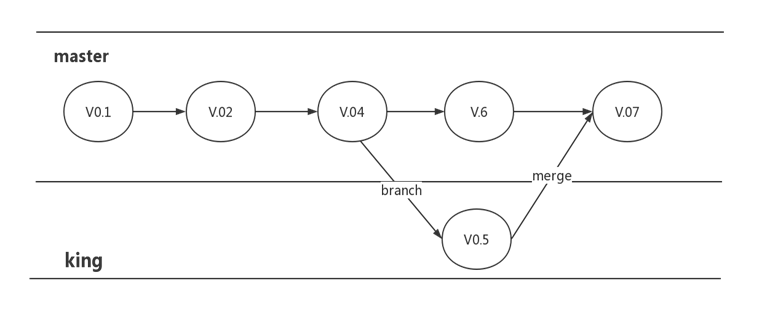
本地分支重命名
git branch -m <oldbranch> <newbranch> #重命名本地分支
查看本地和远程的所有分支
git branch -a # 查看本地和远程的所有分支
查看远程所有分支
git branch -r # 查看远程所有分支
重命名远程分支:
1、删除远程待修改分支
2、push本地新分支到远程服务器
head节点代表最新的commit 显示head 信息
git show HEAD
回退:git reset 选项 提交点(选项:--hard表示全恢复 提交点:可用ID或标签)
git reset --hard v0.1
查询所有提交点
git reflog #回退后需要反悔的话,需要通过此命令查找到所有操作的提交点
合并分支的起始点(不推荐)
-
git checkout master
-
git rebase reking #合并分支reking和主干master,合并后的提交点属于主干master
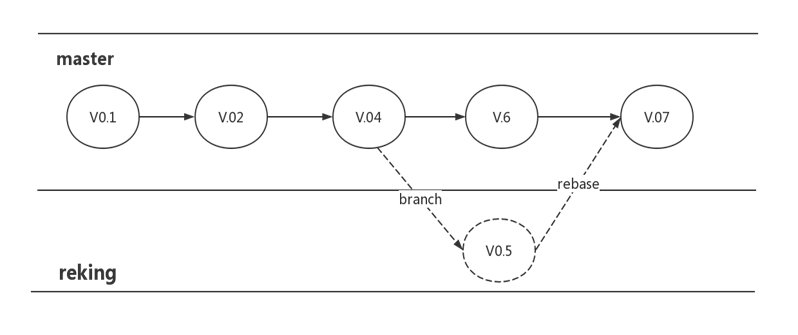
clone 克隆远程文件
git clone "远程地址" "本地文件名称"
push 推送本地修改分支至远程git仓库
git push -u origin feature-wxDemo
fetch与pull
fetch是将远程主机的最新内容拉到本地,不进行合并
git fetch origin master
pull 则是将远程主机的master分支最新内容拉下来后与当前本地分支直接合并 fetch+merge
git pull origin master如果远程分支是与当前分支合并,则冒号后面的部分可以省略。如下:
git pull origin master:feature-wxDemo #git pull <远程主机名> <远程分支名>:<本地分支名>
统计文件改动
git diff --stat master origin/master #git diff <local branch> <remote>/<remote branch>
git分支说明
-
Production分支(主线分支用于发版,不会直接改)
-
Master分支,这个分支只能从其他分支合并,不能在这个分支直接修改
-
-
Develop分支(开发分支)
-
这个分支是我们是我们的主开发分支,包含所有要发布到下一个Release的代码,这个主要合并与其他分支,比如Feature分支
-
-
Feature分支(新功能分支)
-
这个分支主要是用来开发一个新的功能,一旦开发完成,我们合并回Develop分支进入下一个Release
-
-
Release分支(偏向测试)
-
当你需要一个发布一个新Release的时候,我们基于Develop分支创建一个Release分支,完成Release后,我们合并到Master和Develop分支
-
-
Hotfix分支(紧急bug发布)
-
当我们在Production发现新的Bug时候,我们需要创建一个Hotfix, 完成Hotfix后,我们合并回Master和Develop分支,所以Hotfix的改动会进入下一个Release
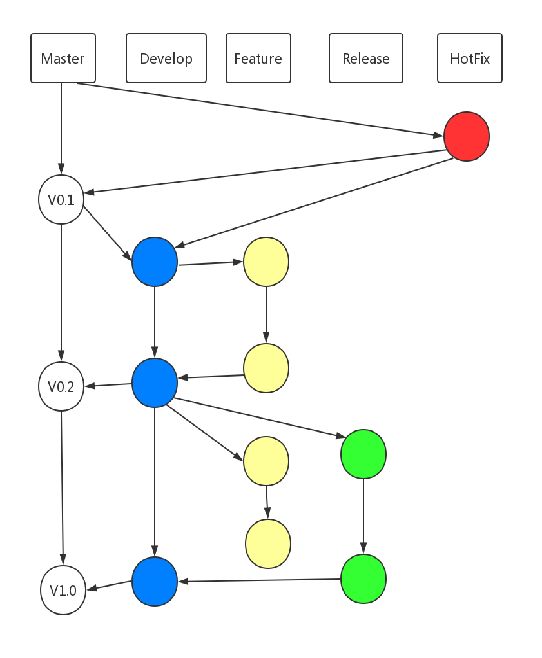
比较本地分支与git 主分支差异情况
git diff --stat feature-wxAgentIm origin/master # git diff <local branch> <remote>/<remote branch>
git中一些选项解释(重要):
-
-d
-
--delete:删除
-
-
-D
-
--delete --force的快捷键
-
-
-f
-
--force:强制
-
-
-m
-
--move:移动或重命名
-
-
-M
-
--move --force的快捷键
-
-
-r
-
--remote:远程
-
-
-a
-
--all:所有
以上整理希望能帮助到你。
转载于:https://www.cnblogs.com/wbl001/p/11495110.html
#################################################################################################################################
git解决冲突与merge
全速前行 2015-04-25 13:17:44 146679 收藏 1
分类专栏: SCM 文章标签: git-merge git冲突解决 CONFLICT
版权
git冲突的场景与其他SCM工具一样,我在这边修改了文件a,同事也修改了文件a。同事比我先提交到仓库中,那么我pull代码时就会报错:
$ git pull
remote: Counting objects: 39, done.
remote: Compressing objects: 100% (30/30), done.
remote: Total 39 (delta 13), reused 0 (delta 0)
Unpacking objects: 100% (39/39), done.
From https://code.csdn.net/lincyang/androidwidgetdemo
d3b2814..5578b8c master -> origin/master
Updating d3b2814..5578b8c
error: Your local changes to the following files would be overwritten by merge:
app/src/main/AndroidManifest.xml
app/src/main/java/com/linc/skill/screenswitch/ScreenSwichActivity.java
Please, commit your changes or stash them before you can merge.
Aborting
1
2
3
4
5
6
7
8
9
10
11
12
13
14
而此时我又不顾这个错误,将我的代码add并commit,然后push时报如下错:
To https://code.csdn.net/lincyang/androidwidgetdemo.git
! [rejected] master -> master (non-fast-forward)
error: failed to push some refs to 'https://code.csdn.net/lincyang/androidwidgetdemo.git'
hint: Updates were rejected because the tip of your current branch is behind
hint: its remote counterpart. Integrate the remote changes (e.g.
hint: 'git pull ...') before pushing again.
hint: See the 'Note about fast-forwards' in 'git push --help' for details.
1
2
3
4
5
6
7
8
然后我有执行了git pull:
$ git pull
Auto-merging app/src/main/java/com/linc/skill/screenswitch/ScreenSwichActivity.java
CONFLICT (content): Merge conflict in app/src/main/java/com/linc/skill/screenswitch/ScreenSwichActivity.java
Auto-merging app/src/main/AndroidManifest.xml
CONFLICT (content): Merge conflict in app/src/main/AndroidManifest.xml
Automatic merge failed; fix conflicts and then commit the result.
1
2
3
4
5
6
那么既然两个文件冲突,我就可以借助mergetool来搞定它。我安装了meld作为代码比对工具,那么它理所当然也就成为我的mergetool了。
$ git mergetool
This message is displayed because 'merge.tool' is not configured.
See 'git mergetool --tool-help' or 'git help config' for more details.
'git mergetool' will now attempt to use one of the following tools:
meld opendiff kdiff3 tkdiff xxdiff tortoisemerge gvimdiff diffuse diffmerge ecmerge p4merge araxis bc3 codecompare emerge vimdiff
Merging:
app/src/main/AndroidManifest.xml
app/src/main/java/com/linc/skill/screenswitch/ScreenSwichActivity.java
Normal merge conflict for 'app/src/main/AndroidManifest.xml':
{local}: modified file
{remote}: modified file
Hit return to start merge resolution tool (meld):
Normal merge conflict for 'app/src/main/java/com/linc/skill/screenswitch/ScreenSwichActivity.java':
{local}: modified file
{remote}: modified file
Hit return to start merge resolution tool (meld):
1
2
3
4
5
6
7
8
9
10
11
12
13
14
15
16
17
18
19
20
merge完成后,执行git status发现有些文件做了修改,那么把这些文件提交 吧,就把这次commit作为一次merge操作吧。
$ git commit -m "merge"
[master 978aa1f] merge
$ git push
Counting objects: 64, done.
Delta compression using up to 4 threads.
Compressing objects: 100% (25/25), done.
Writing objects: 100% (33/33), 3.81 KiB | 0 bytes/s, done.
Total 33 (delta 15), reused 0 (delta 0)
To https://code.csdn.net/lincyang/androidwidgetdemo.git
5578b8c..978aa1f master -> master
$ git pull
Already up-to-date.
1
2
3
4
5
6
7
8
9
10
11
12
至此,本次冲突解决完毕。
如果希望保留生产服务器上所做的改动,仅仅并入新配置项, 处理方法如下:
git stash
git pull
git stash pop
1
2
3
参考:
http://www.cnblogs.com/sinojelly/archive/2011/08/07/2130172.html
————————————————
版权声明:本文为CSDN博主「全速前行」的原创文章,遵循CC 4.0 BY-SA版权协议,转载请附上原文出处链接及本声明。
原文链接:https://blog.csdn.net/lincyang/article/details/45269491



